ADM 3.4.2.R932 PART 1
For the new Nimbustor units ASUSTOR even redesigned the entire login screen (and yes it looks very nice).
The first thing you'll see once you access the web interface is the ASUSTOR privacy policy.
Just like previous versions the main screen of the ADM OS includes all the applications installed by default (we also added numerous apps to showcase in this review).
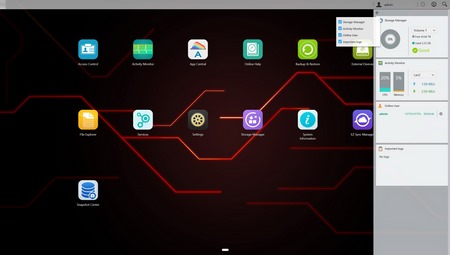
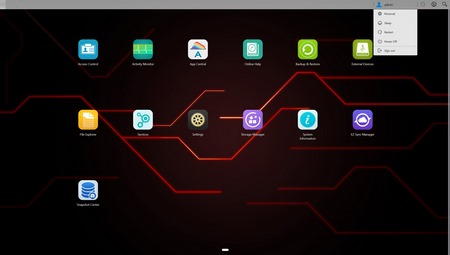
The resource monitor can be configured as seen to include information you may or may not like to see and as for the admin drop down menu it can be used to access your information, sleep/restart/shut down the NAS and/or log out from it.
As with all ADM versions to date from the Access tab you can add/remove user accounts, groups, domain users, domain groups and you can also create shared folders and set application privileges.
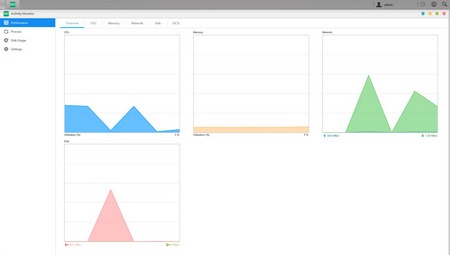
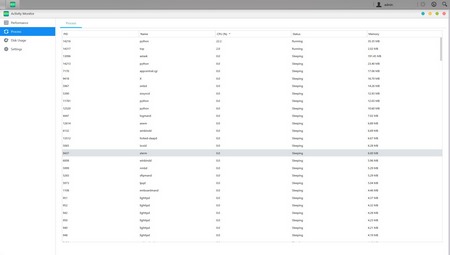
The Activity Monitor allows the end user to monitor the NAS so from here you can check the available space on the installed drive(s), check the CPU/Memory/Network/disk usage/utilizations and see what processes are currently running.
From the app central tab you can check to see which apps you have already installed, check for updates and of course install even more.
ASUSTOR currently gives access to a grant total of 287 apps via App Central.
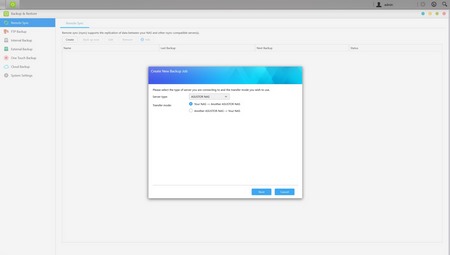
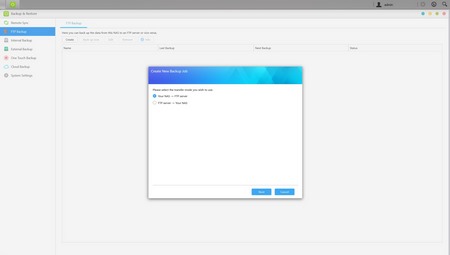
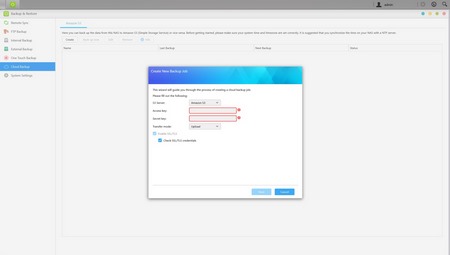
The Backup & Restore tab allows you to remote sync options, setup FTP/Internal/External backup jobs, configure one touch backup (front USB port), use the cloud backup feature (via Amazon S3) and also adjust various secondary settings.
From the External Devices tab, you can check the state of attached drives, format them, prepare them for ejection and you can also check the state/adjust the settings for attached printers, Wi-Fi/Bluetooth adapters and UPS devices.
The File Explorer page allows you to upload and download files from and onto the NAS without much effort (however mapping network drives via Windows Explorer is quicker and far more convenient).
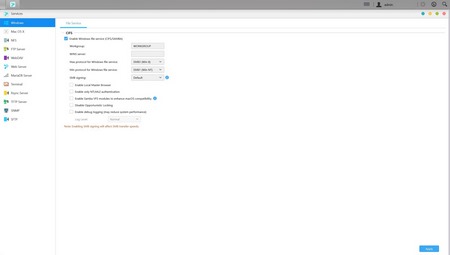
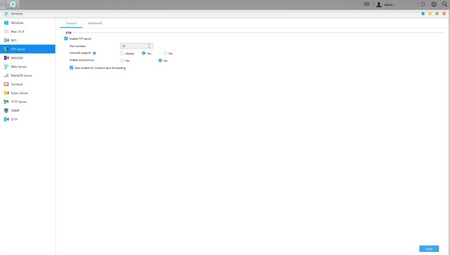
Under the Services tab the end user can find several server options for Windows/Mac OSX/NFS/FTP Server/WebDAV/Web Server/MySQL Server/Terminal/ MariaDB (MYSQL compatible)/ Rsync/ SNMP (PHP cashing is supported) and SFTP use.
The settings tab is pretty much the "heart" of any NAS so from here you can adjust the network settings, regional options, hardware options (LEDs/Buzzer/Fan control/Power settings), various notification options, ADM defender (firewall), certificate manager, ADM update (manual or automatic), network recycle bin, energy saver (drive standby mode/fan control/wake on LAN), EZ connect (remote access - even if you get an error in the last line of the manual connect tab you will still be able to connect), factory default settings and product registration.

 O-Sense
O-Sense





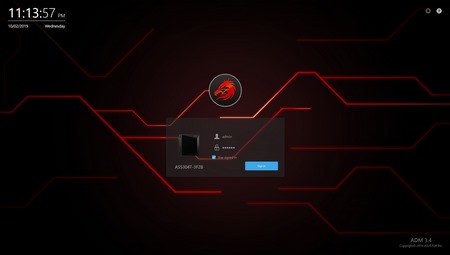
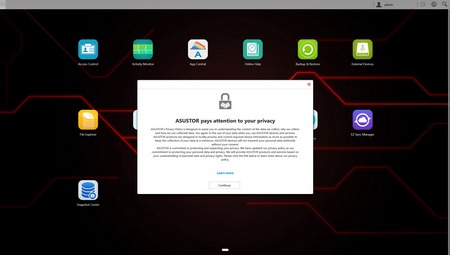
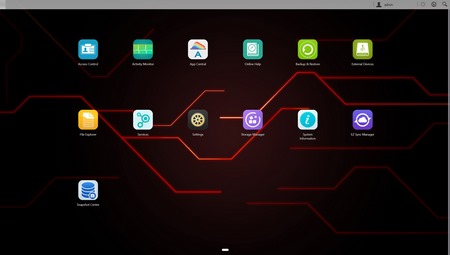
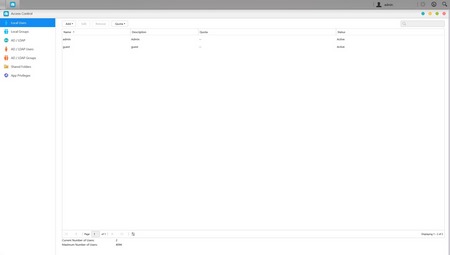
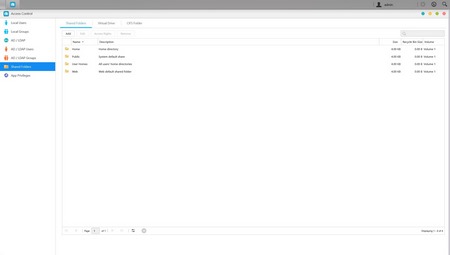
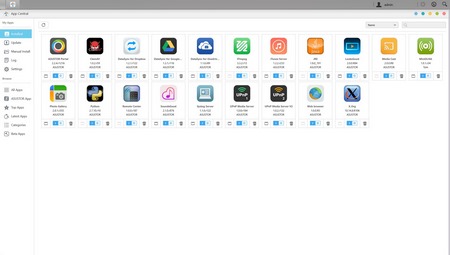
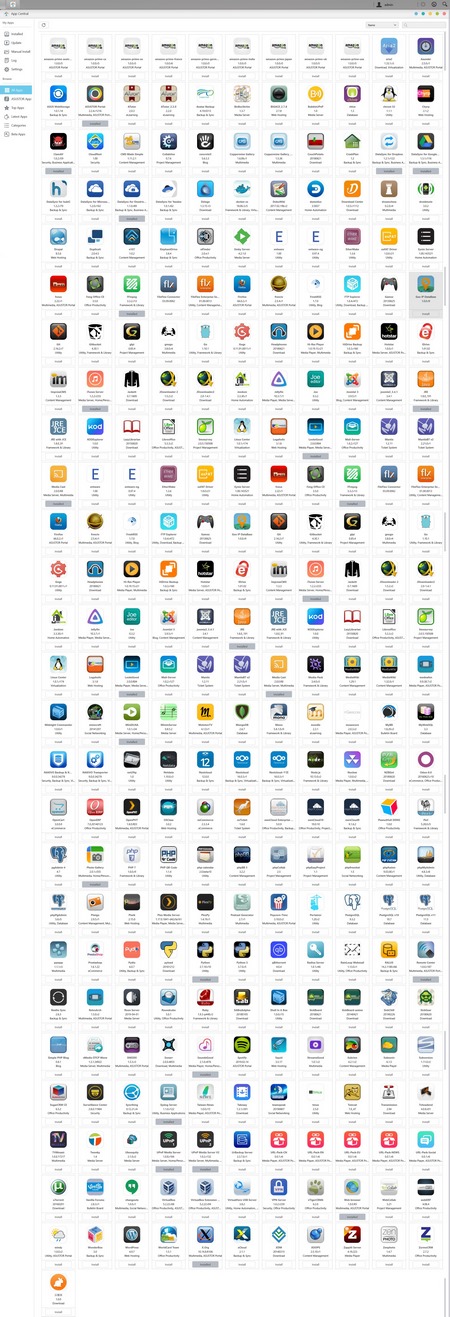
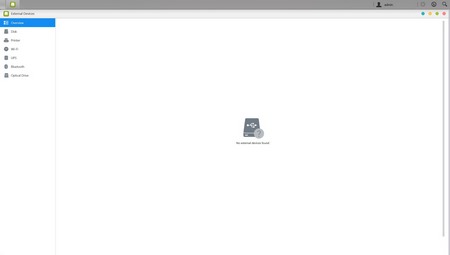
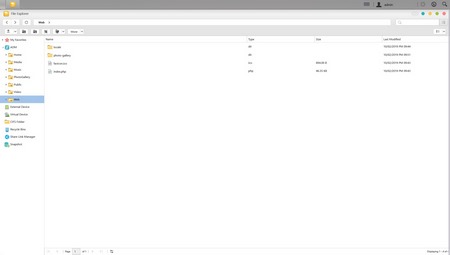
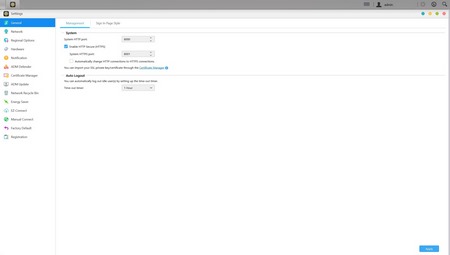
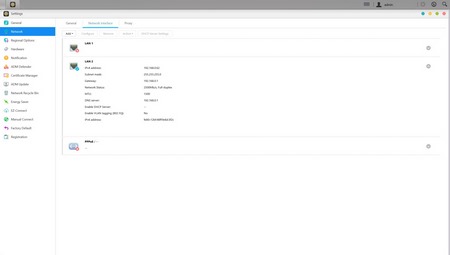
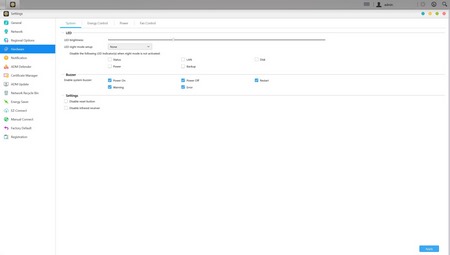
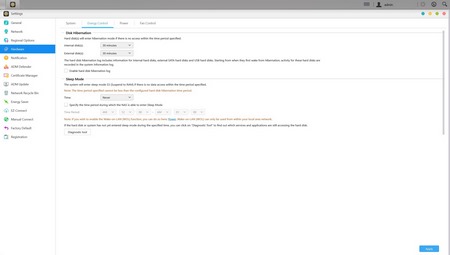
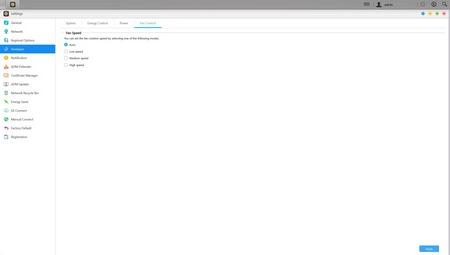
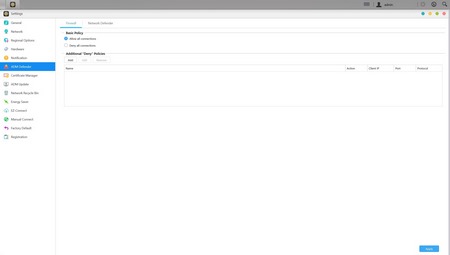
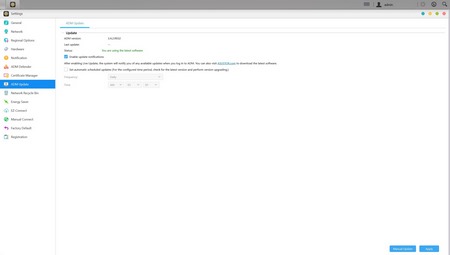
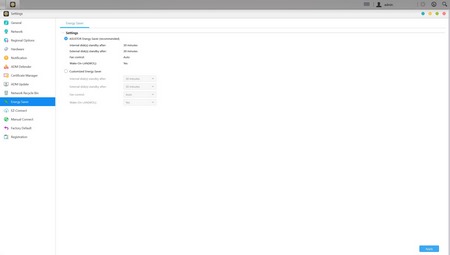
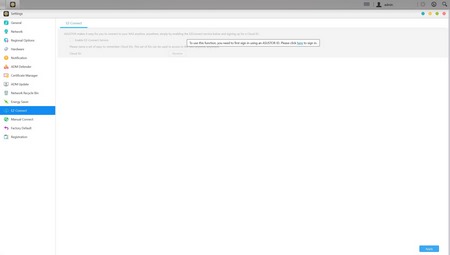


.png)

