NUKI APP
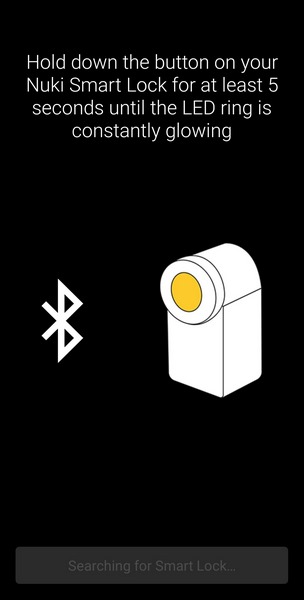
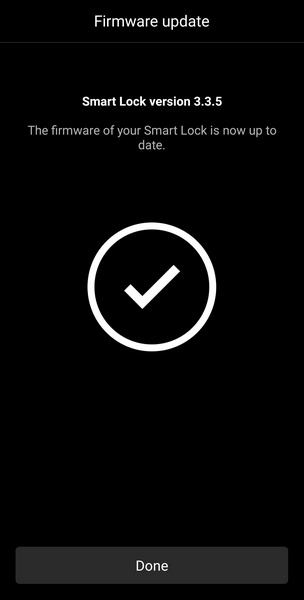
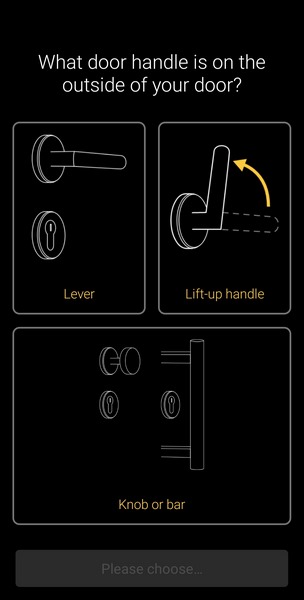
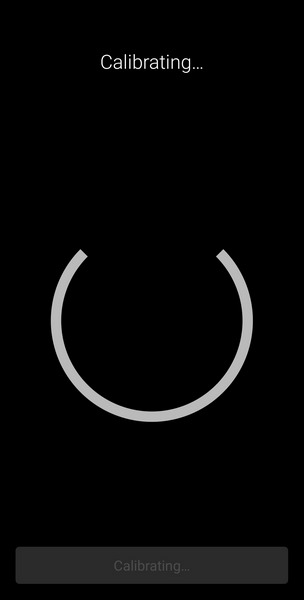
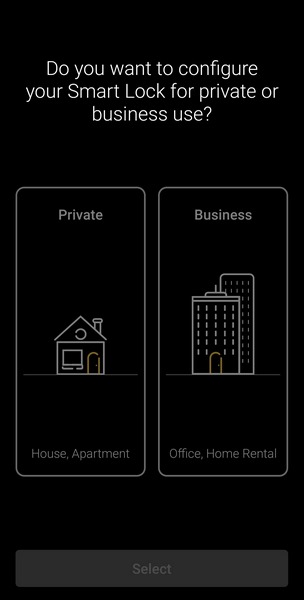
Once you download the NUKI app it will take you through all the necessary installation steps (checking for available firmware updates is one of them).
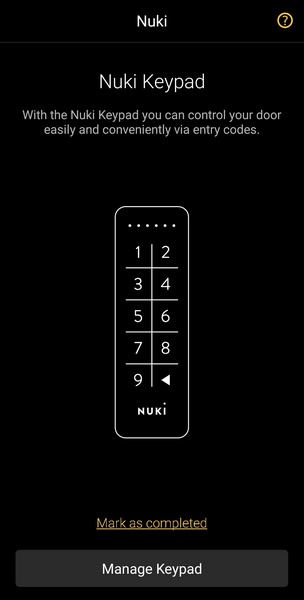
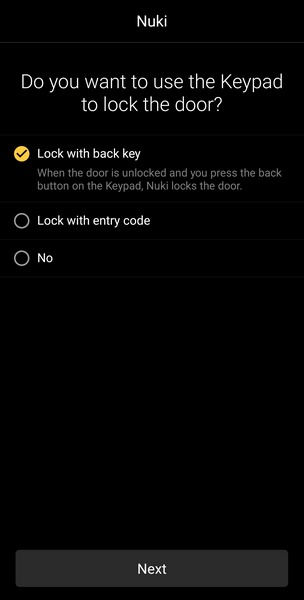
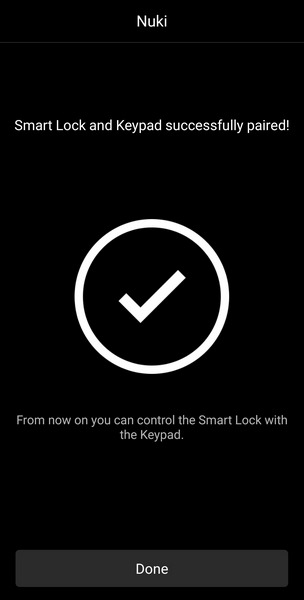
Of course, it will ask if you also bought extra accessories like the Keypad which you’ll have to pair with the Smart Lock 3.0 Pro.
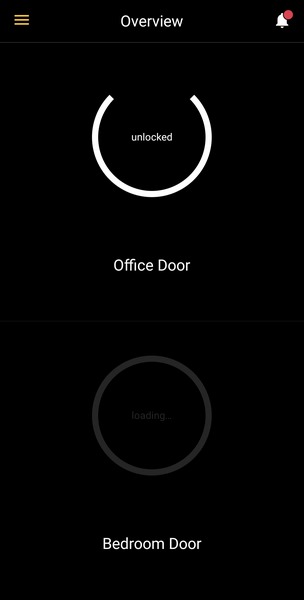
The main app screen has all your NUKI Smart Lock devices so here you can see both the 2.0 which I have at home and the 3.0 which I have here at the office/lab.
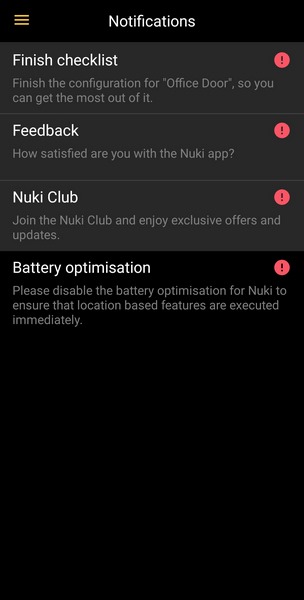
From the top right corner, you can access various notifications as seen from the above screenshot.
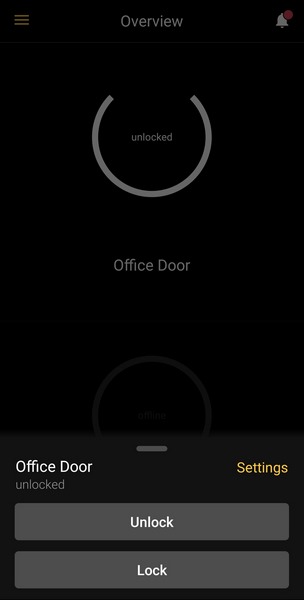
Now if you press on the Smart Lock 3.0 Pro (or better yet on the name you’ve given it) you’ll get 3 options, unlock, lock and settings.
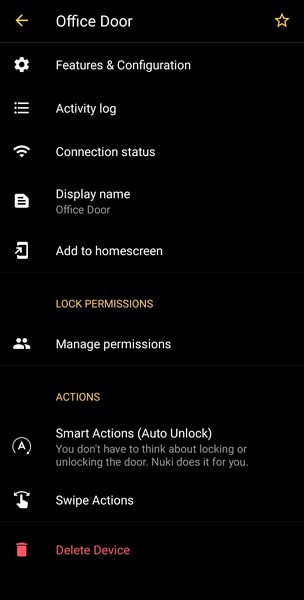
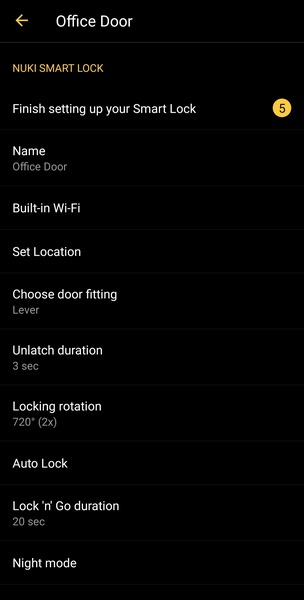
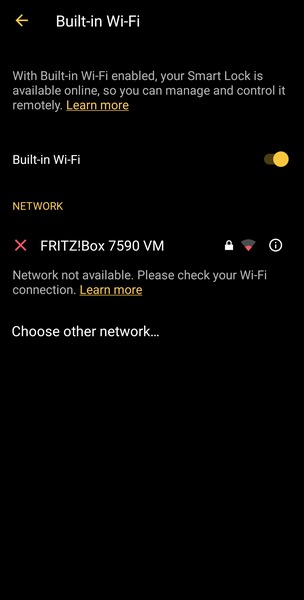
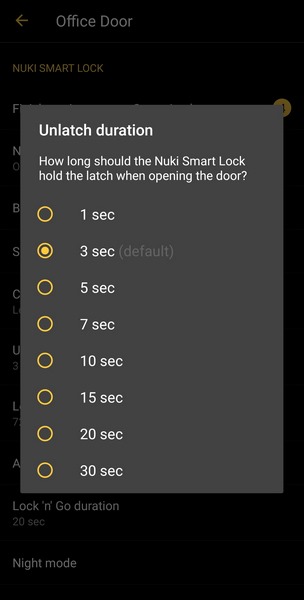
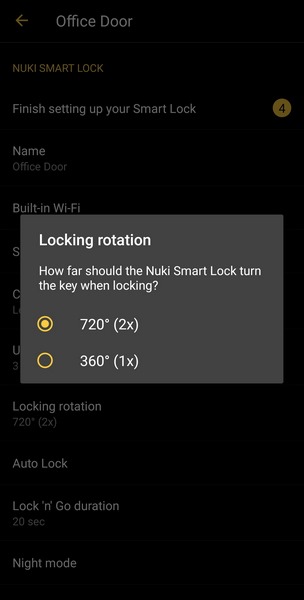
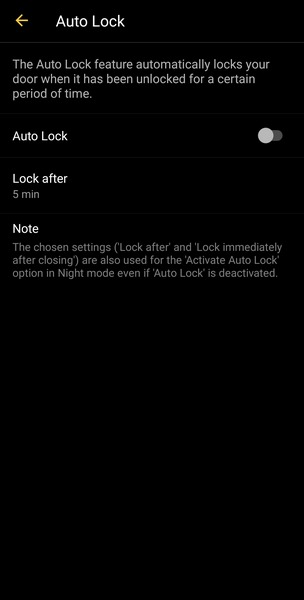
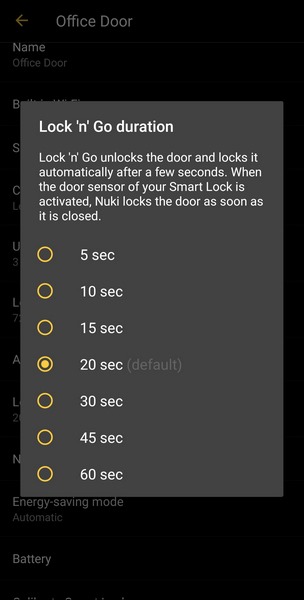
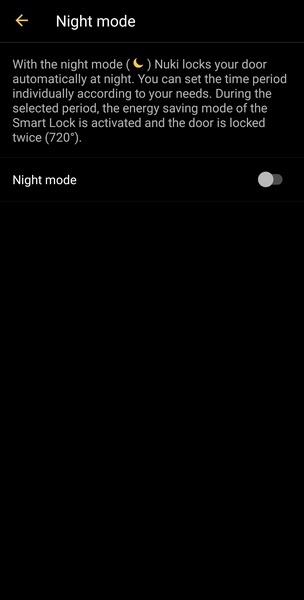
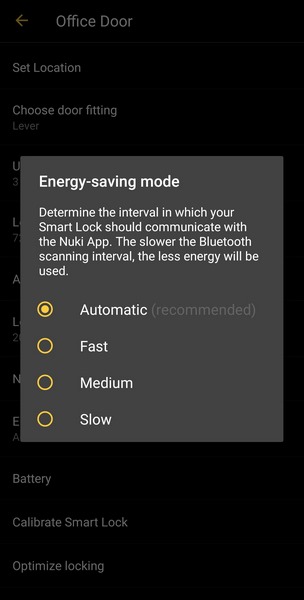
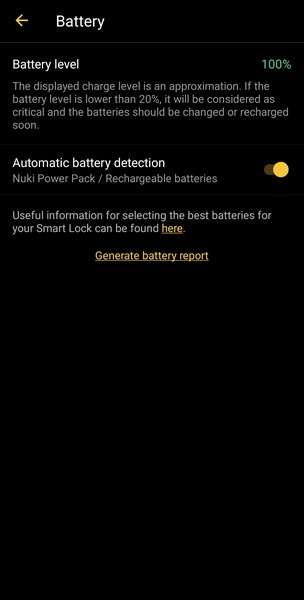
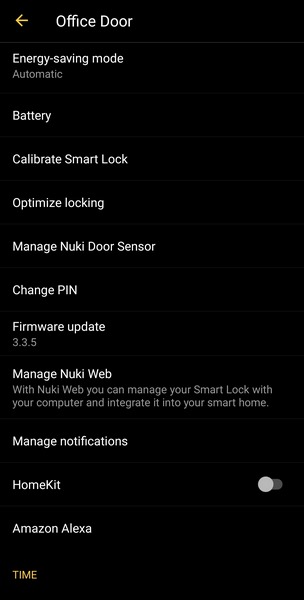
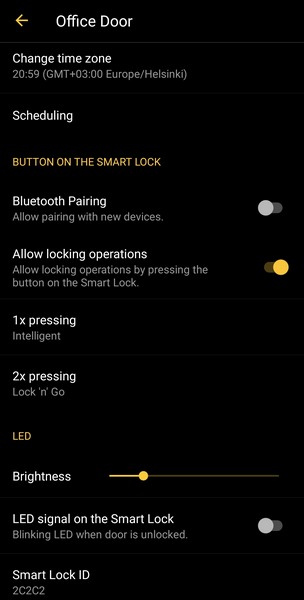
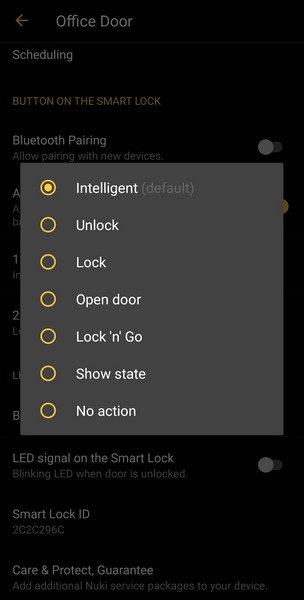
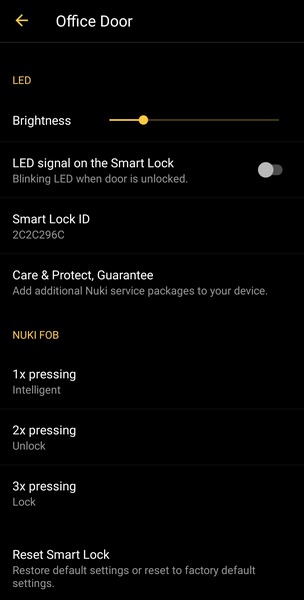
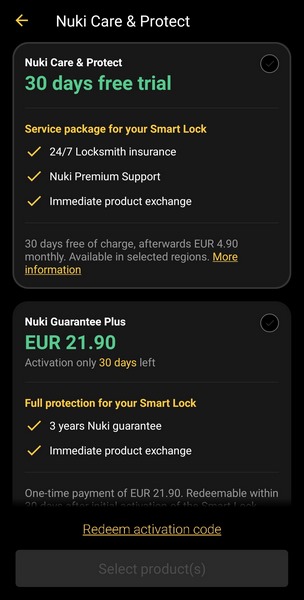
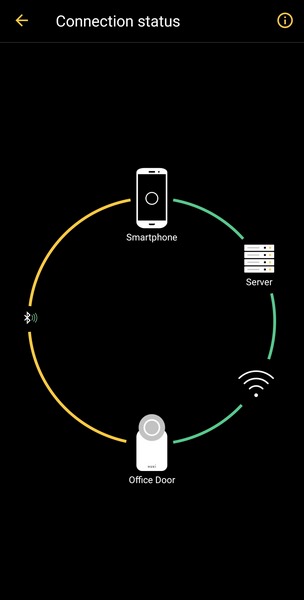
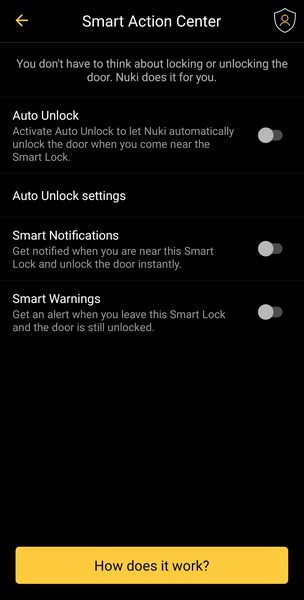
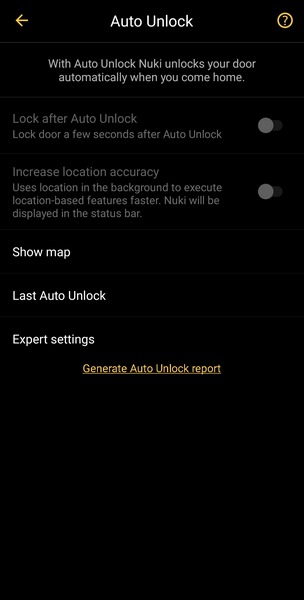
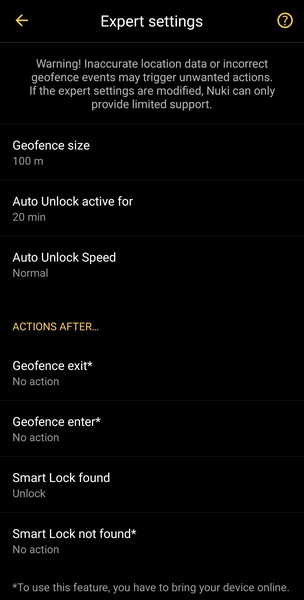
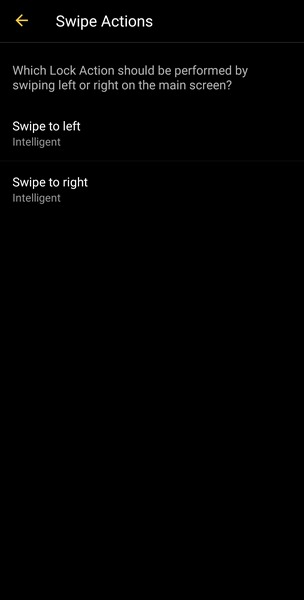
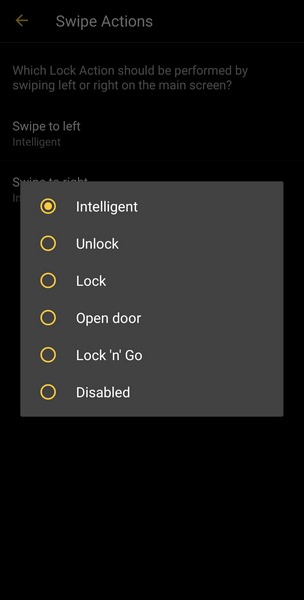
From inside the settings tab, you can change the name of the device, configure the Wi-Fi option (allows you to control it remotely), change the LED intensity, change the device sensitivity, calibrate it, enable energy savings mode, try the trial program NUKI offers, change the PIN, set swipe actions, use geofencing (auto unlock once you are near) and many other things.

 O-Sense
O-Sense

.jpg)





.png)

