INTRODUCTION

NAS (network attached storage) devices have not only managed to replace regular servers used in offices and small business but also home theatre PCs, NVR (network video recorder) systems and in some cases even regular external hard drives. Data transfer performance has always been a slight issue with affordable 1GbE (Gigabit) NAS models so for consumers looking for high speeds USB 3.0/3.1 external drives just offered (and in many cases still do) a much better bang for the buck. However, thanks to the somewhat recent push by many manufacturers to bring 10GbE (10 Gigabit) connectivity to the mainstream market and the appearance of many affordable 10GbbE cards and switches and even mainboards with onboard 10GbE connectivity this may not be the case for much longer. A few months back ASUSTOR released the AS4004T NAS which is their very first affordable model with built-in 10GbE connectivity and it's also been on our test bench for almost 2 weeks now.
Founded in 2011, ASUSTOR Inc. was established via direct investment from ASUSTeK Computer Inc. The ASUSTOR brand name was created as a portmanteau of “ASUS” and “Storage”. ASUSTOR is a leading innovator and provider of private cloud storage (network attached storage) and video surveillance (network video recorder) solutions, also specializing in the development and integration of related firmware, hardware and applications. We are devoted to providing the world with an unparalleled user experience and the most complete set of network storage solutions possible.
Since the AS4004T belongs in the home to power user line of NAS models by ASUSTOR we didn't expect miracles in terms of specifications (aside the built-in 10GbE connectivity which renders it futureproof even if you don't own the necessary equipment right now). So, under the hood we find the ARMADA 7020 (88F7020) Dual-core ARMv8 Cortex-A72 CPU by Marvell (at 1.6GHz) with 2GB DDR4 RAM (fixed, not expandable) and a 512MB SLC NAND flash DOM (disk-on-module) by A-DATA. The AS4004T also features a front magnetic plastic cover, two USB 3.1 Gen1 ports, two Gigabit Ethernet RJ45 ports (link aggregation is supported), single 10GbE BASE-T (probably by Marvell although that wasn't verified by ASUSTOR) port and four 3.5" SATA III drive bays (hot-swap) which can be configured in single, JBOD and RAID 0/1/5/6/10 modes. Unfortunately, ASUSTOR skipped on placing an HDMI output on the AS4004T but since this is an NAS aimed clearly towards consumers looking for high data transfer rates that shouldn't be a big issue for potential buyers.
SPECIFICATIONS AND FEATURES

PACKAGING AND CONTENTS
ASUSTOR has once again used a white box that has a small product picture at the front right over the specifications and bundle contents lists and next to the main product features.
Some of the product features are showcased on the right side with the help of several pictures.
The various android apps are mentioned on the left side (we've covered all of them in our past reviews).
The product features are also printed at the rear in 19 languages.
As usual the moment you open the box you will see a thank you note from ASUSTOR along with 5 barcodes linking to their pages.
Typically, the NAS is wrapped inside a plastic bag and placed between two foam spacers (the rest of the bundle is placed in a smaller cardboard box).
Alongside the AS4004T and its 90W power adapter ASUSTOR has placed three RJ45 cables (one is CAT6A for the 10GbE BASE-T port), small plastic bag with mounting screws for 2.5" drives and the quick start guide.
THE AS4004T EXTERIOR
Measuring 230mm in depth, 174mm in width and 170mm in height the 2.2Kg heavy AS4004T is a medium sized 4bay NAS.


The fascia is polished and right next to it we find the usual activity/status LEDs (power/HDD activity/LAN activity/USB activity/Disk activity), the on/off power and quick backup buttons and a USB 3.1 Gen1 port.


Since the front cover is kept in place via 4 small magnets placed on its corners you just need to pull to remove it.
Behind the fascia we find 4 drive trays.
These trays are made out of plastic and can be fitted with either 3.5" or 2.5" drives.



 Moving at the rear we find an 120mm exhaust fan, single USB 3.1 Gen1 port, 10GbE port, two ethernet ports, reset port, DC in and a Kensington lock.
Moving at the rear we find an 120mm exhaust fan, single USB 3.1 Gen1 port, 10GbE port, two ethernet ports, reset port, DC in and a Kensington lock.


At the base of the NAS we see 4 rubber feet, a small perforated section and the close/open markings which indicate how you need to slide the exterior to remove it (first however you need to remove the 4 rear screws keeping it in place).
THE AS4004T INTERIOR
Just like with past models by ASUSTOR on the right side of the enclosure gets removed.



We don't really like breaking down every component in a NAS so from a quick look we see a Macronix flash memory module, a USB 3.1 controller by Realtek and several DRAM modules on the mainboard tray.



We also see two silver heatsinks (one above the Marvell ARMADA 7020 CPU and one probably above the 10GbE chip) and the SLC NAND flash DOM by A-DATA.
Equipped with 4 Seagate IronWolf 12TB drives the AS4004T is ready to enter our test phase.
SETUP
Prior to starting the setup procedure, you should head onto the official support page to download the ASUSTOR control center and the latest firmware version (we actually used v3.3 BETA for this review in order to also use the Snapshots feature).
You can also start the setup procedure via your smartphone but as usual we'll be using the ASUSTOR Control Center and a web browser.
Of course, in order to initialize the NAS an HDD is needed in bay 1.
The installation wizard will ask you to either update the firmware of the NAS automatically from the internet or manually (you will need to download it first) as seen above.
Next step will be to format the mounted drive, create partitions, install the firmware and restart the NAS.
After that you can choose between the fast 1-click setup and the custom setup (we always follow the custom route).
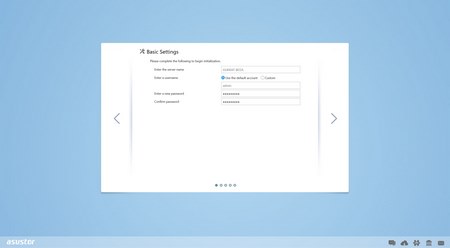
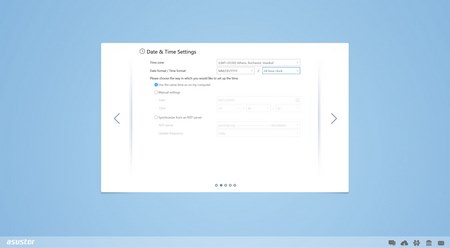
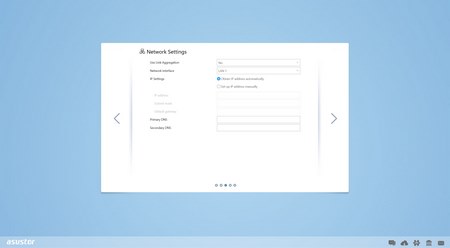
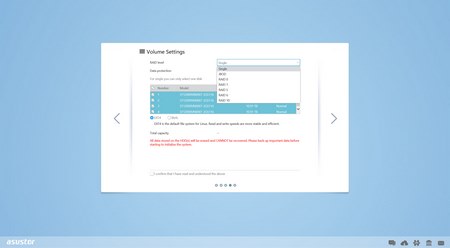
Via the custom route you will need to set the server name (if you don't like the default one), server password, time zone, network options and configure the drives (single/RAID/JBOD) in order to proceed.
If you decide to format the drive or drives using the Btrfs file system you can use the snapshots feature which effectively backups all the data in your NAS.
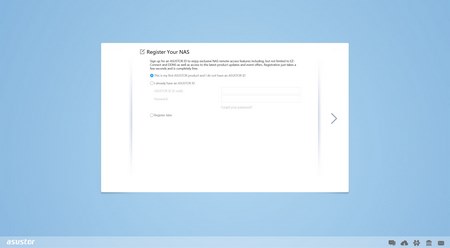
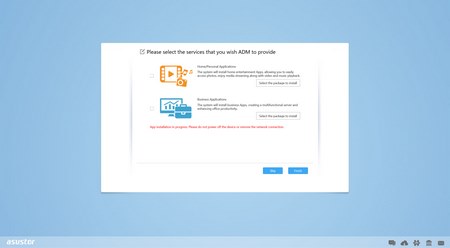
At the end of the setup procedure you will be asked to register the NAS and choose the services you'd like installed (for Home/Personal or Business use).
ADM 3.3.0.BDT2 PART 1
Just like previous versions the main screen includes all the applications installed by default (however we installed several more however in order to showcase them to all of you).
The old resource monitor has replaced with one which can be adjusted to contain the information you want.
As with all ADM versions to date from the Access tab you can add/remove user accounts, groups, domain users, domain groups and you can also create shared folders and set application privileges.
The Activity Monitor allows the end user to monitor the NAS so from here you can check the available space on the installed drive(s), check the CPU/Memory/Network/disk usage/utilizations and see what processes are currently running.
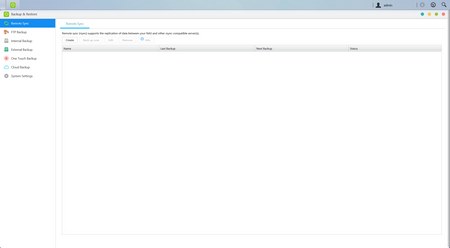
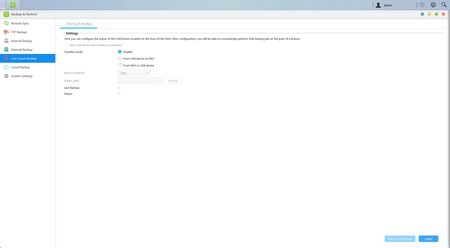
The Backup & Restore tab allows you to remote sync options, setup FTP/Internal/External backup jobs, configure one touch backup (front USB port), use the cloud backup feature (via Amazon S3) and also adjust various settings.
From the External Devices tab, you can check the state of attached drives, format them, prepare them for ejection and you can also check the state/adjust the settings for attached printers, Wi-Fi adapters and UPS devices.
The File Explorer page allows you to upload and download files from and onto the NAS without much effort (however mapping network drives is much faster).
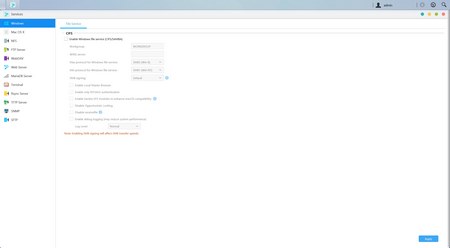
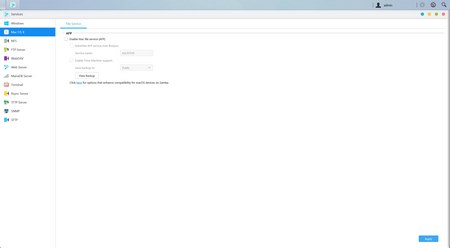
Under the Services tab the end user can find several server options for Windows/Mac OSX/NFS/FTP Server/WebDAV/Web Server/MySQL Server/Terminal/ MariaDB (MYSQL compatible)/ Rsync/ SNMP (PHP cashing is supported) and SFTP use.
Via the EZ Sync Manager (and EZ Sync for your PC) you can create backup jobs which essentially can be used to synchronize data between your computer(s) and your NAS.
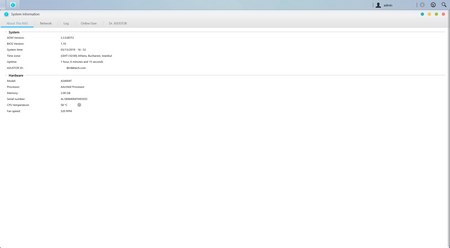
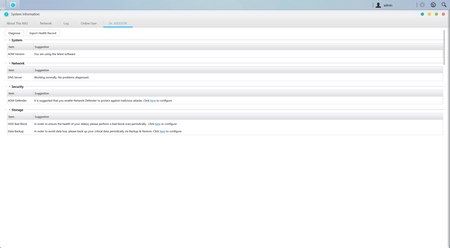
The system information tab does exactly as it says so from here you can check the model name and device status, check logs and even use the Dr. ASUSTOR feature (diagnostics).
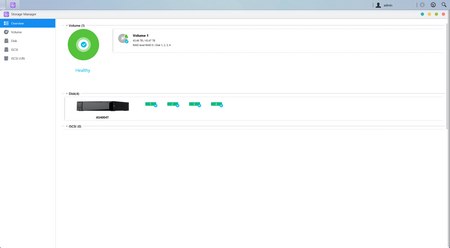
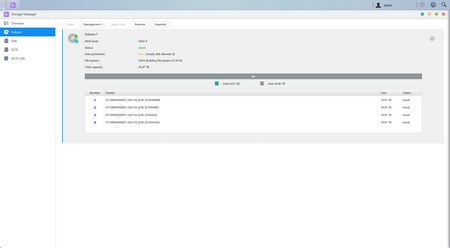
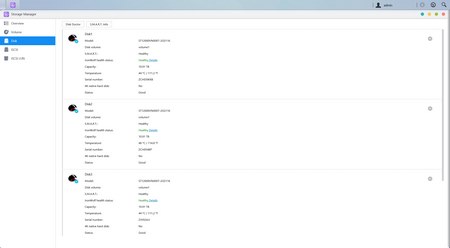
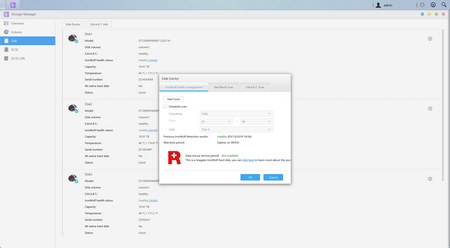
Everything related to the installed drives is placed inside the Storage Manager tab so here you can create and manage volumes (single/JBOD/RAID), check the state of the drives via SMART (if you have an IronWolf or IronWolf Pro drive install the program will even check the warranty period for you), use the iSCSI/LUN feature and create snapshots (if the Btrfs file system is chosen).
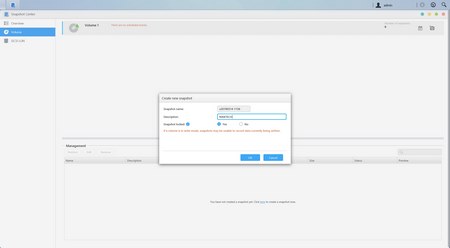
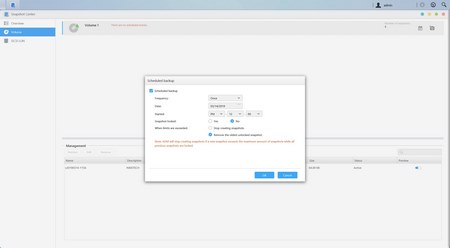
The snapshots feature is very easy to use, just create and name a job to do an immediate backup of all the NAS files or schedule one to be repeated whenever you want to.
ADM 3.3.0.BDT2 PART 2
From the Download Server tab not only can you download files using the BitTorrent Client but you can also use it to download files directly from HTTP/FTP.
A new app called Netdata can be used as a more detailed resource information tab (it was somewhat laggy in our case however).
As usual you can share pictures to your mobile devices via the photogallery tab.
The SoundsGood application allows streaming of music onto all your connected mobile devices.
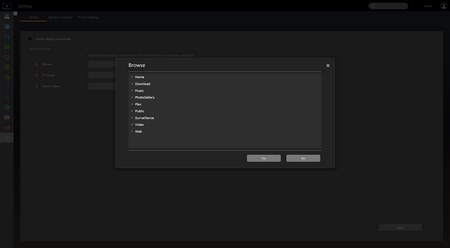
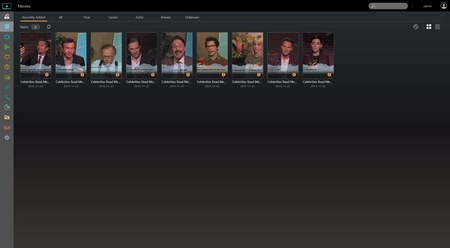
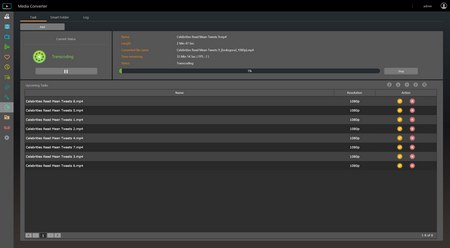
Just like the SoundsGood application the LooksGood application allows you to watch and stream media files onto your mobile devices and transcode media files to other types and resolutions.
ASUSTOR recently added the Portainer app into the number of available apps which acts as a container station allowing you to easily build, manage and maintain Docker environments (we didn't end up testing it however).
The Plex Media server app really needs no introductions so from here you can watch both online clips and arrange your very own media library.
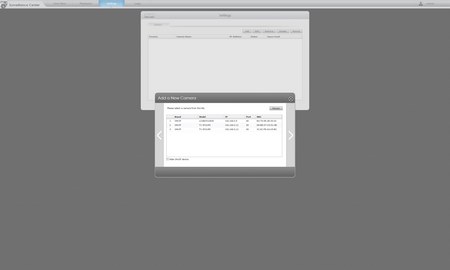
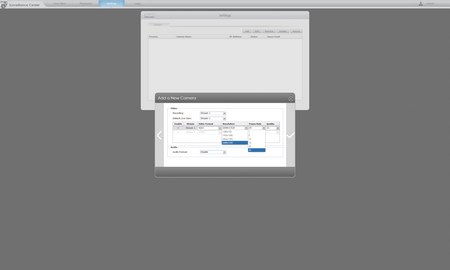
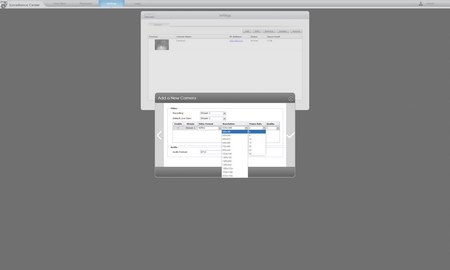
This time over we were glad to see that the ASUSTOR Surveillance Center managed to automatically detect all our IP cameras. However, it did so as "generic" ONVIF compatible models (ASUSTOR needs to extend compatibility a lot more than what they have so far) so if your models fall in the same category you need to know the exact maximum frame rate at each resolution.
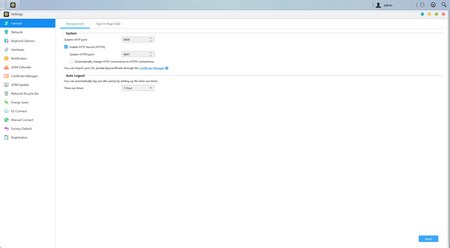
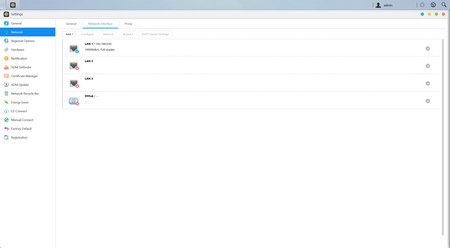
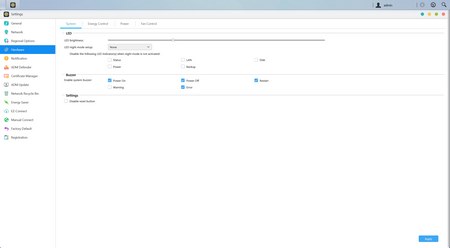
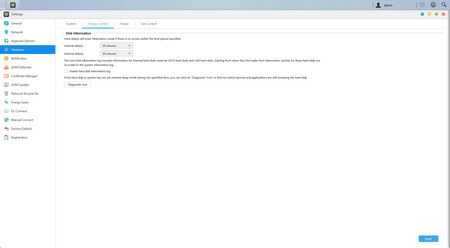
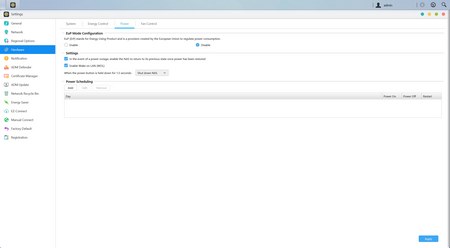
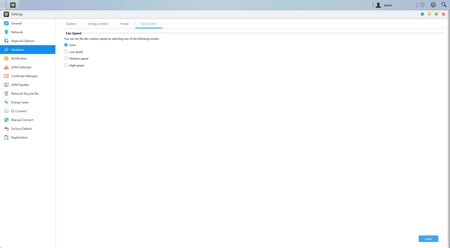
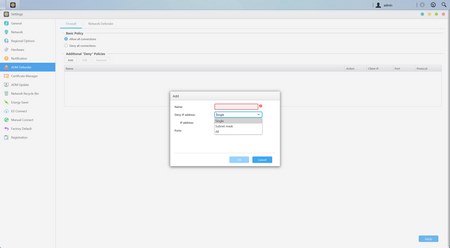
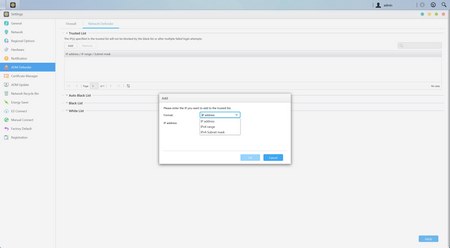
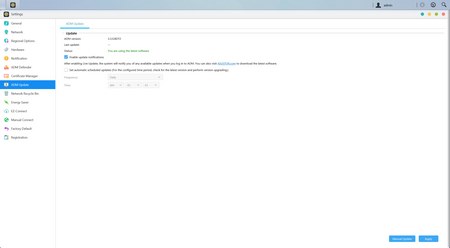
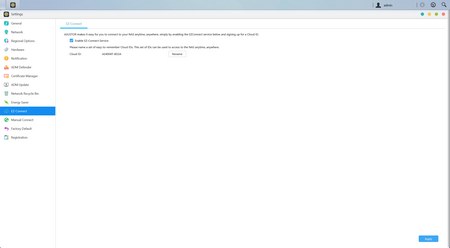
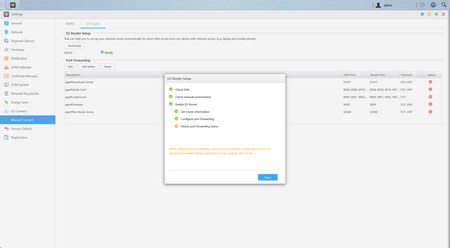
Pretty much everything else is placed inside the settings tab so from here you can adjust including the network settings, regional options, hardware options (LEDs/Buzzer/Fan control/Power settings), various notification options, ADM defender (firewall), certificate manager, ADM update (manual or automatic), network recycle bin, energy saver (drive standby mode/fan control/wake on LAN), EZ connect (remote access - even if you get an error in the last line of the manual connect tab you will still be able to connect), factory default settings and product registration.
TESTING METHODOLOGY – PERFORMANCE RESULTS
Originally, we had decided that since some of the NAS servers/devices we've tested in the past are no longer in our possession (naturally) we would keep performing the exact same testing methodology we did in the past for as long as possible in order to provide accurate comparison results. However, since our real-life tests are not enough for some people, we also decided to throw in ATTO and Crystal Disk Mark to cover the more demanding users. However as always we will be using a single Seagate Constellation ES.3 4TB SATA III and up to 10 Seagate IronWolf 12TB SATA III hard disk drives with 3.5” compatible units (we switched to 12TB models for RAID tests since August 2018 – due to high workloads the performance of previous drives had started to deteriorate) and up to two (for now) Enterprise Capacity 2.5 HDD V3 2TB SATA III HDDs with 2.5” compatible units to perform several upload/download tests with 10.9GB (Single) and 40,8GB (RAID) files. Tests are repeated a total of 4 times after which we record the average numbers (from the 4 peak ones) into our charts. The network device used for 1GbE tests is the same Netgear D7800 VDSL Modem/Router we’ve been using lately when performing tests on NAS servers. Since the 25th of June 2015 for 10GbE tests we’ll be using a Netgear ProSafe XS712T 10G Smart Switch and an Intel XT540-AT2 10GbE PCIe card (10GbE compatible NAS cards will be provided from each company and stated in each review).
SINGLE DISK TESTS
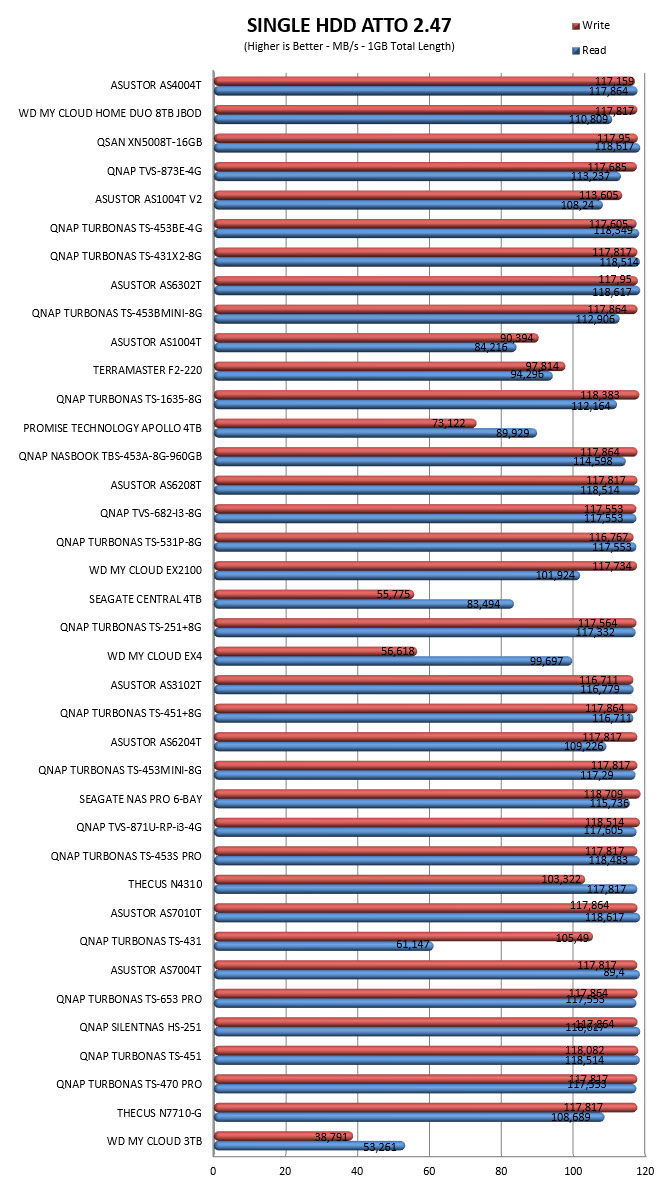
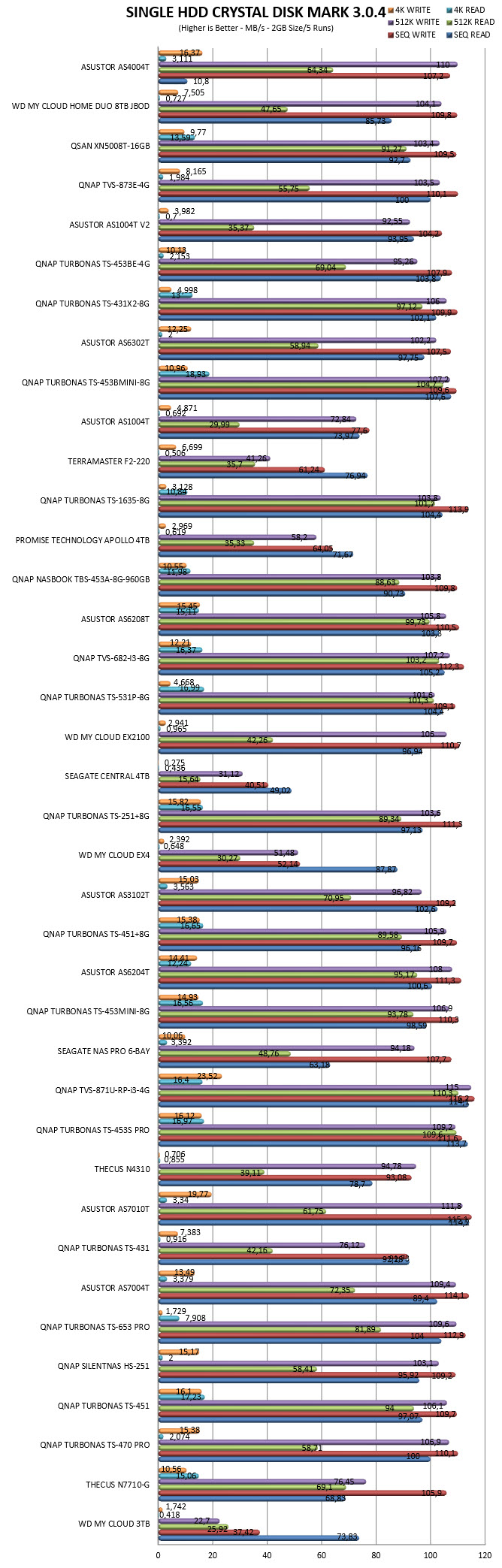
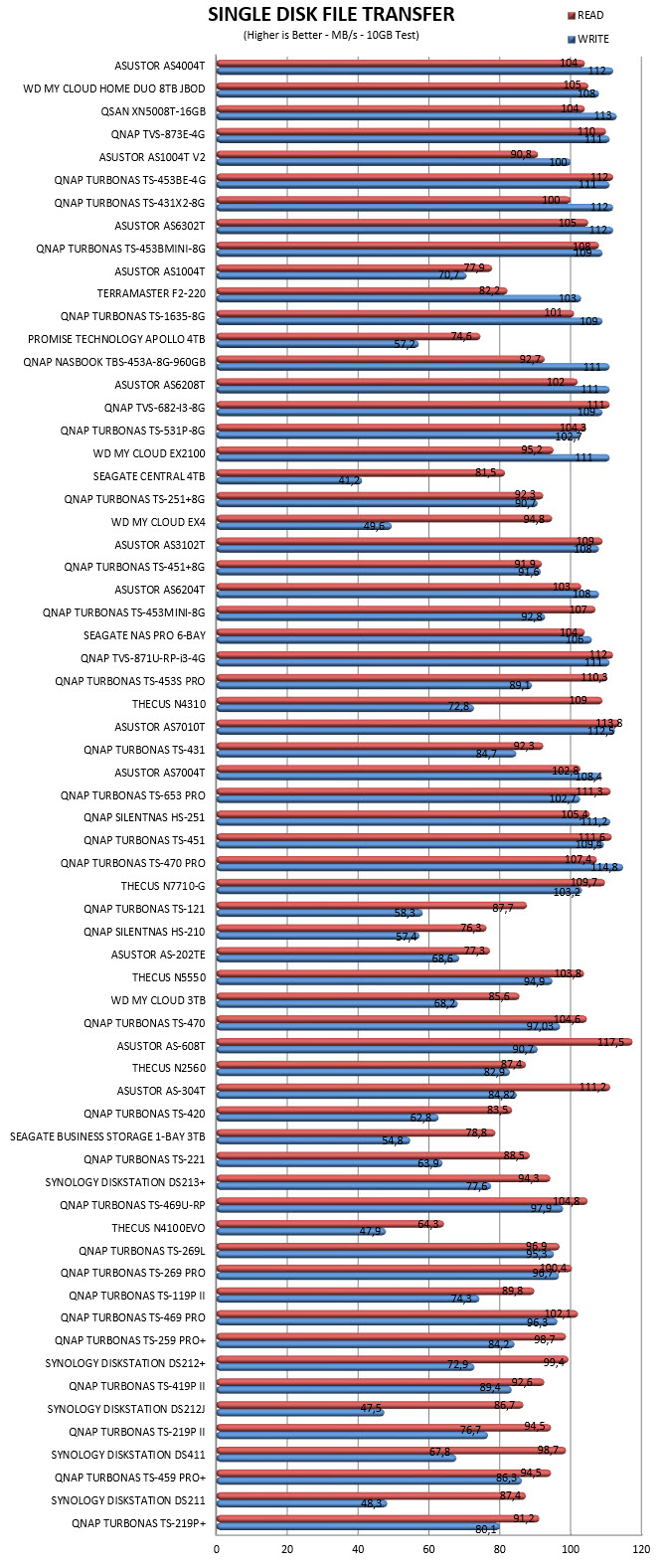
RAID TESTS
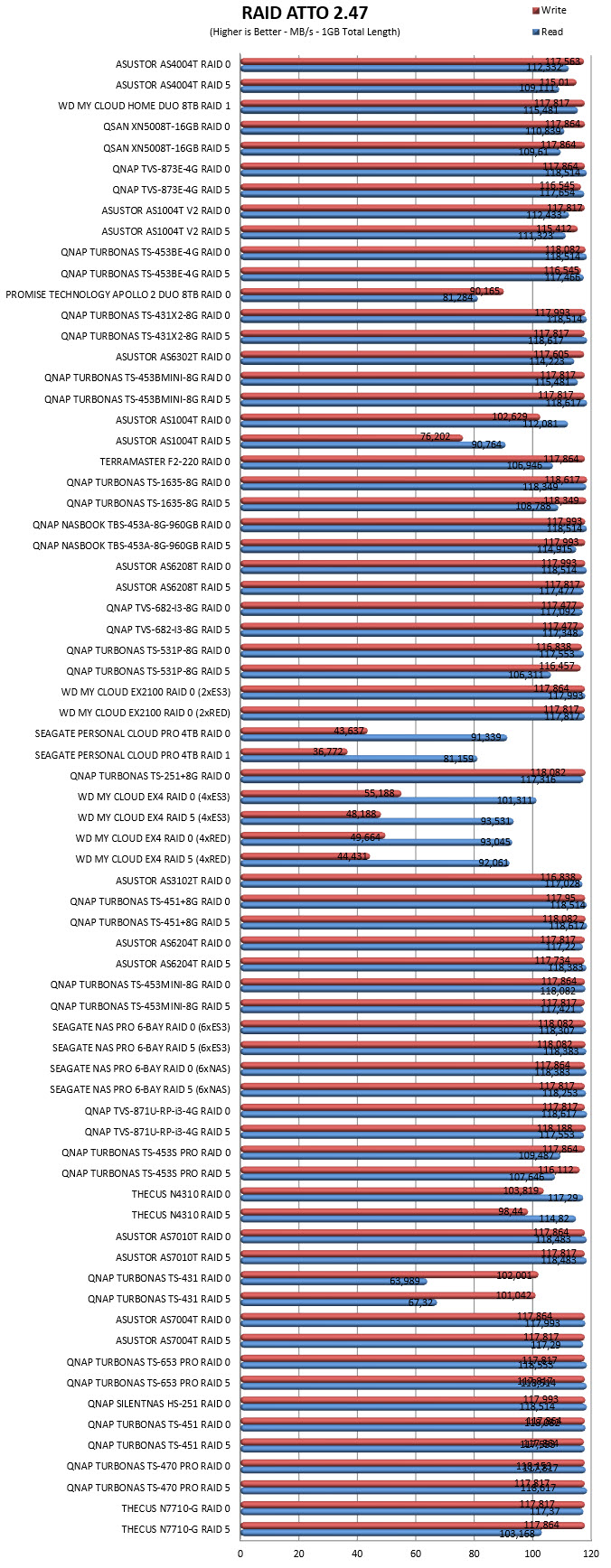

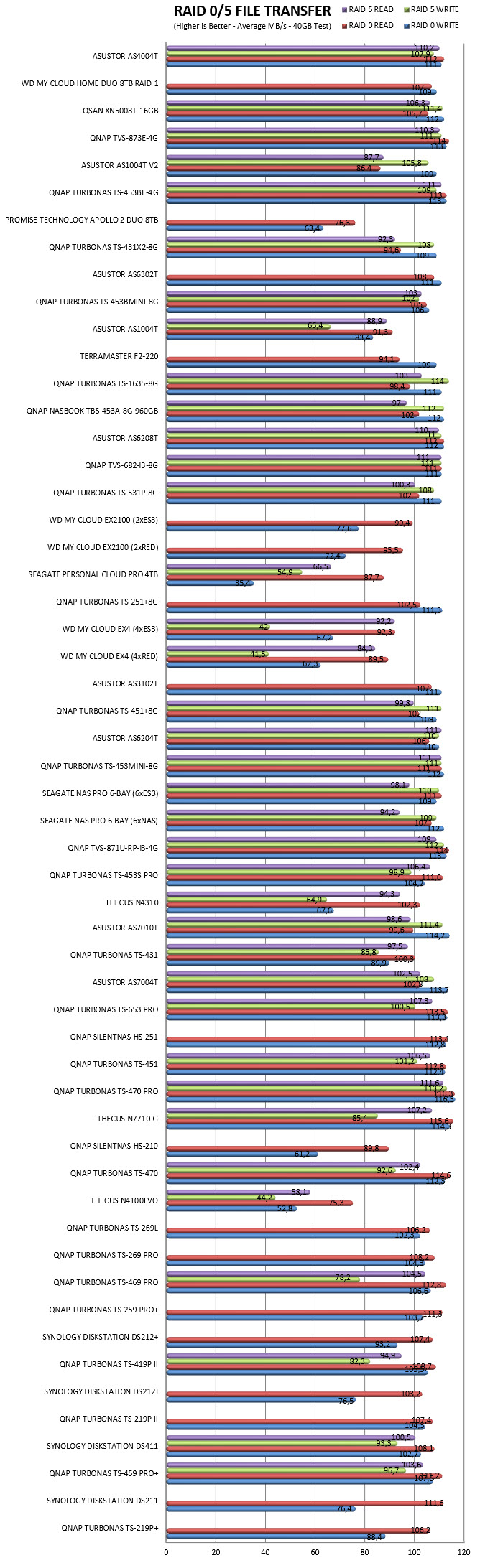
TEST RESULTS – 10GBE
SINGLE
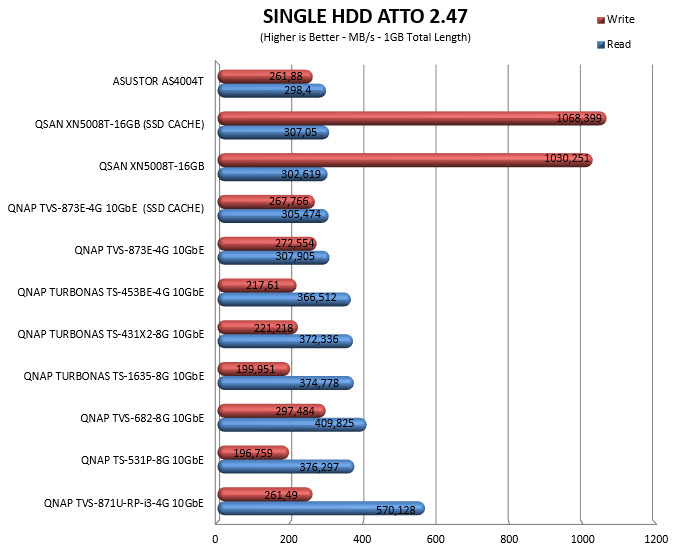
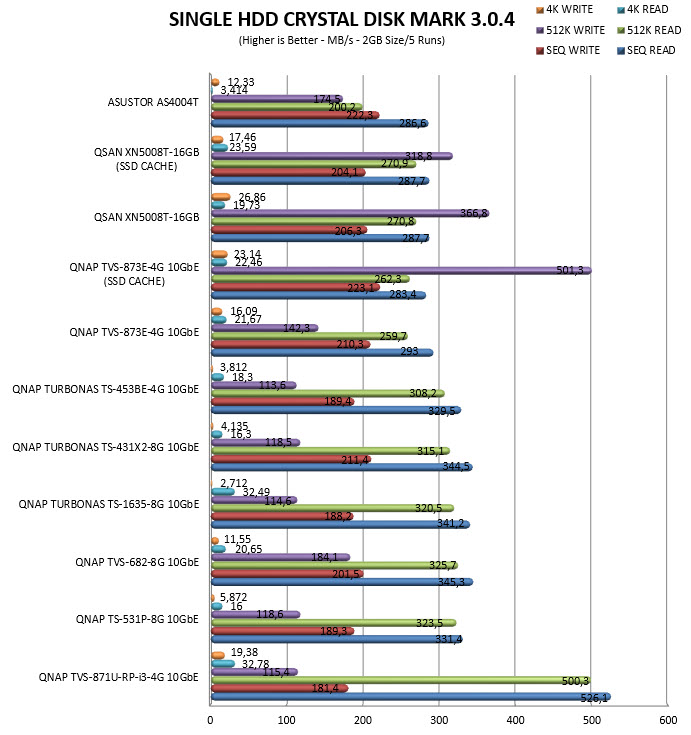
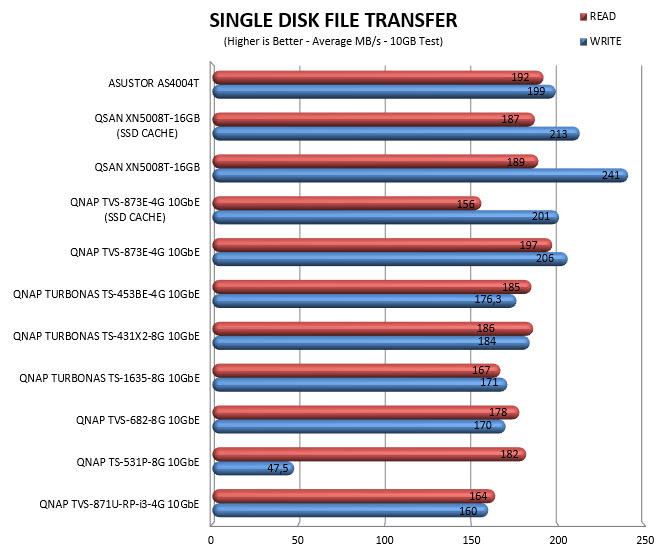
RAID
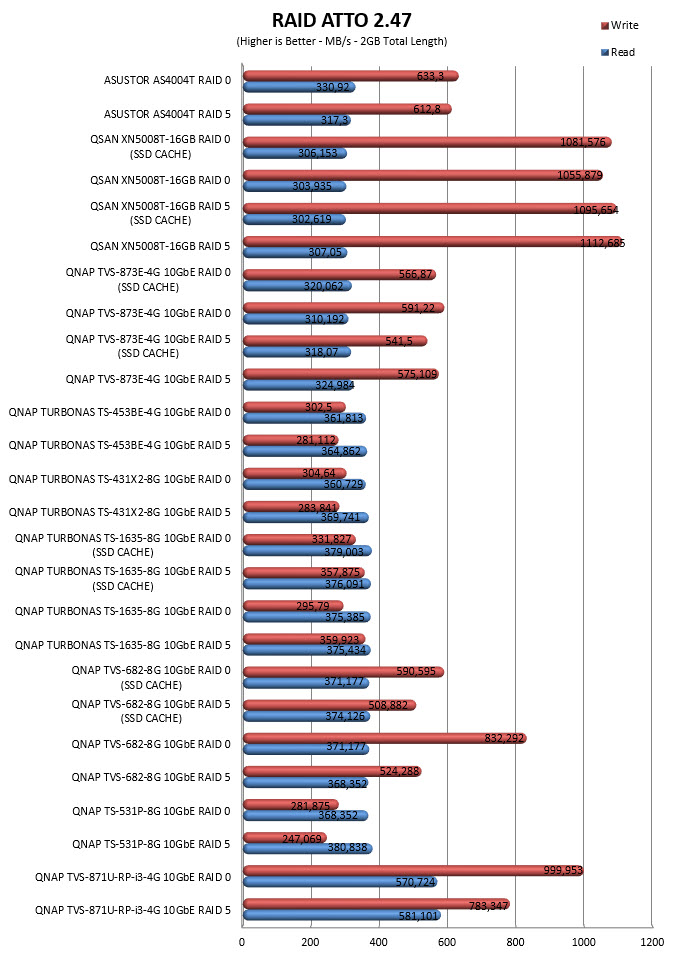
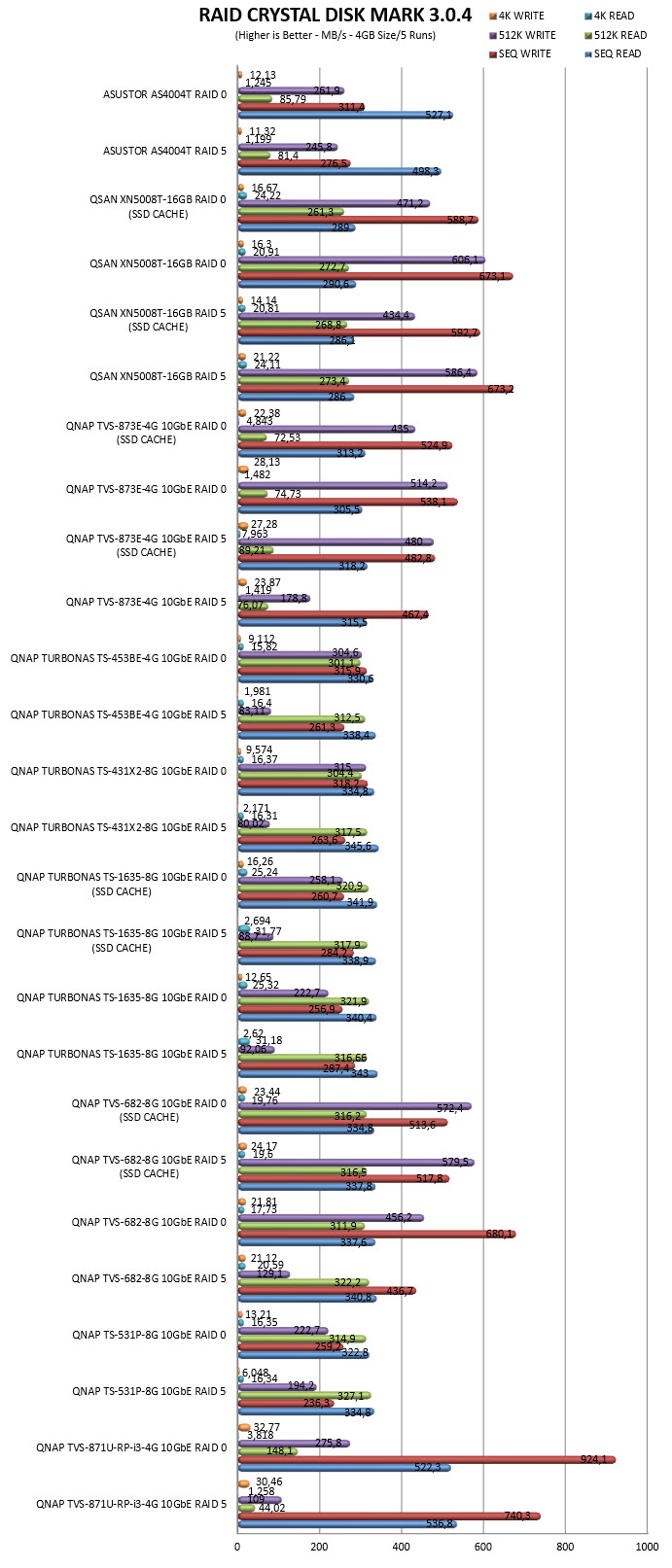
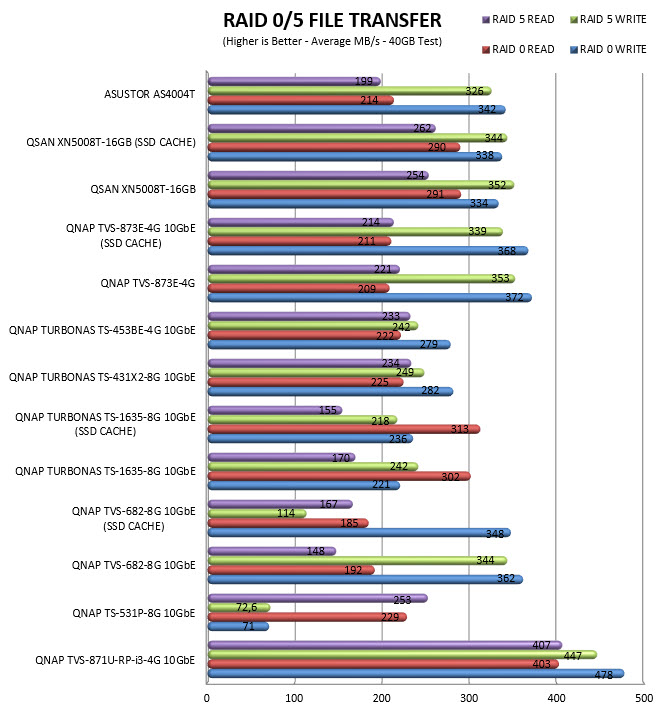
TEST RESULTS – TEMPERATURES / CONSUMPTION / NOISE
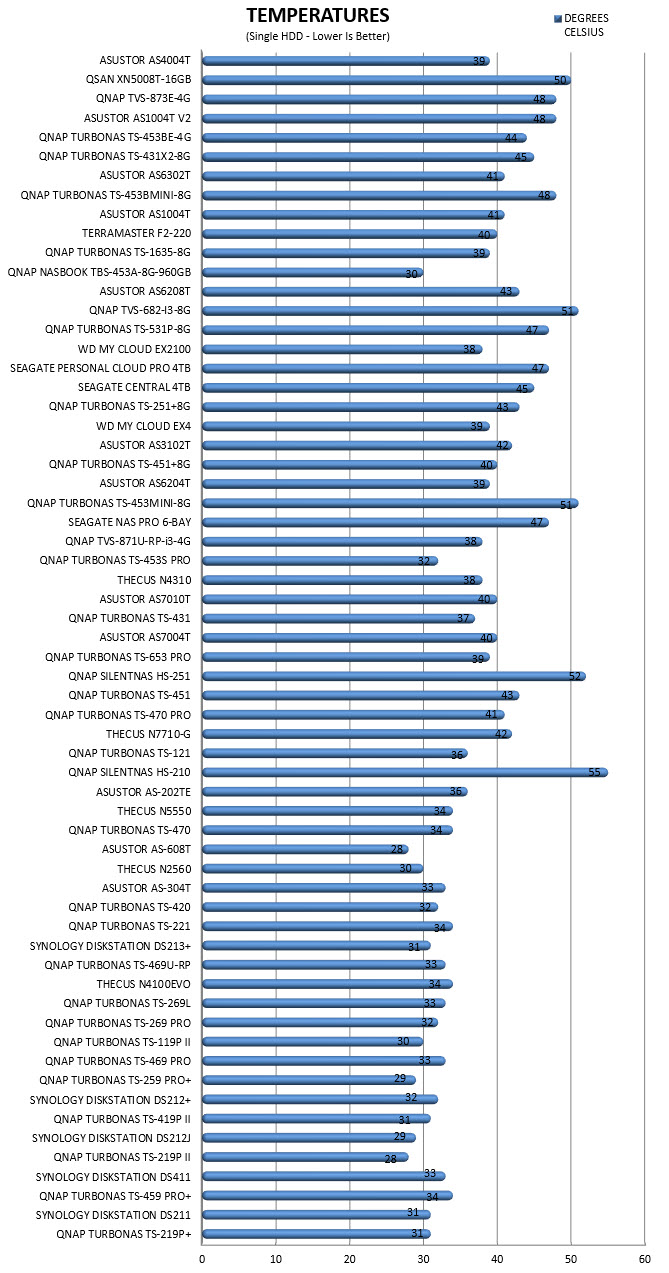
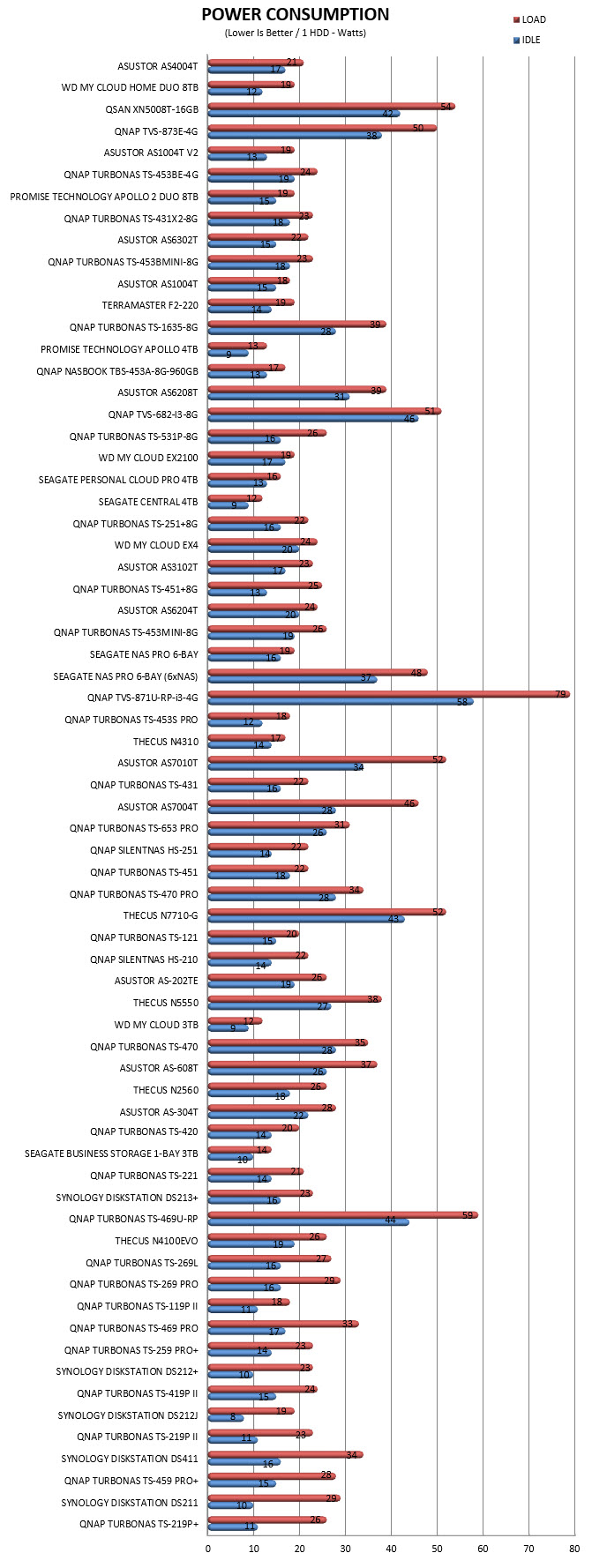
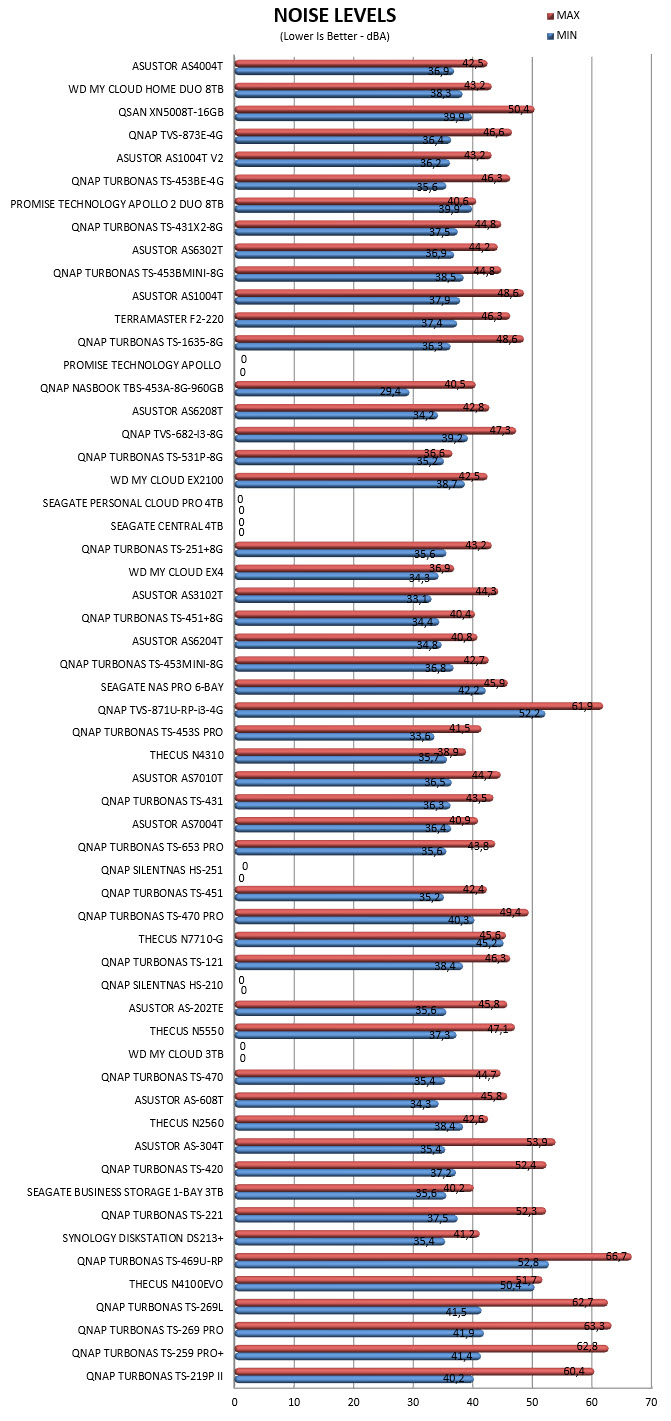
CONCLUSION

Marvell is known to design and manufacture cost-effective ARM CPUs which in some cases are just not powerful enough to compare with what we see by Intel and AMD. Because of that pairing the Marvell 7020 dual-core ARMv8 Cortex-A72 CPU with just 2GB of non-expandable DDR4 RAM would had been wrong for many reasons if the AS4004T was also aimed as a HDMI media player. However, it’s not and so we did get very good data transfer performance during both our 1GbE and our 10GbE tests. We did encounter what looked like performance related issues with the Netstat app (of course it could also be a bug with the app) but other than that the AS4004T performed very well. The all-plastic housing may not exactly scream “quality” but it does look nice and the same applies for the magnetic front cover. Noise levels are also very low so you should even be able to use this NAS in your living room without any issues. As for power consumption although at start-up the AS4004T jumps all the way to 29W we didn’t record over 21W during all our tests.
With a price tag currently set at USD359 inside the USA (Amazon.com) and at 349Euros inside the EU (Amazon.de) the AS4004T is indeed a very affordable 10GbE NAS. Of course, if you don’t already own all the necessary 10GbE devices (switch or router and of course a card) that cost will triple in no time (although that does depend on the type of the equipment) so that’s something to think about. Overall, we were pleased with the performance and features of the AS4004T and although that’s enough for us to give it our Golden Award unless you plan on moving to 10GbE sometime in the near future (or you already own the needed equipment) one of the more “affordable” ASUSTOR models could be a better match for you.

PROS
- Very Good Performance
- 10GbE Ready
- ADM v3 Operating System (User Friendly)
- Low Power Consumption & Noise Levels
- Android / iOS Apps
- Dual Gigabit RJ45 Ports (Link Aggregation Supported)
- Two USB 3.0 Ports
- Single / JBOD / RAID 0 / RAID 1 / RAID 5 / RAID 6 / RAID 10 Modes
CONS
- Non Expandable RAM
- No HDMI Output
- 10GbE Equipment Costs

 O-Sense
O-Sense

.jpg)




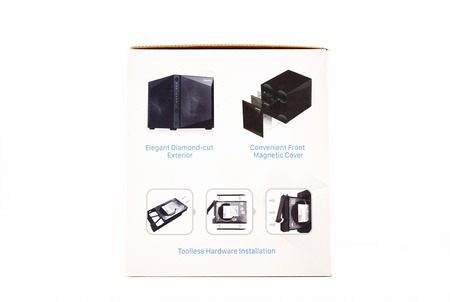
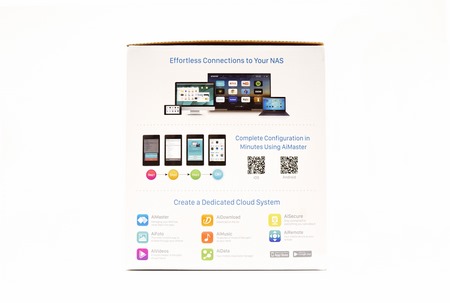
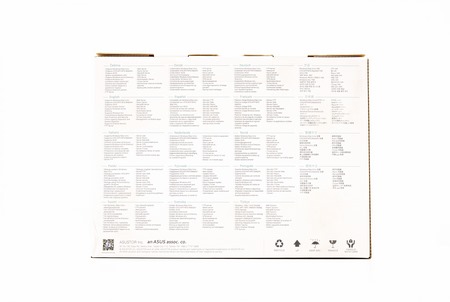









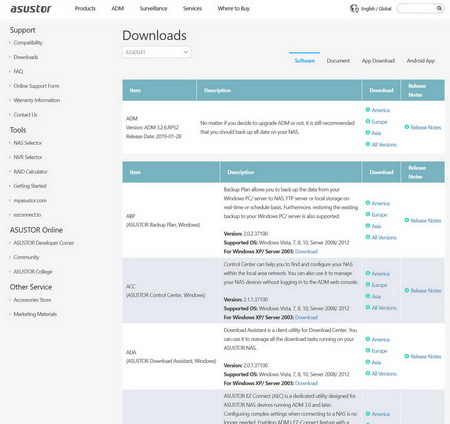
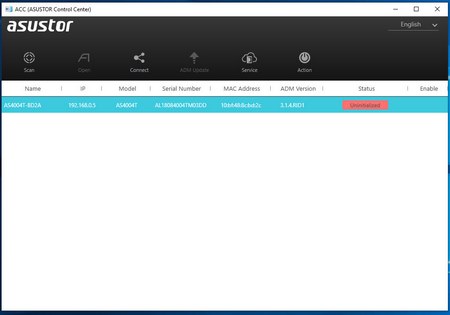
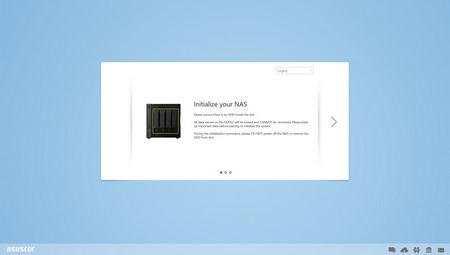
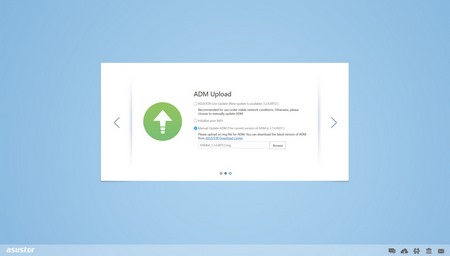
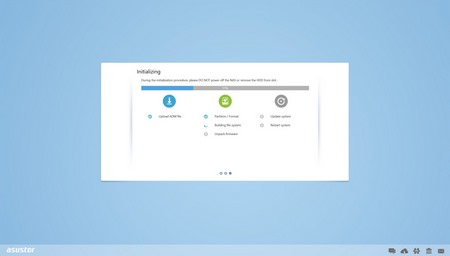
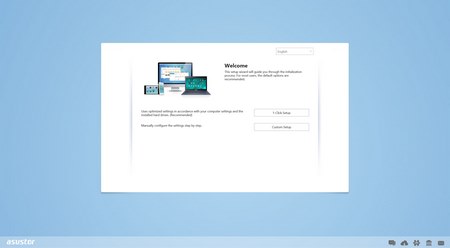
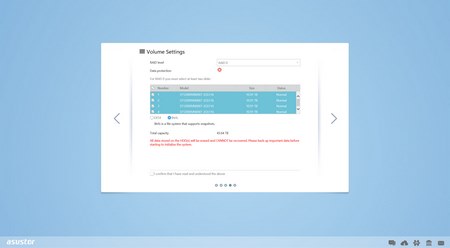
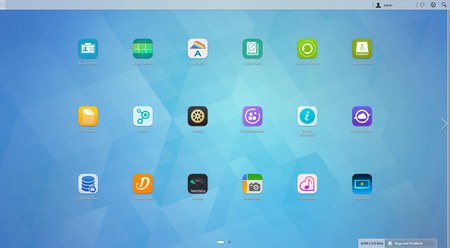
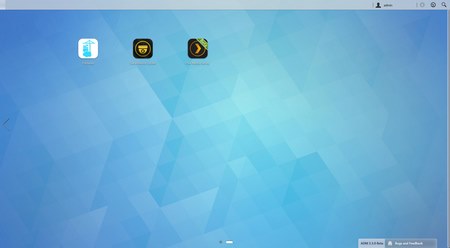
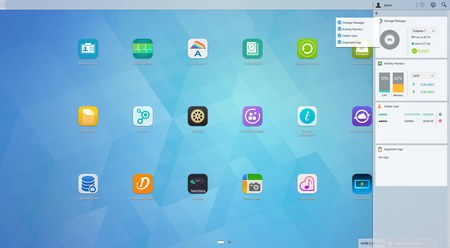
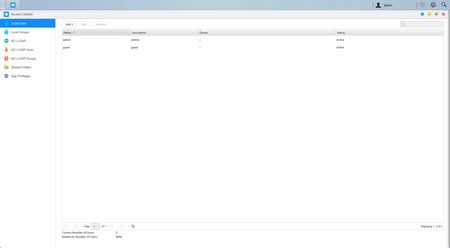
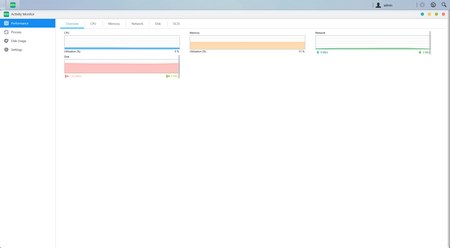
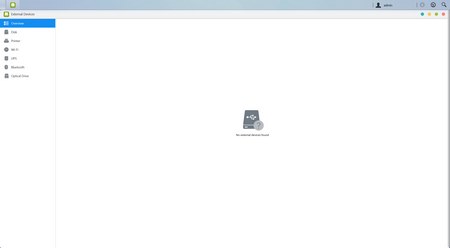
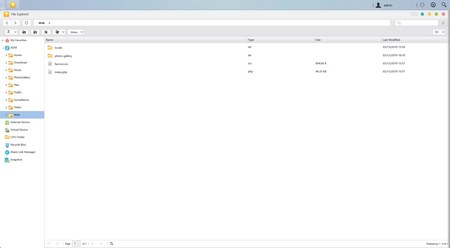

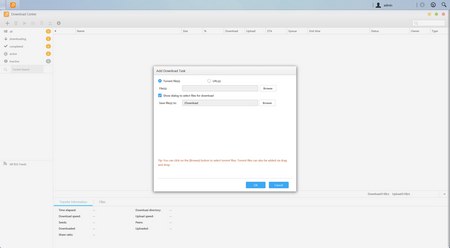
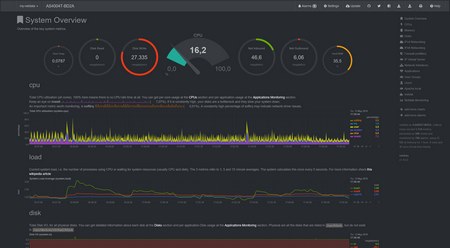
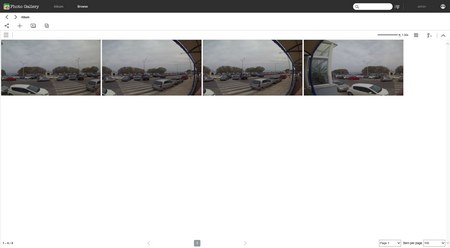
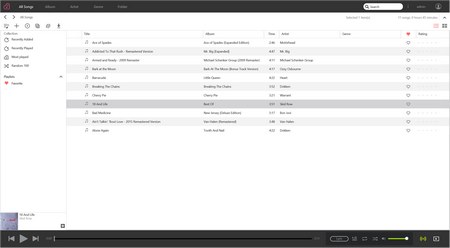
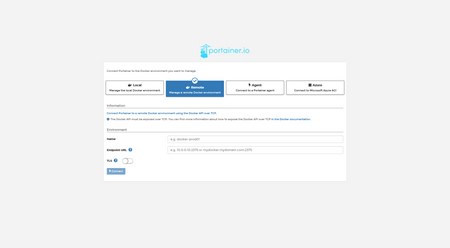
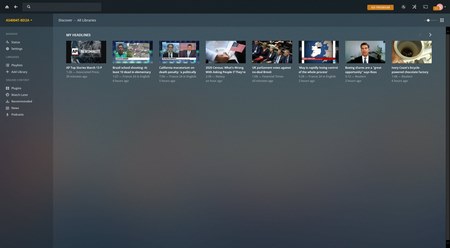


.png)

