RFI25CBA MENUS
By using the rear joystick, you can enter the quick commands menu (GamePlus crosshairs, color modes, color switch and main menu).
From the input source tab, you can switch between inputs and of course see which input is currently being used.
Moving to the brightness/contrast tab from here you can control not only those two but also black levels and the DCR (dynamic contrast ratio) function.
Inside the color setting tab you can change the gamma presets, select a picture mode, change the temperature of the screen (warm/cool), enable the low blue light feature and adjust both the hue and saturation levels.
The picture quality tab allows the end user to manually adjust overdrive (response time), set picture sharpness and noise reduction and also enable super resolution and dynamic luminous control (automatic brightness).
Both the aspect ratio and the LED mode can be changed from within the Display tab (as long as the input used allows it).
You can choose the audio input and adjust the volume for the 2 stereo speakers from inside the audio tab.
Viotek has added convenient picture in picture (PIP) and picture by picture (PBP) modes which you can access from the multi-window tab.
Everything in regards to the OSD (language included) can be adjusted from its very own tab.
Finally, from the other tab you can switch between DP versions and enable/disable the Adaptive Sync (FreeSync/GSync) mode and the USB-C and G-sensor features.

 O-Sense
O-Sense






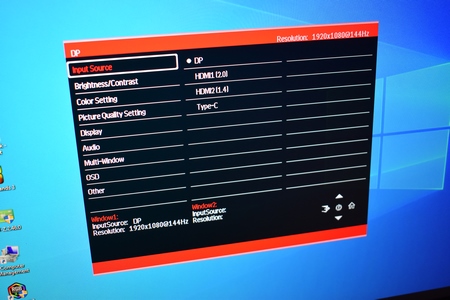
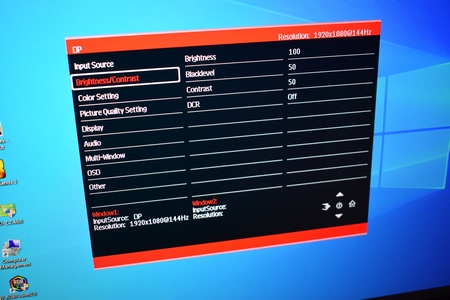
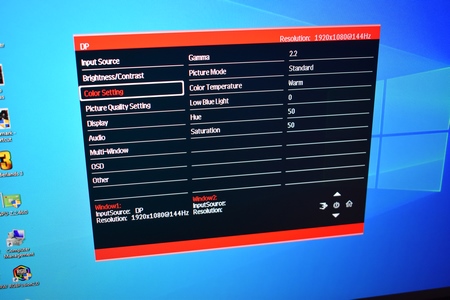
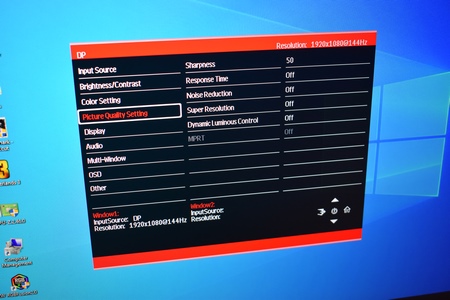

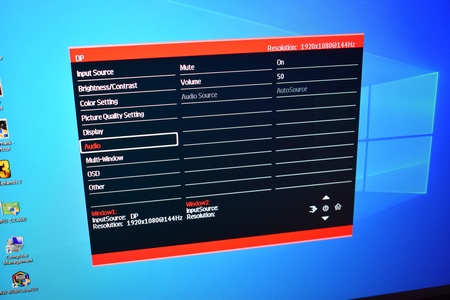

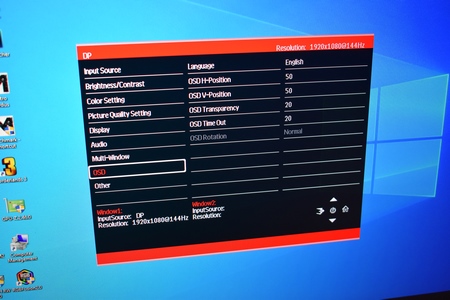
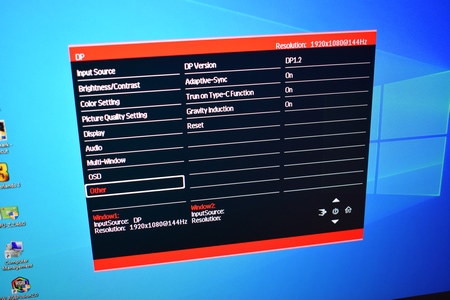


.png)

