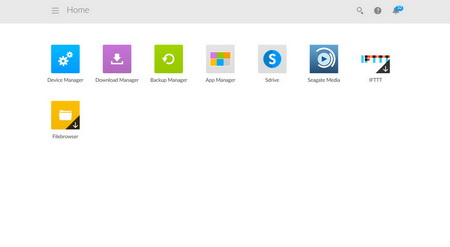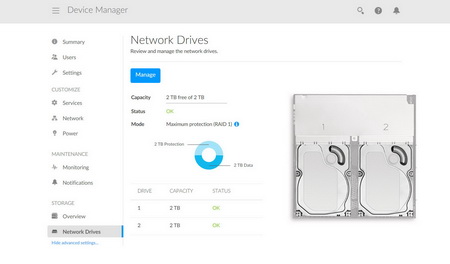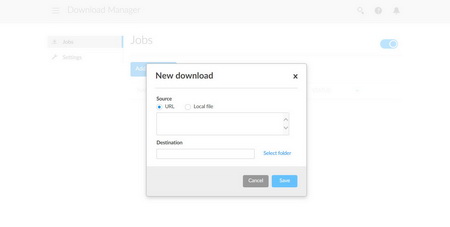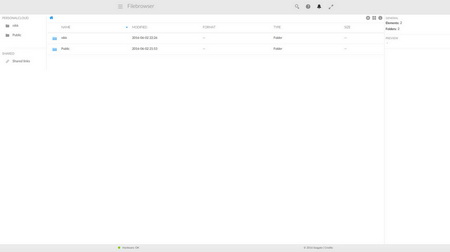WEB INTERFACE
The main screen of the web interface has six pre-installed apps listed (plus two which you will need to download if you want to use them).
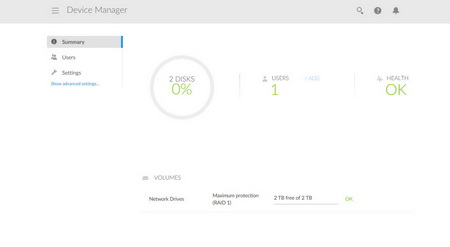
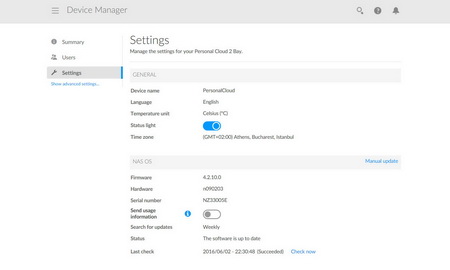
Through the device manager app you can check the overall used capacity of the drive, current users connected, add/remove user access, turn off/on the status light and check for FW updates.
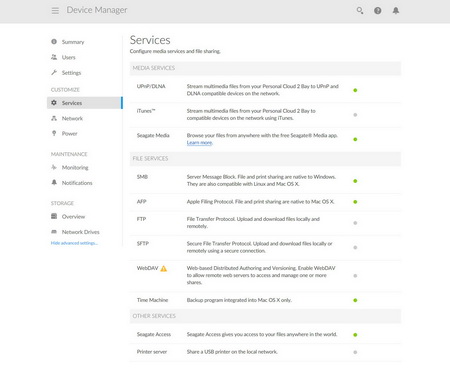
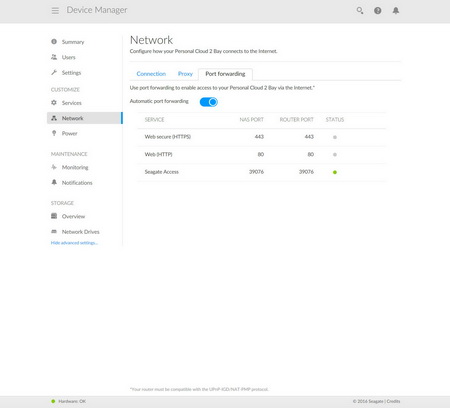
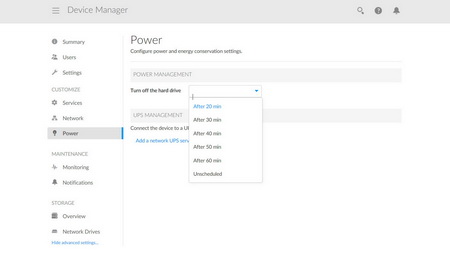 You can click on the show advanced settings to gain access to other settings such as the customize menu from where you can configure available services, adjust network settings and setup the when you want your drives to spin down.
You can click on the show advanced settings to gain access to other settings such as the customize menu from where you can configure available services, adjust network settings and setup the when you want your drives to spin down.
The maintenance menu includes the system monitor but it's really the storage menu which matters most since from here you can check the state of the drives and change between RAID 0 and RAID 1.
The download manager can be used to download files either from your devices onto the Personal Cloud Pro or files from the internet via direct links.
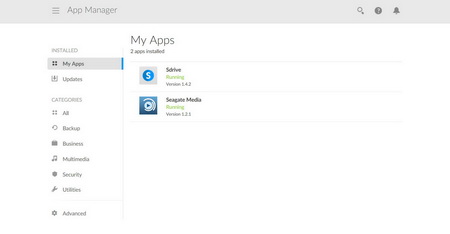
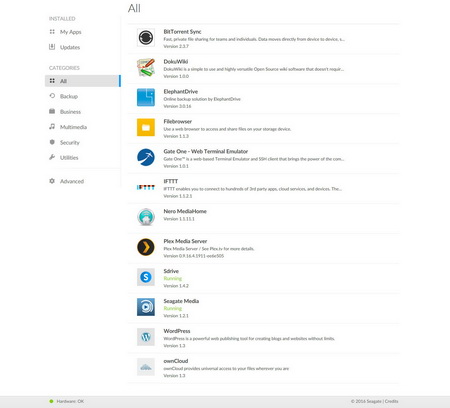
From within the app manager you can check the installed applications and also install others (all are displayed in the above picture).
I also used the file browser app and found it very fast and easy to use (yes even faster compared to what i see with the equivalent apps in full-sized NAS servers).

 O-Sense
O-Sense