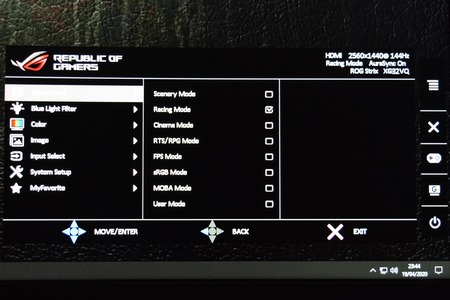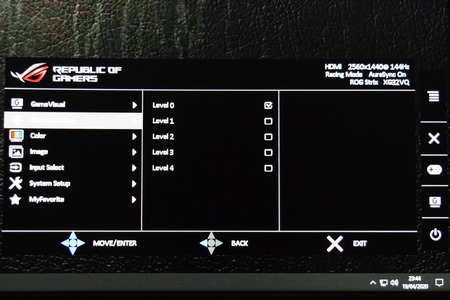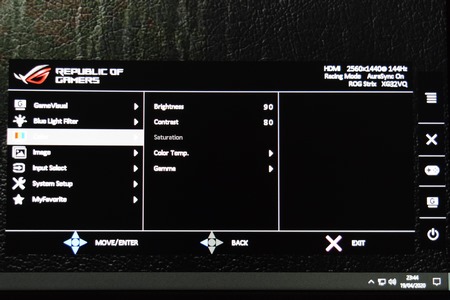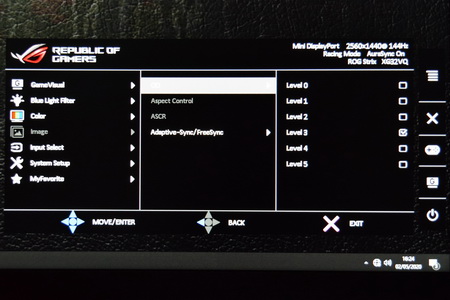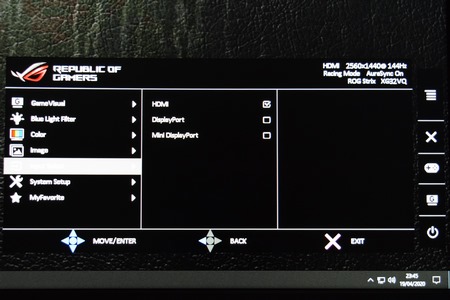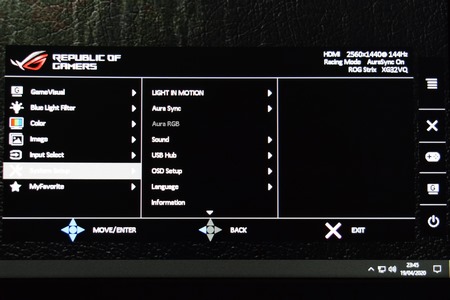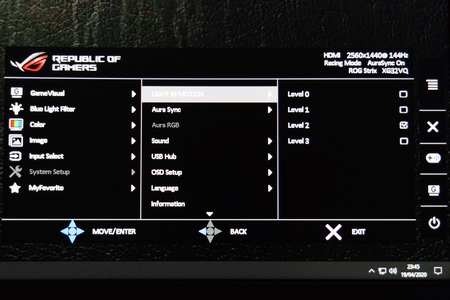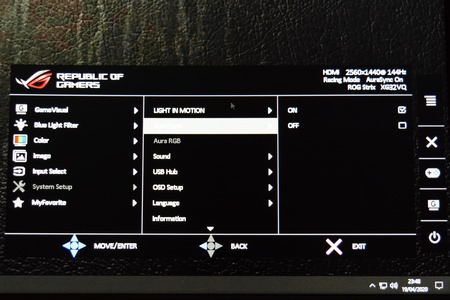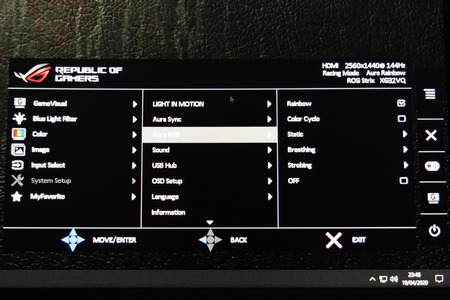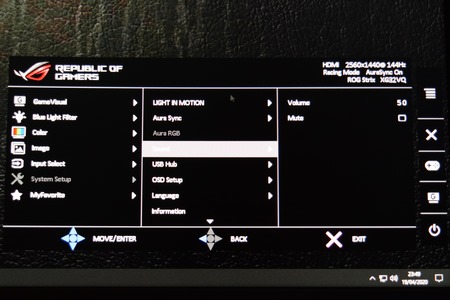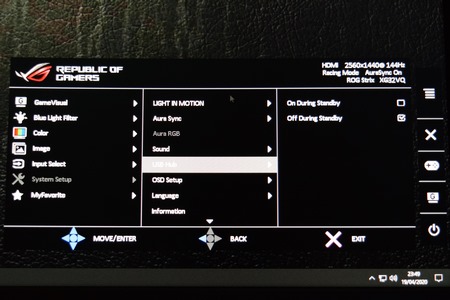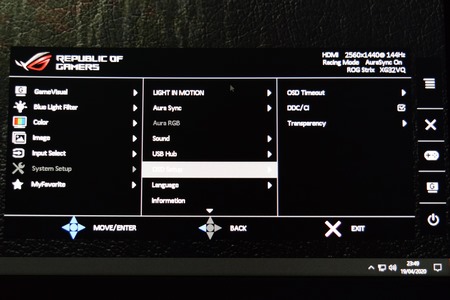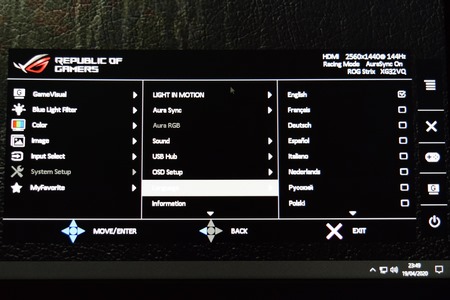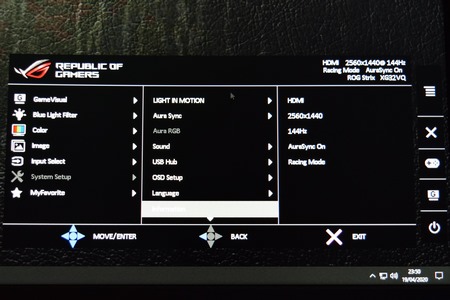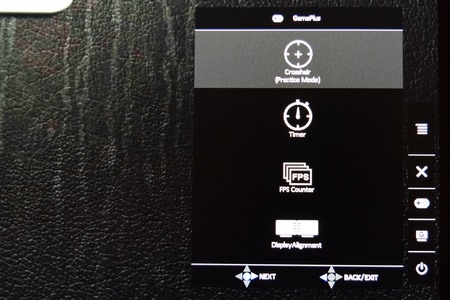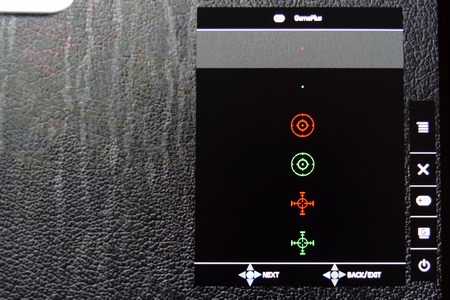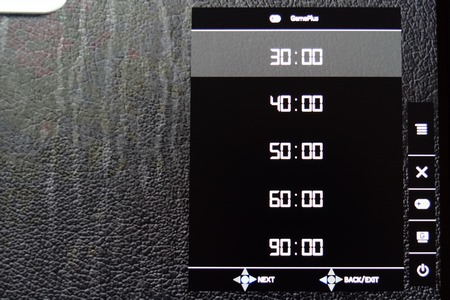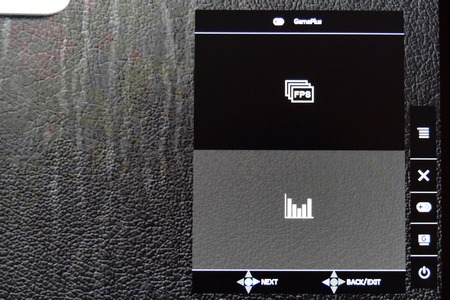XG32VQ MENUS
The ROG Strix XG32VQ has the most advanced/detailed menu I’ve seen to date so from top to bottom we have the GameVisual tab from where you can choose one of the 7 available presets (8 including the custom one).
Next is the Blue Light Filter tab from where you can select one of the 5 available filters (unless you plan on spending way too much time in front of the screen i suggest turning this off).
From within the Color tab you can adjust the brightness and contrast levels and set both the color temperature (cool/warm/neutral) and the gamma levels (1.7/2.2/2.5).
When using the HDMI input the image menu only has the OD (OverDrive) option available and the FreeSync option is automatically enabled (when using DisplayPort however you can turn it off).
From the input select you can switch between inputs and you can also see which input is being currently used (during my tests i used both the HDMI and Mini DisplayPort inputs).
Under the System Setup tab ASUS has placed everything in regards to the LEDs of the screen, Aura Sync, Aura RGB (6 modes - disabled when Aura Sync is enabled), Sound volume levels, onboard USB ports, OSD (On Screen Display) settings, Menus language and the current state of the screen.
The GamePlus feature can be accessed from one of the buttons (not the joystick) and from here you can pick one of the three available crosshairs (2 colors each), set a timer, enable the FPS OSD and use DisplayAlignment if you plan on pairing the screen with a 2nd one.

 O-Sense
O-Sense