USING THE KW88 PRO PART 2


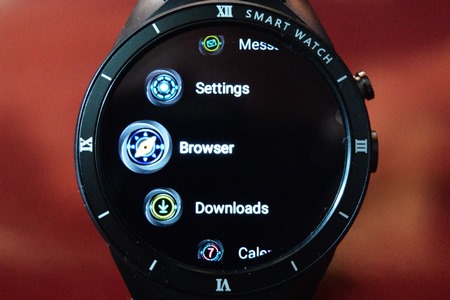
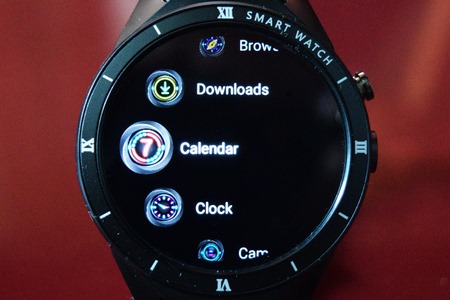


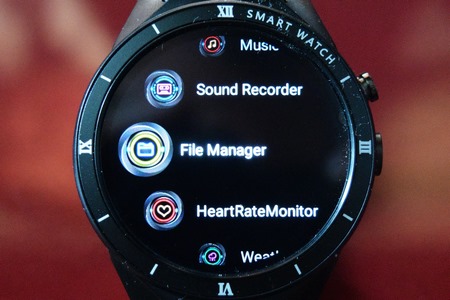

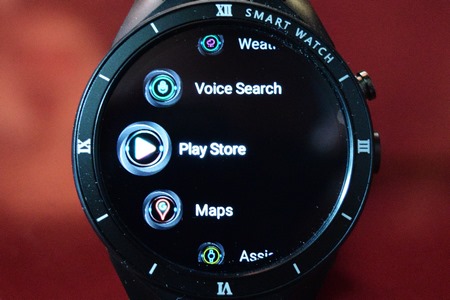

I have to say that we liked the graphics used in the menu screen of the KW88 Pro more than the ones of the THOR PRO. That being said you have pretty much the same range of options such as accessing contacts, making calls, sending texts, entering the settings menu, opening the browser, checking the downloads folder, accessing the clock and calendar, taking pictures with the 2.0MP camera (virtual identical quality with the THOR PRO which is not much), opening the pictures and audio folders (the following file types are supported: GIF,JPEG,PNG,MP3,WAV,MP4,RM,RMVB), using the sound recorder and file manager apps, opening the heart rate monitor, checking the weather, performing a voice based search and finally accessing the play store, maps and assistant apps.


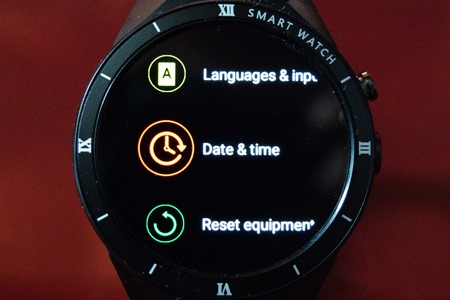
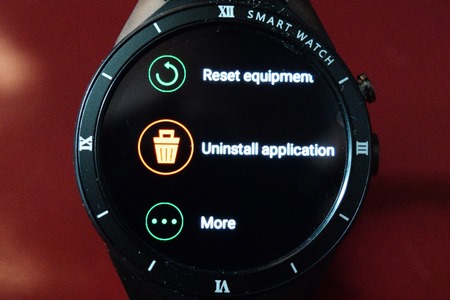
From within the settings menu you can adjust the audio and brightness levels, change the way the watch displays its apps, connect using Wi-Fi or Bluetooth, setup gesture control, enable/disable the power saving feature, access the languages and input menu, adjust the time and date, reset the watch to its factory settings and uninstall applications.
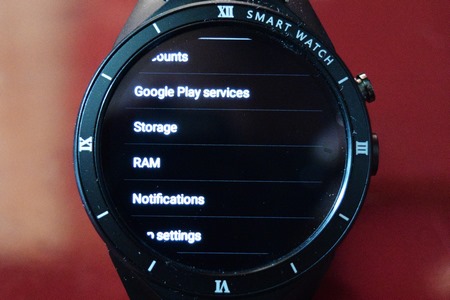

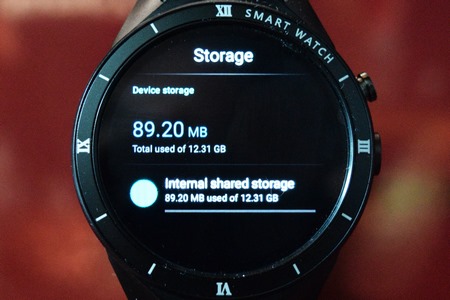


By choosing the more option you can get even deeper into the settings of the watch to check for things like available storage space and RAM, check for wireless updates, access developer options and the general status of the watch.
Also, by clicking on the side button for a couple of seconds brings on the power off/reboot menu (by clicking on the top spot you can change how some apps display on the watch).

 O-Sense
O-Sense








.png)

