AUDIO DRIVER
You can download the latest version of EVGA's Audio Driver featuring Nahimic enhancements directly from their support page seen above.
This driver version included a firmware update which took less than a minute to complete.

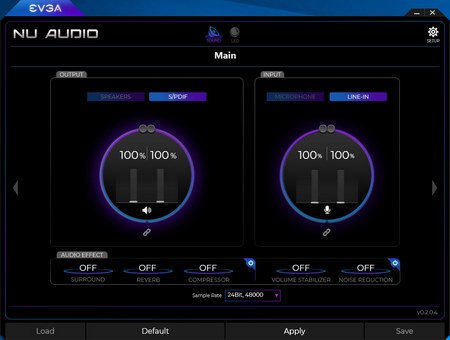
The main tab of the software allows you to control the volume of the various outputs (including the headphone out) and the microphone input or mute them all together.
It also allows you to switch between sample rates but do remember that for the S/PDIF digital output that is limited to 192KHz/24bit (you can go higher but you will not get any audio if you're using that output).
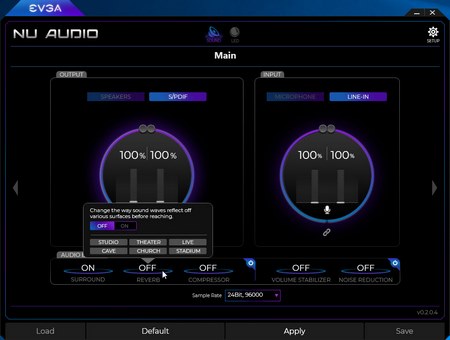
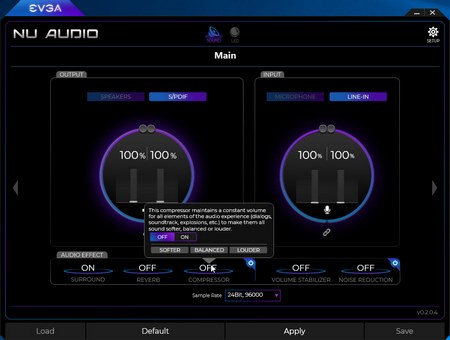
There are also several audio effects packed in the driver so aside enabling the 3D audio effect (virtual surround sound) you can also enable reverb (simulates another environment) and compressor (basically normalizes sound according to your preference).
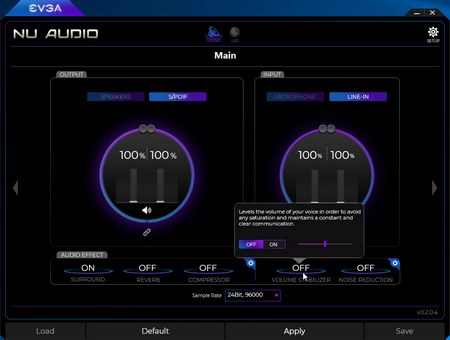
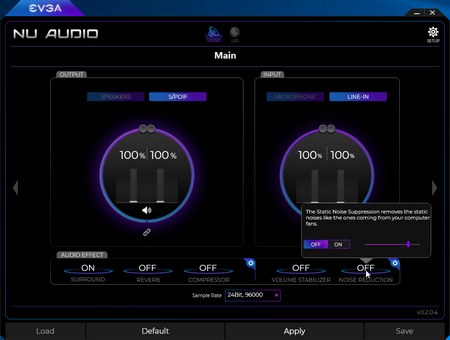
You can also enable volume stabilizer (again a type of normalizing this time however for your voice) and noise reduction (removes static noises) for the card’s inputs.
By clicking on the left and right arrows you can move to the 2nd screen from where you can adjust three wheels assigned to bass and treble boost and voice clarity.
If the quick adjust wheels don't do the trick for you there's always the advanced tab from where you can fine tune audio via an equalizer which then you can save in the 6 available profiles.
The next screen allows the end user to change the language of the software, check the installed firmware version and have the software screen minimize at start.
Next screen includes various settings such as the preferred ASIO buffer size, safe mode (which in our case was enabled by default - slightly increases latency when enabled) and several digital filters for both outputs and inputs.
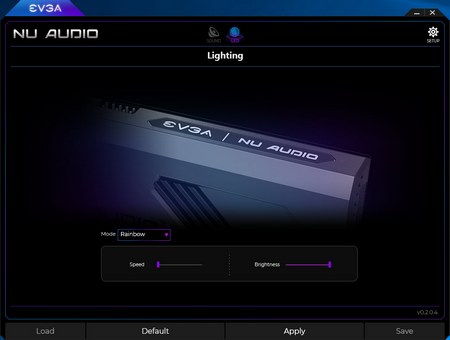
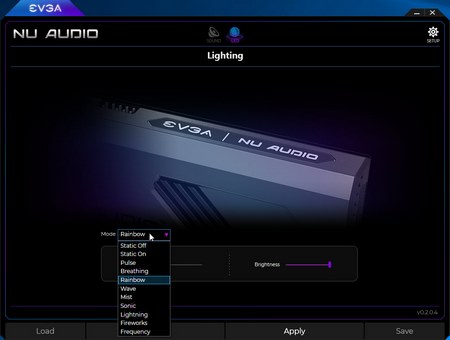
From the top of the software you can also access the LED screen from where you can switch between the 10 available modes (rainbow worked best for us - unfortunately the card doesn't feature RGB sync support) and adjust the speed and brightness levels.





Here you can see some of the colors while in rainbow mode (would look even better if we could also use RGB sync with our GIGABYTE X299 AORUS GAMING 9).

 O-Sense
O-Sense





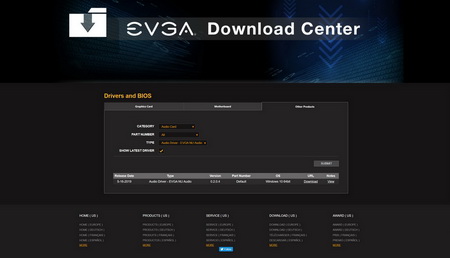
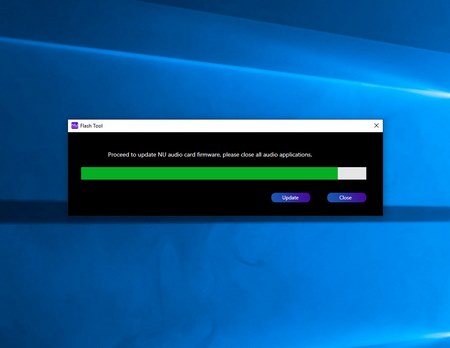
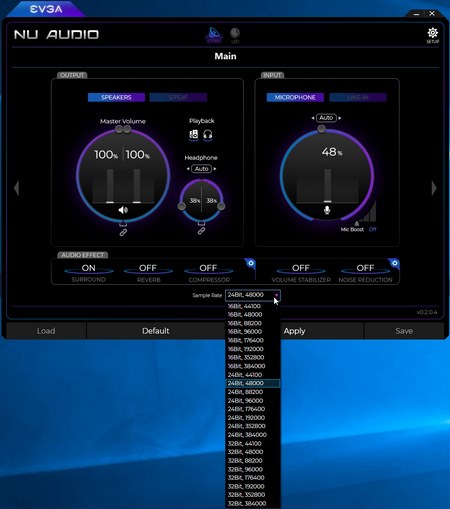
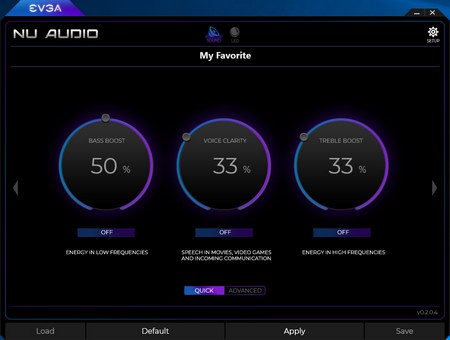
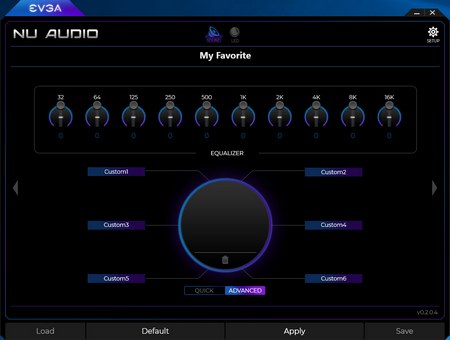
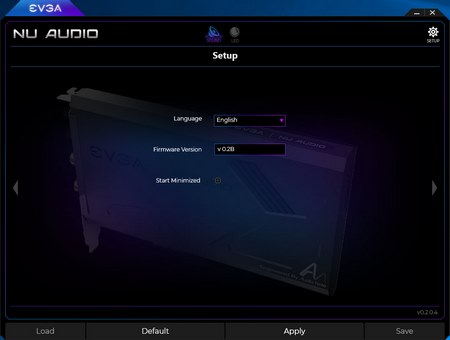
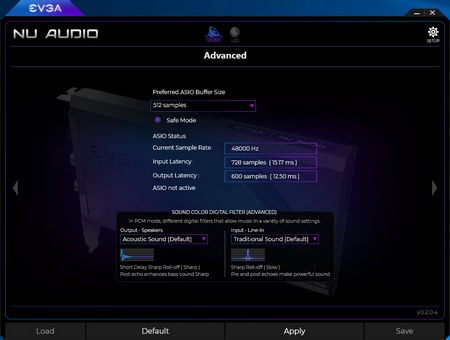


.png)

