FRITZ!OS 7.02 PART 2
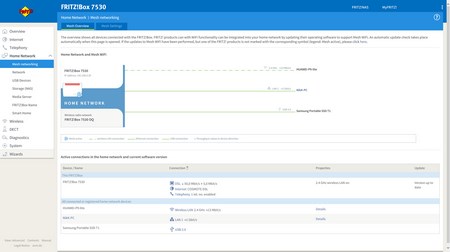
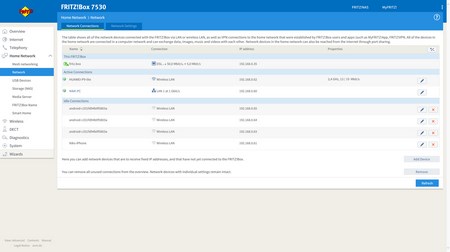
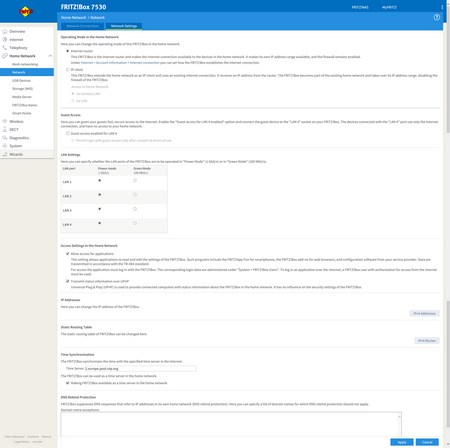
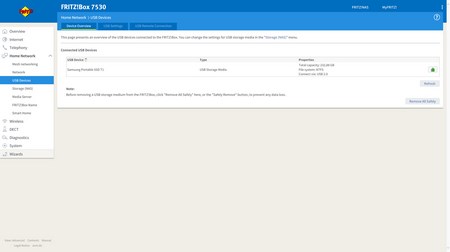
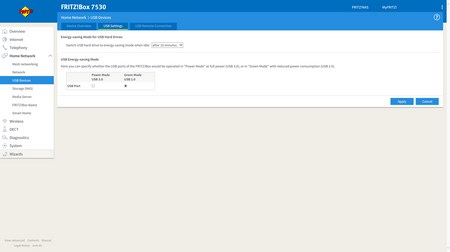
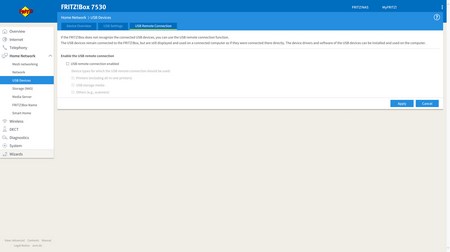
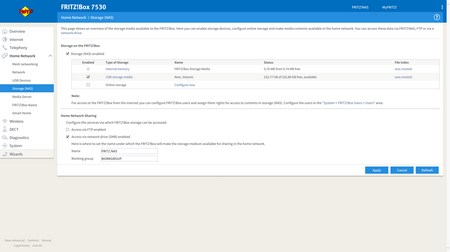
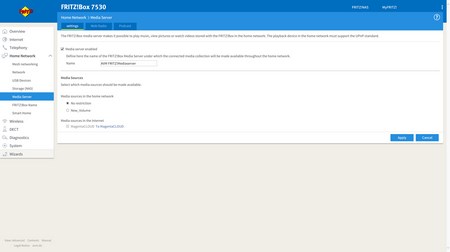
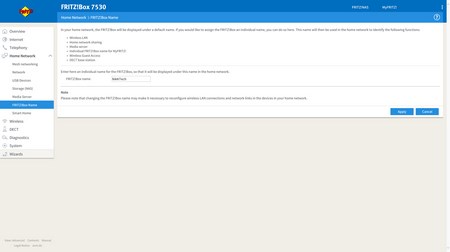
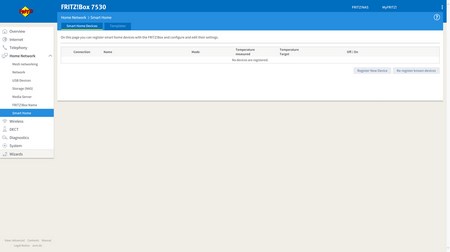
From the Home Network drop-down menu you can check AVM's mesh networking feature, see which devices are connected to the FRITZ!Box (both wired and wirelessly), adjust network settings including the guest access for LAN 4 (perhaps the most important is to enable gigabit connectivity to all ports), check attached USB devices, enable USB 3.0 or USB 2.0 mode for the available port (by default our sample had USB 2.0 enabled), enable/disable the onboard memory of the FRITZ!NAS function (you can also configure an external HDD if connected to one of the two USB 3.0 ports) , setup the media server radio and podcast features, set a name for your FRITZ!Box (it will be detected by that name in your local network) and register compatible smart home devices.
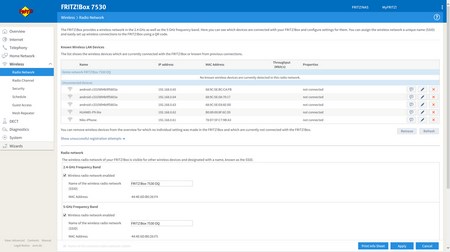

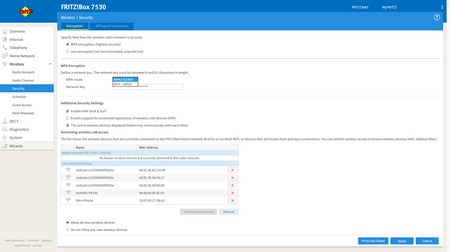
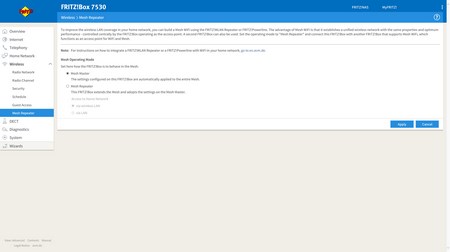
The WLAN drop-down menu allows the end user to setup the two bands (2.4/5GHz), check and see which devices are connected and how to the FRITZ!Box (wirelessly), monitor the wireless environment to see if something is interfering with the signal, monitor other radio networks in your vicinity, configure the encryption, schedule when you want WiFi to be on and when not, create a guest WiFi access mode and change the operating mode of the unit (mesh master or repeater).
Although once again we didn't use the DECT station feature AVM has placed quite a few settings under this tab.
Via the diagnostics page you can run quick diagnostics on both the unit and its security settings.
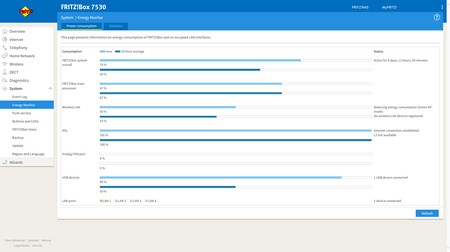
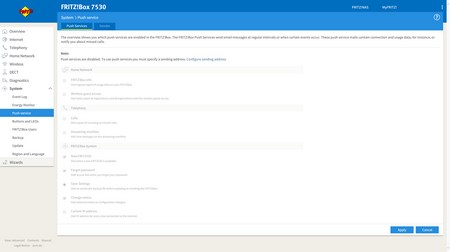
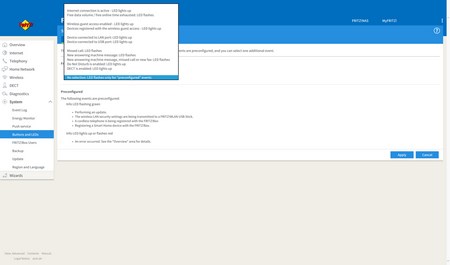
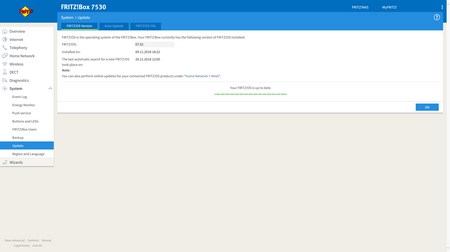
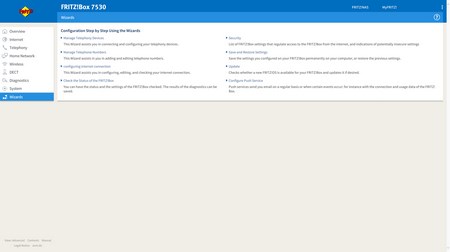
Checking the event logs, unit power consumption, adjusting the use of the buttons at the top, turning off/on the activity LEDs, performing OS updates, backing up all your settings and initiating all available setup wizards are things you can do through the System drop-down menu.

 O-Sense
O-Sense

.jpg)



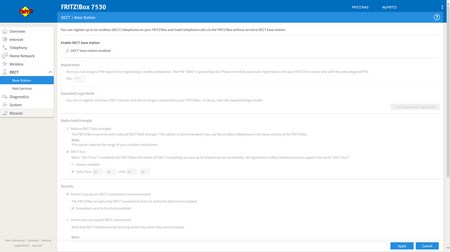
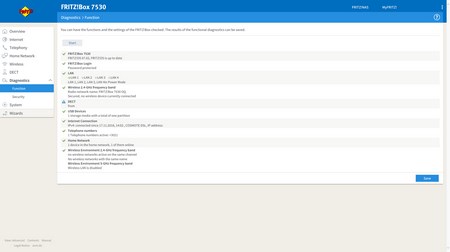


.png)

