INTRODUCTION

One complaint i used to have about AMD was the fact that motherboards released by their partners usually couldn't compete with those released by Intel partners, not just in terms of features and performance (for example RAM bandwidth was always an issue) but also build quality. This was somewhat resolved when the first motherboards based on the X570 chipset made their debut back in late 2019 but it wasn't until less than two months ago with the debut of the latest X670E based motherboards that we finally got something that could take on the top-end Z690/Z790 Intel boards. The X670E Taichi Motherboard by ASRock is one such model and after testing it for almost two months with every BIOS released to date (and with the entire Ryzen Series 7000 line) the time has come for my review.
ASRock Inc. is established in 2002, specialized in the field of motherboards. ASRock strives to build up its own brand. With the 3C design concept, “Creativity, Consideration, Cost-effectiveness”, the company explores the limit of motherboards manufacturing while paying attention on the eco issue at the same time, developing products with the consideration of eco-friendly concept. ASRock has been growing fast and become world third largest motherboard brand with headquarter in Taipei, Taiwan and branches in Europe and the USA. The young and vibrant company targets from mainstream to enthusiast MB segments for different kinds of users, owning reputation around the world market with its reliability and proficiency.
The X670E Taichi motherboard by ASRock is available in black color (the Taichi Carrara is in white but not 100% identical) and is clearly aimed towards enthusiasts and overclockers so aside the 26-phase digital VRM (24xVcore, 1xVCCGT, 1xVCC Aux Phase) cooled by a large heatsink paired with a single fan (probably 40mm one) and two PCIe Gen 5.0 slots (two x16 EMI shielded and reinforced ones) it also sports a single PCIe Gen 5.0 (x4) M.2 slot (also features 3 PCIe Gen 4x4 ones) with its own active cooler. The X670E Taichi is also equipped with a 8 layer ultra-low-loss PCB for superior reliability, four reinforced DIMM slots (dual channel configuration - EXPO/XMP compatible – 128GB total supported with speeds up to 6600MHz), KILLER E3100G 2.5GbE LAN port, AX1675 Dual-Band (2x2) WiFi 6E/BT 5.2, ES9218 SABRE DAC with WIMA audio caps, Realtek ALC4082 High Definition Audio onboard audio card, ARGB compatibility (onboard ARGB LED with 14 effects and 4 headers (1xRGB/3xARGB), eight SATA 6Gb/s ports (support RAID 0/1/10), partial rear backplate and a debug LED complete with power on/off and reset buttons. As for the rear I/O here we find a clear CMOS (BIOS) button, BIOS flashback button, two WiFi antenna ports, HDMI v2.1 port (up to 4k 120Hz), KILLER 2.5G LAN port, 5 USB 3.2 Gen 2 ports, 3 USB 3.2 Gen 1 ports, 2 USB 4 type-C ports and the optical out and analog audio ports. So, let's see what ASRock brings to the table with their latest X670E Taichi.
SPECIFICATIONS AND FEATURES

PACKAGING AND CONTENTS
ASRock uses a black and gold box to ship the X670E Taichi in the front of which has their logo and the model type at the front.
The box opens up like a book to reveal the motherboard on one side and the main product features on the other.
Everything about the X670E Taichi is printed at the rear of the box including its features and specifications.
Along with the X670E Taichi motherboard inside the box ASRock has also placed a WiFi 6E Antenna with a plastic base, M.2 Gen5x4 active cooler/heatsink, 4 SATA cables, 4 M.2 screws, 1 M.2 standoff, 2 cable ties, rear USB ports, AM5 installation instructions, user manual and warranty information.
THE X670E TAICHI
Just like its box the X670E Taichi features a black and gold color combination.
The VRM is cooled by a large heatsink that features a single fan inside.
For all of you still wondering AM5 is almost identical to AM4 so AM4 coolers also fit here.
ASRock has placed 4 reinforced DIMM slots on the X670E Taichi (next to them we see one of the M.2 Gen 4x4 slots covered by its heatsink).
On the lower right we find the SATA III ports and the ARGB LEDs right next and beneath them.
Further down we see a single debug LED and the on/off and reset buttons.
Aside another ARGB LED (which you really can't even see when you install a graphics card) the southbridge heatsink also features a nice wheel design that stands out (the Taichi Carrara model does not).
Just two PCIe slots is hardly enough and so i hope this doesn't become a trend for high-end motherboards (I’d rather get 2-3 M.2 ports and 3-4 PCIe slots).
Here you can see all four M.2 slots with their heatsinks removed.
As mentioned earlier the Gen 5x4 M.2 port comes with its own active heatsink.
For this review i used the Neo Forza NFP425 2TB Gen4x4 SSD and decided to test the heatsink on it (not nearly as hot as Gen5 models but why not?).
Taking a look at the rear I/O we see the clear CMOS (BIOS) and BIOS flashback (BIOS recovery) buttons, two WiFi antenna ports, HDMI v2.1 port (up to 4k 120Hz), KILLER 2.5G LAN port, 5 USB 3.2 Gen 2 ports, 3 USB 3.2 Gen 1 ports, 2 USB 4 type-C ports and the optical out and analog audio ports (do keep in mind that the front - internal - USB 3.2 Gen 2x2 Type-C port is faster than the rear USB 4 Type-C ports).
Turning the motherboard over we see that roughly 70% of its PCB is covered by a nice backplate.
Following my X570 tests with the Ryzen 9 5900X i decided to use the Ryzen 9 7900X to test X670 models (made more sense than the 7950X).
The ARGB LED located on the lower right side of the X670E Taichi doesn't really stand out much as you can see from the above pictures (as mentioned earlier if you install a 2-3 slot card the top ARGB LED can't be seen).
X670E TAICHI V1.11.AS06 BIOS
The 1.11.AS06 BIOS version is the 8th released by ASRock since launch date and even though it's beta i decided to do all tests with it (and also showcase it).
As always, the main tab after you upgrade the BIOS informs you of the CPU and RAM installed at default frequencies.
From the OC tweaker tab you can overclock the CPU (clocks and voltages) and access the RAM properties.
Inside the DRAM profile configuration tab, you can either select one of the available profiles (the GSKILL Trident Neo Z kit is EXPO compatible) or manually overclock your RAM.
Moving to the advanced tab here you can find everything related to the motherboard, the peripherals and even the various AMD extras like overclocking (for people with IGFX issues the setting is placed inside the AMD CBS/NBIO tab).
The tool tab includes both the RGB LED control (13 effects from the BIOS), the SSD secure erase and sanitation features and the instant flash feature (USB drive should be either FAT32 or exFAT formatted).
From the HW monitor tab you can check the current temperatures for the CPU and the motherboard and control all the fan speeds (including the VRM fan which becomes considerably loud at full speed so performance is recommended).
You can also adjust the fan curves of each of the modes.
The password and secure boot options are as always placed inside the security tab.
Strangely enough the various saved profiles are not in the boot or exit tabs but in the lower end of the OC tweaker tab.
ASROCK APPS
There are two main bits of software you should download from ASRock, the Polychrome Sync and A-Tuning.
As the name suggest the Polychrome Sync software allows you to control the RGB/ARGB LEDs of both the motherboard and the attached peripherals/hardware (just as long as they support it).
On the other hand, the A-Tuning software basically simplifies overclocking so you can either choose one of the three modes (there’s also a power saving mode here) or tweak the CPU manually.
This software also has a CPU info tab from where you can monitor its temperatures and voltages and a FAN-tastic tab from where you can again adjust fan curves.
TESTING METHODOLOGY
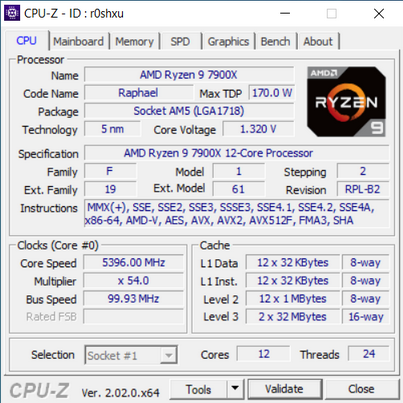
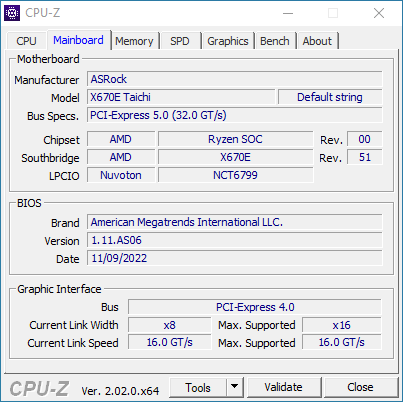
Exactly like used to do in the past each mainboard to arrive in the lab will get mounted on an open-air test bench and will be used for no less than two full weeks (daily tasks and gaming) with a fresh Windows 10 Pro installation. All motherboards arriving here will be tested with the top CPU of that line available to me at the time of each review (I9-9900K for Z390/I9-10900K for Z490/I9-11900K for Z590/I9-12900K for the Z690/Ryzen 9 5900X for X570 and B550/7900X for X670E/13900K for Z790) together with 16GB (2x8GB) DDR4 4GHz RAM for the Z390/Z490 motherboards, 32GB (2x16GB) DDR4 4GHz RAM for the Z590 and X570S/B550, 32GB (2x16GB) DDR5 6GHz for X670E and 32GB (2x16GB) DDR5 6.4GHz RAM for Z690/Z790 motherboards. Now I don’t know if I will need to change this anytime soon but for now the Intel I9-9900K, I9-10900K and I9-11900K CPUs in each review will be set at 5000MHZ (CPU ratio set to 50 - of course voltages may vary slightly from motherboard to motherboard - RING/Cache frequency at 4700MHZ), the Intel I9-12900K CPU at 5.2GHz (3.7GHz for the E-Cores - RING ratio set to 43), the AMD Ryzen 9 5900X CPU at 4500MHz and the AMD Ryzen 9 7900X CPU at 5.4GHz.
I did think about pushing each motherboard to the max to see which is the better overclocker but 5.2/5/4.5/5.4GHZ 24/7 is more than plenty today, not only in terms of performance but also temperatures (not to mention there are colleagues of mine who have been focusing on maximum overclock potential so that’s also out there). Instead i decided that it'd be far more interesting (not to mention accurate) to see which motherboard is the fastest when using the same exact hardware components/configuration (CPU/RAM/COOLER) with the same exact overclocking frequencies */**. To figure that out I’ll be using several benchmarking programs*** (6 repeats after which the average numbers will get recorded in the charts) like AIDA64, CINEBENCH R20, CPUZ, Passmark Performance Test, RealBench and the Sisoftware Sandra Titanium 2020 version. Needless to say, that between different system configurations these charts also do a great job pointing out the difference in CPU performance.
* Charts will contain other system configurations as well in order to better showcase the performance of each reviewed system.
** Surpassing 4.7GHz with the Ryzen 9 5900X on all cores proved impossible so I chose 4.5GHz as the most balanced choice for all my tests (besides, the latest Intel CPUs in the charts could also climb higher than 5GHz on all cores).
*** To showcase performance differences between E-Cores enabled and disabled on the Intel Core I9-12900K (RING 43 for when enabled and RING 49 for when not) I’ll also be using the latest versions of Horizon Dawn Complete edition, F1 2022 and Forza Horizon 5 (1080p resolution at ultra-high/max settings – average numbers recorded from 3 repeats for each).
TEST RESULTS - AIDA64 / CINEBENCH R20
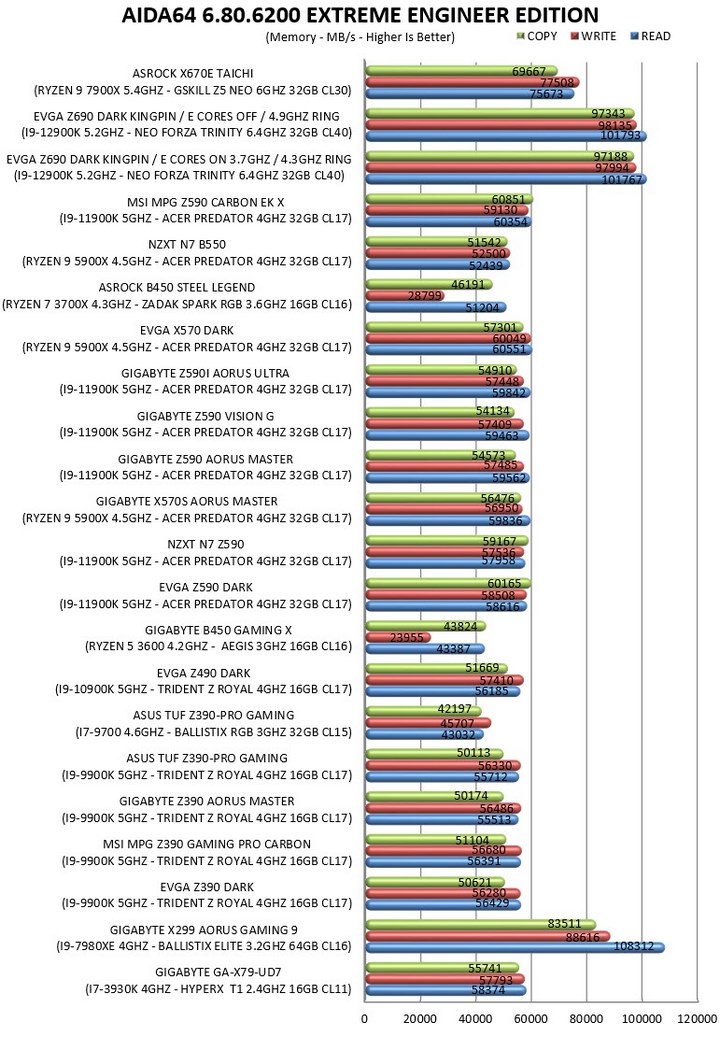
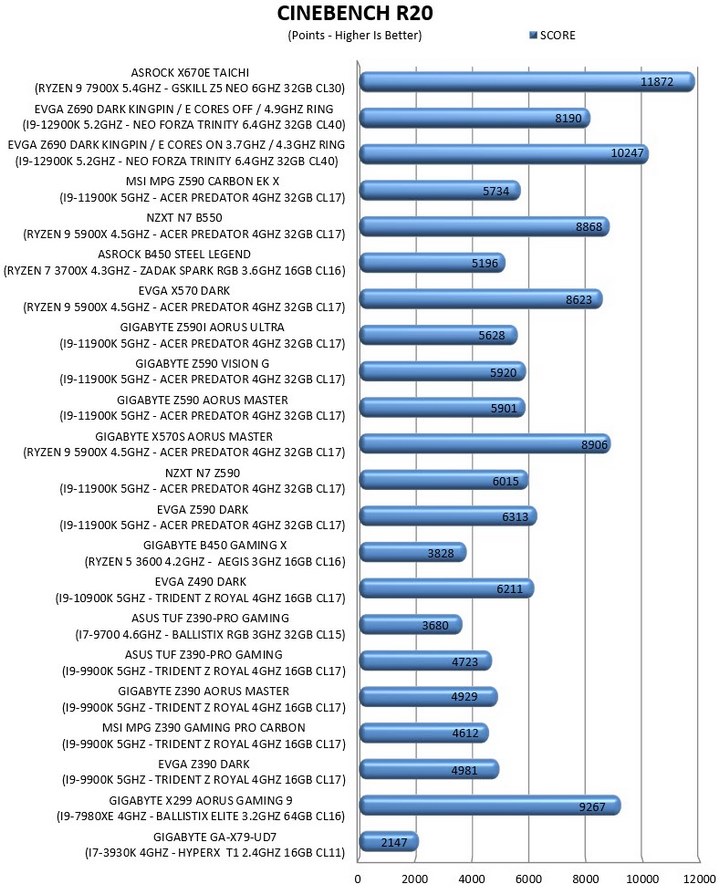
TEST RESULTS - CPUZ / PASSMARK PERFORMANCE TEST
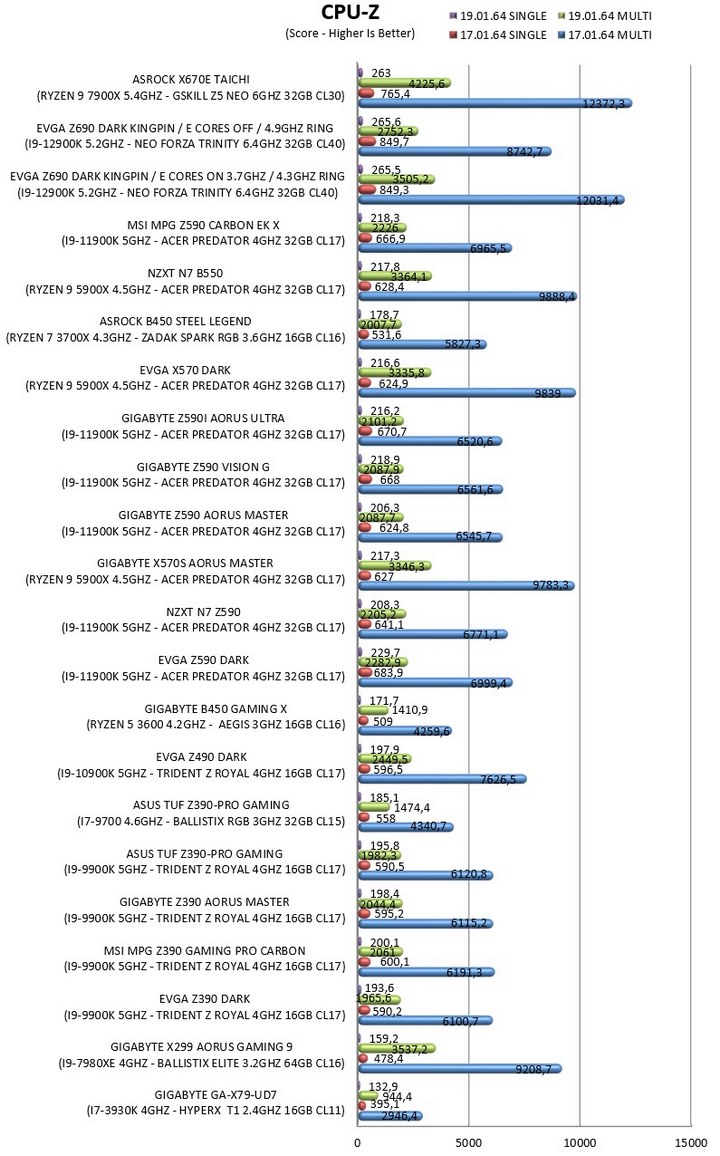
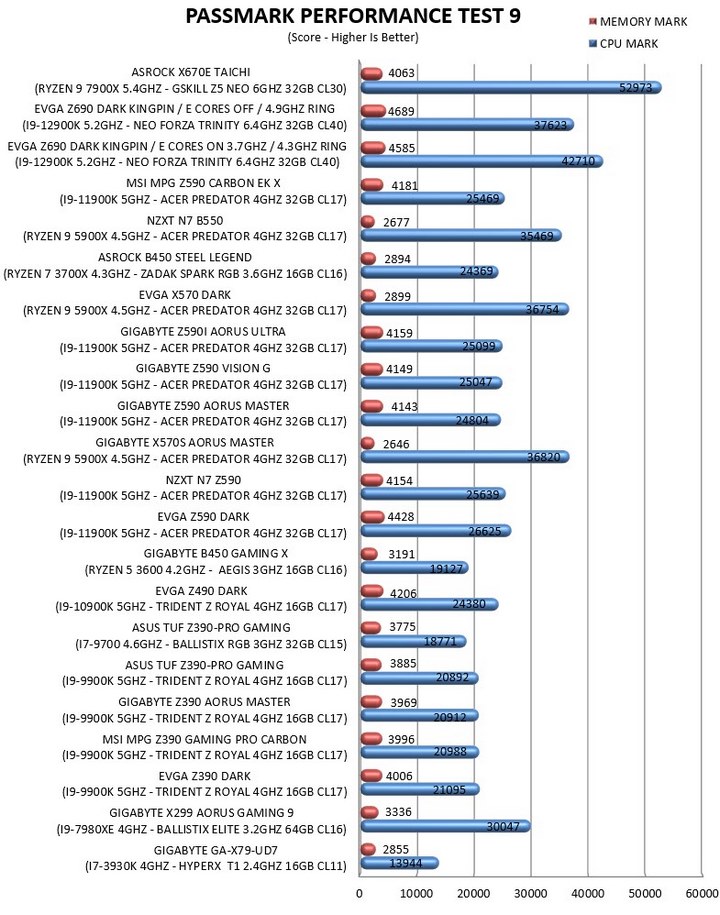
TEST RESULTS - REALBENCH / SISOFTWARE SANDRA TITANIUM 2020
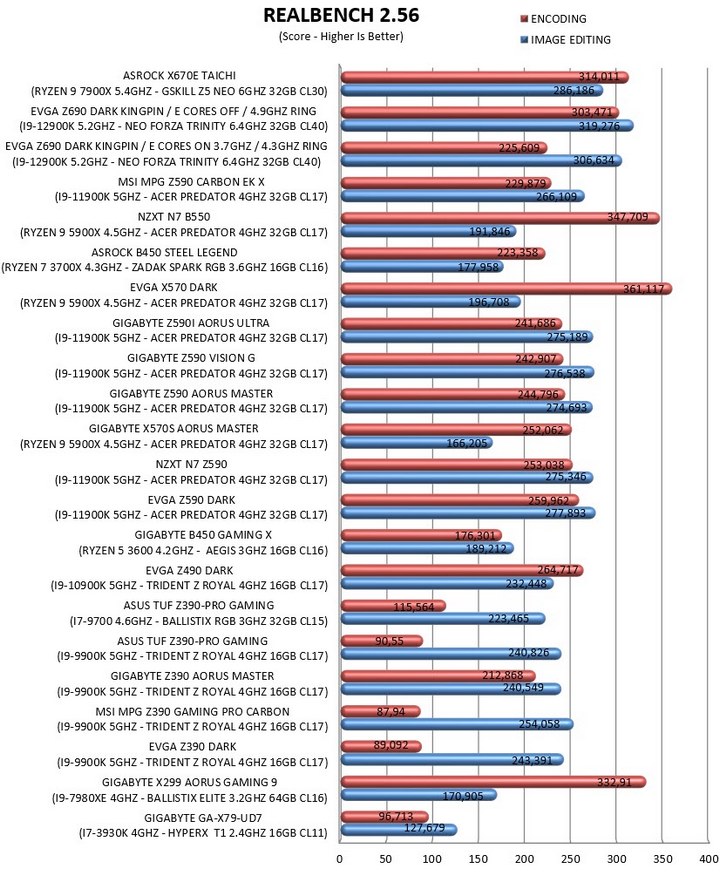
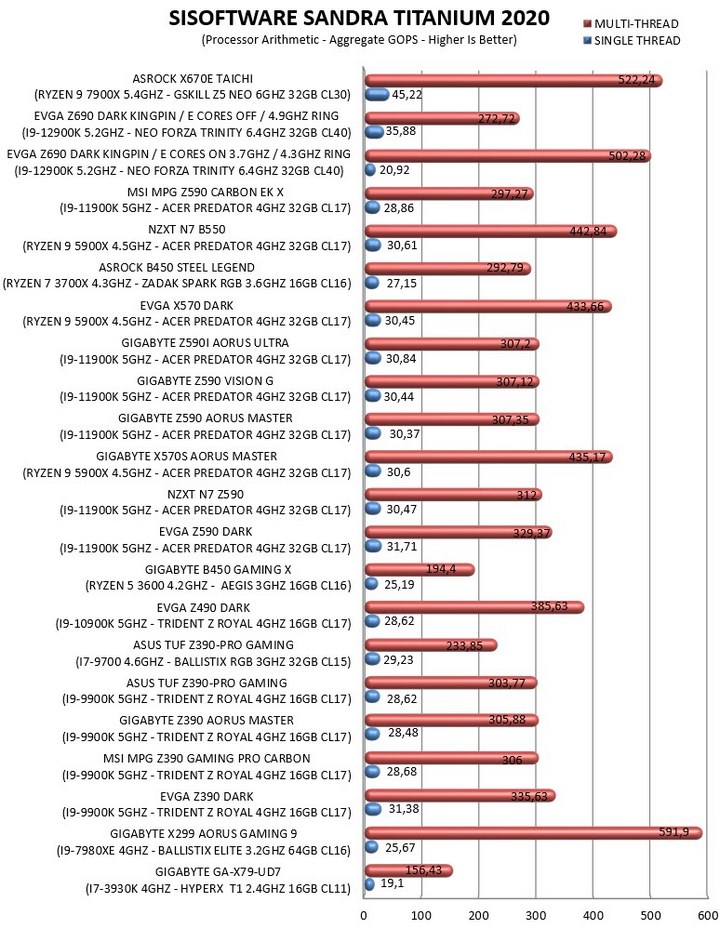
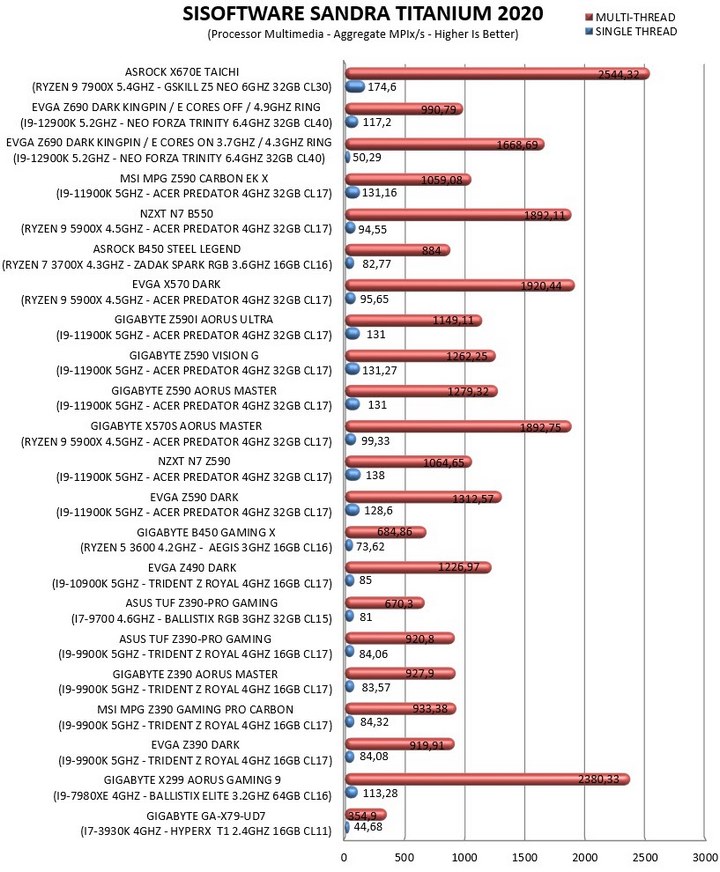
CONCLUSION

It’s been a while since I had a motherboard model by ASRock in front of me so I was very surprised to see that the X670E Taichi is one of the most feature-rich models to arrive in the lab. Both overclocking potential and general performance are very good as well with the Ryzen 9 7900X performing slightly better with the latest beta BIOS compared with the previous ones. I have to admit that I was a bit surprised to see the ARGB zones located both at the side of the motherboard and on the southbridge (which gets obscured by 2/3-slot graphics cards) but I guess it’s better than not at all? PCIe 5.0 compatibility is also a great feature that should cover most users for years, even though I do expect the next models to provide better performance and support for it. If you also happen to have a Wi-Fi 6 modem/router like the AVM 7590 AX which I happen to be testing these days then the KILLER wireless adapter will impress you with its performance (actually both the Wi-Fi and ethernet adapters will). Testing the built-in soundcard is not something I did a lot but for the period I did use it I wasn’t really impressed (still it sounds just a tad better compared to what most manufacturers are using currently with other models). Now I would had liked it more had ASRock used a full backplate (instead of a partial one) and perhaps even redesign their BIOS a bit (too colourless for my taste) but at least they bundle an active M.2 heatsink which does work well (loud however at full speed, just like the VRM fan).
With less than 2 months in the market the X670E Taichi motherboard by ASRock currently retails for USD522.96 inside the USA (Amazon.com) and for 684.39Euros inside the EU (Amazon.de). Strangely enough the Taichi model is more expensive on this side of the Atlantic compared to the Taichi Carrara model (the exact opposite applies on the other side) so if white is not an issue you can always opt for that instead. Pricing aside however the X670E Taichi is a solid motherboard across the board for the latest Ryzen 7000 family of CPUs by AMD and for that it gets the Platinum Award.

PROS
- Very Good Build Quality
- OC Potential (Fan Cooled 26 Phase Digital VRM)
- 2 Reinforced & EMI Shielded PCIe 5.0 slots
- M.2 PCIe 5.0 Socket
- Three M.2 PCIe 4.0 Sockets
- 4 DIMM Slots (128GB Max)
- Available BIOS Settings
- ES9218 SABRE DAC
- HDMI v2.1 Output
- KILLER Adapters (Performance & Features)
CONS
- Price (For Some)
- Only 2 PCIe Slots

 O-Sense
O-Sense



























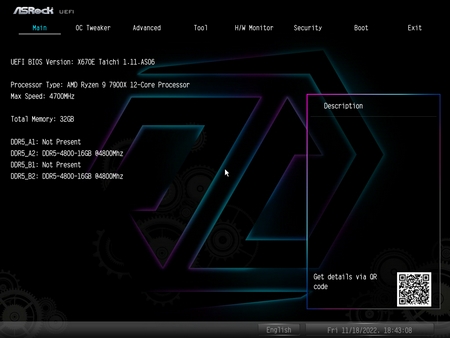
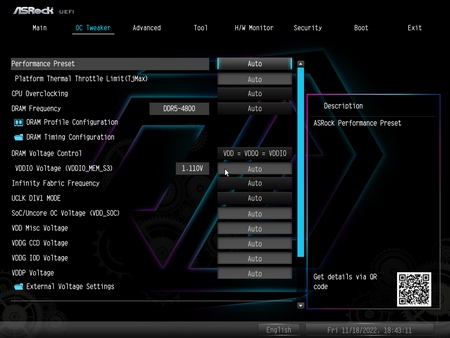
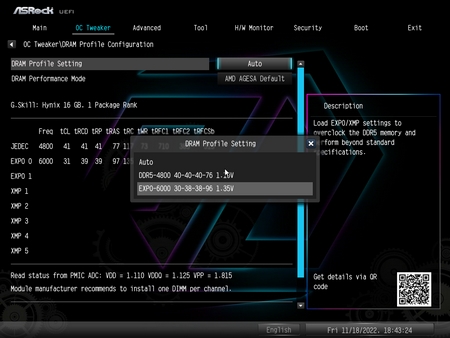
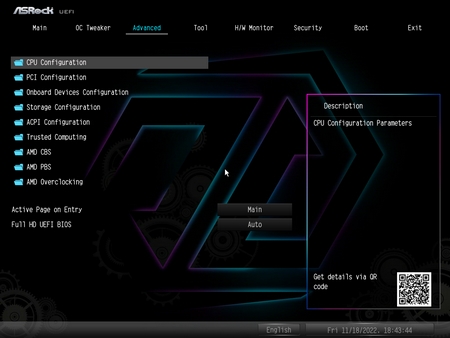
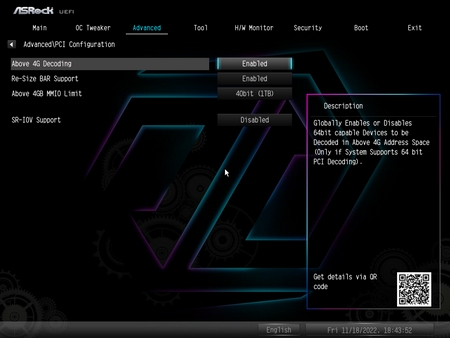
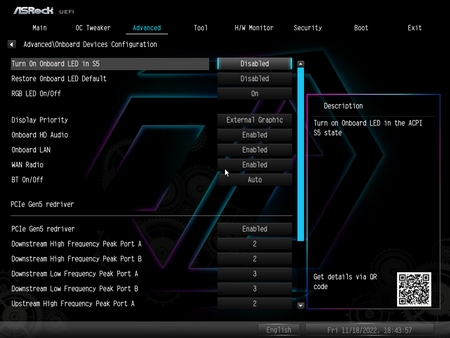
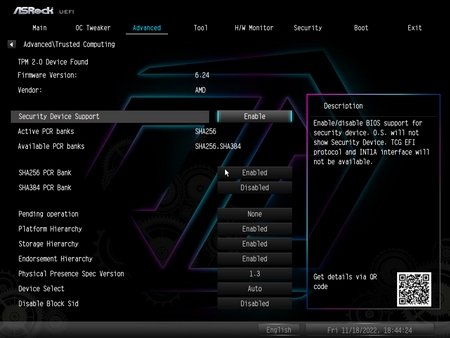
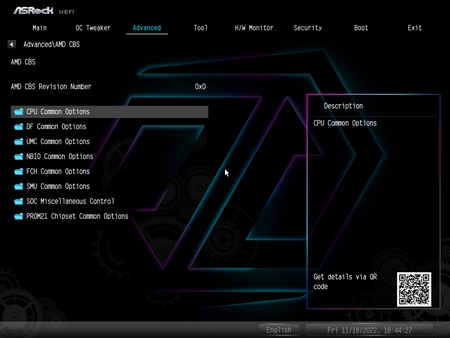
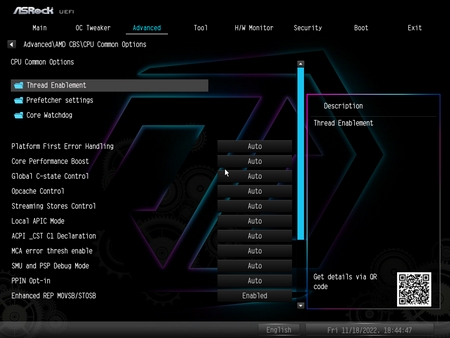
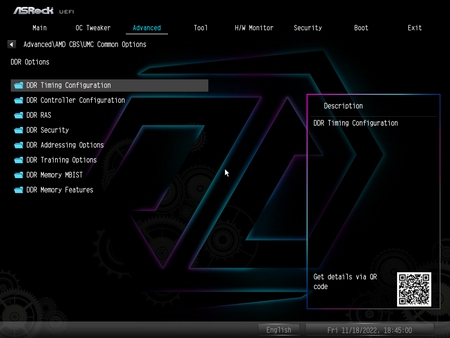
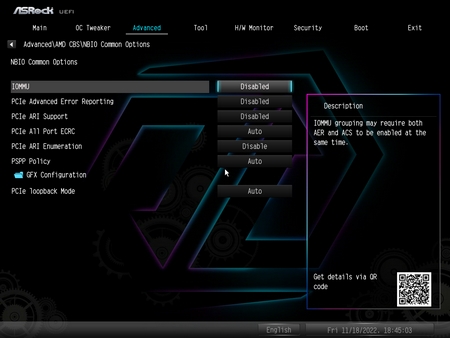
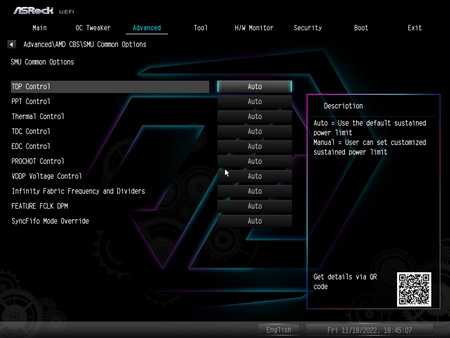
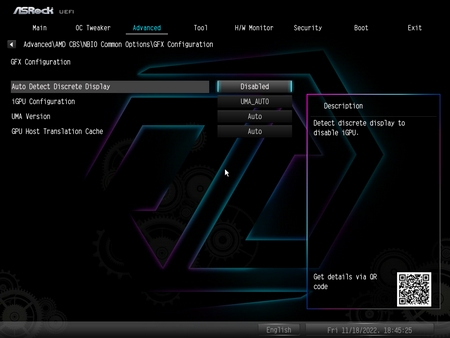
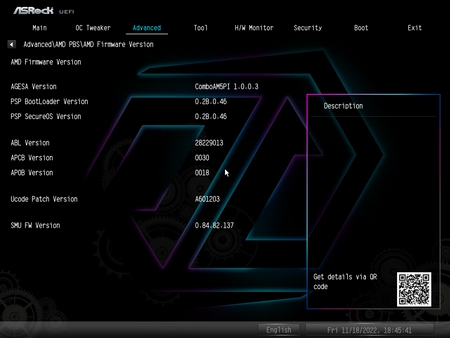
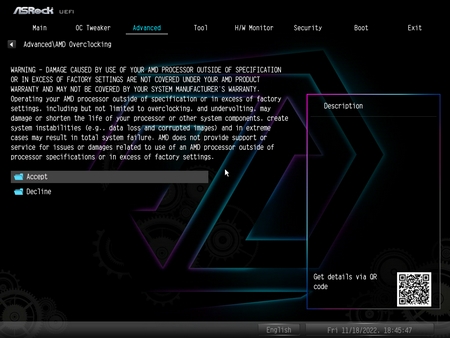
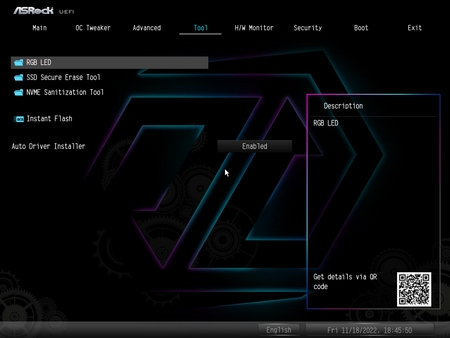
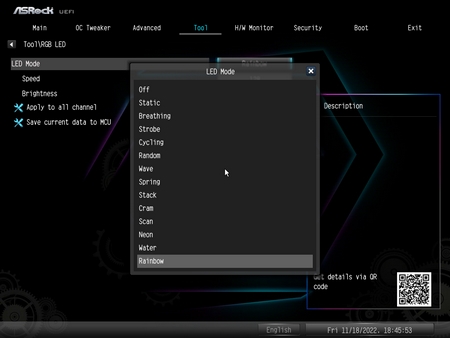
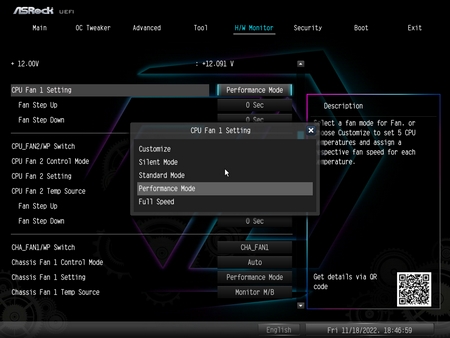
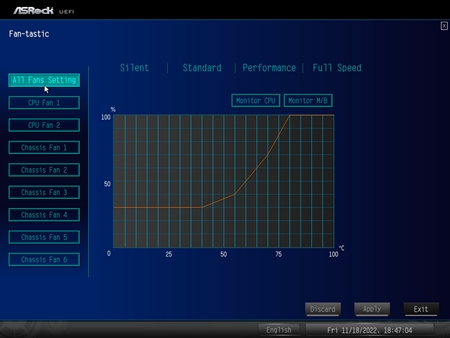
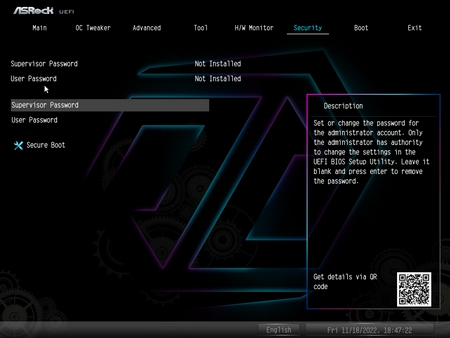
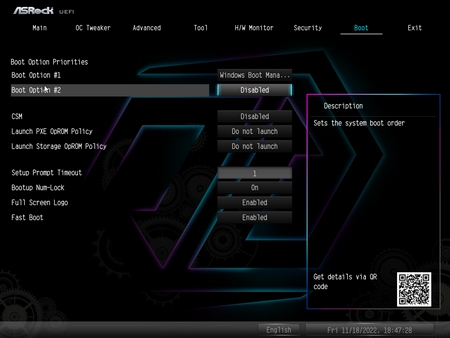
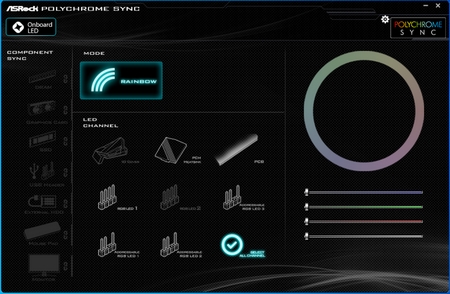
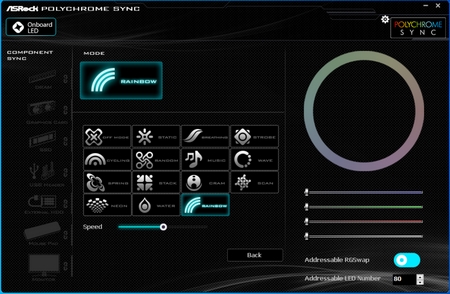
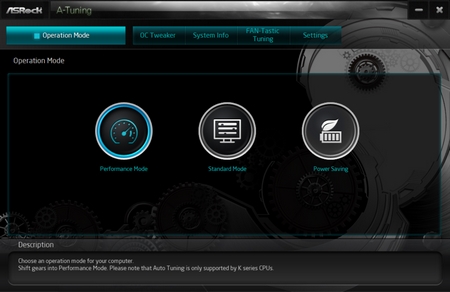
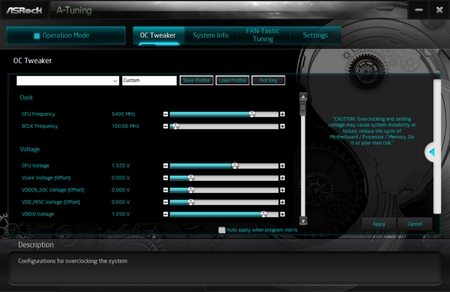
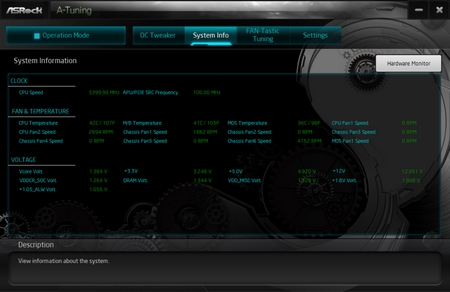
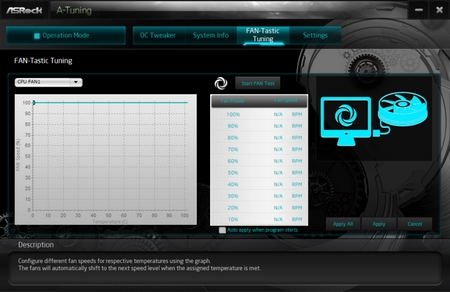


.png)

