Z590 AORUS MASTER F5 BIOS
Much like most motherboards out there the very first BIOS screen you'll see is the easy one.
Typically, the favourites tab allows the end user to quickly check the most important/crucial settings in the BIOS.
Once again inside the Tweaker tab GIGABYTE has placed everything related to overclocking your CPU and RAM including clocks, ratios, offsets, X.M.P profiles, CPU features and of course voltages.
Inside the Settings tab GIGABYTE has placed everything related to onboard peripherals, system health and power options.
The System Info tab contains basic information regarding the mainboard, CPU, RAM and PCIe devices (from here you can also access the Q-Flash feature).
From the Boot tab you can enable/disable the full screen boot logo, change the boot priorities, set the mouse speed and enable CSM support.

 O-Sense
O-Sense





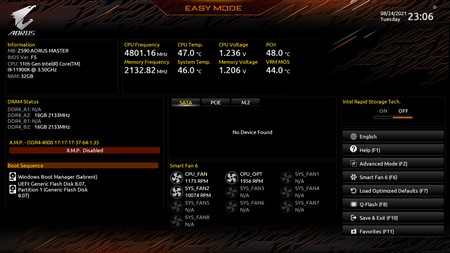
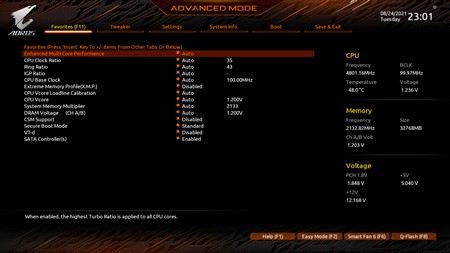
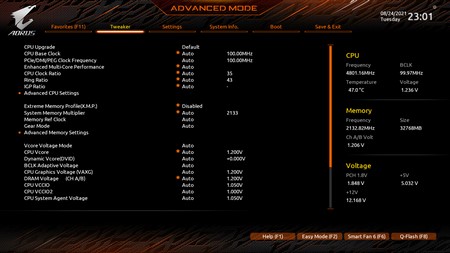
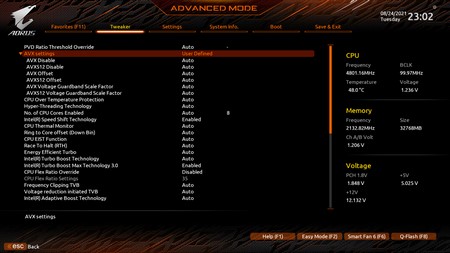
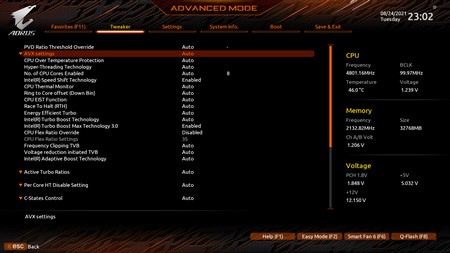
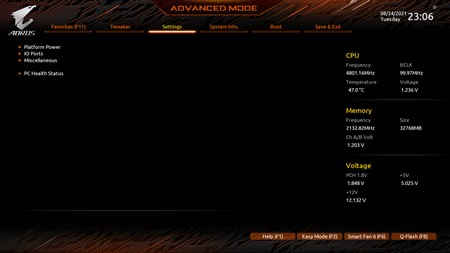
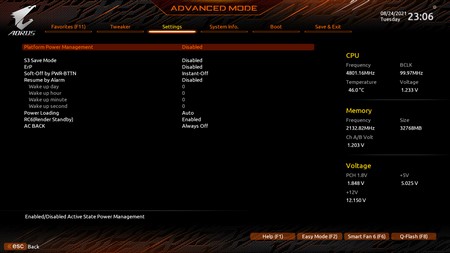
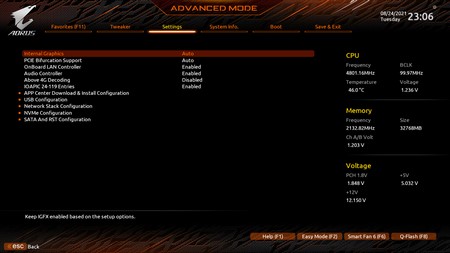
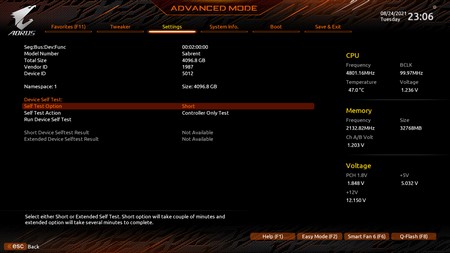

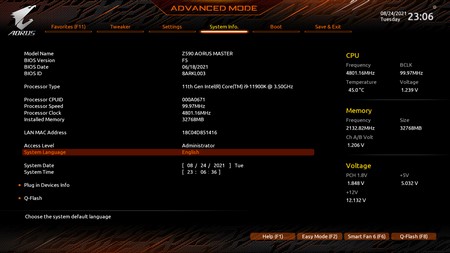
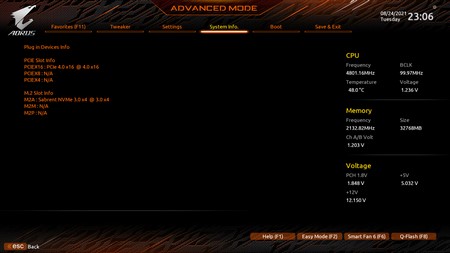
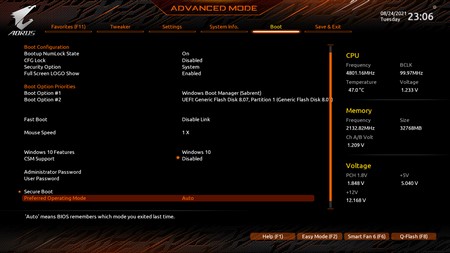


.png)

