TUF Z390-PRO GAMING BIOS
ASUS uses a black and blue BIOS for the TUF series (instead of their black and red) which is divided into Ez Mode and Advanced Mode.
The Ez Mode offers a quick glimpse on most components such as the CPU, RAM, temperatures, fans and drives (you can also adjust the Aura Sync feature from the top menu and the fan speed via Q-Fan control).
The Advanced Mode takes you to the Ai Tweaker tab from where you can access everything in regards to the CPU and RAM including clocks, ratios, offsets, limits, OC tuning profiles (ASUS offers two such profiles), X.M.P profiles, CPU features and of course voltages.
From within the Advanced Tab you can access everything in regards to onboard components and peripherals (far too many to mention).
Inside the Monitor tab you will find the various temperatures along with the fan speeds and the applied voltages on various components.
From the Boot tab you can enable/disable the full screen boot logo, change the boot priorities, set the mouse speed and enable CSM support (the Main tab gives you a quick view on the most important/crucial settings in the BIOS).

 O-Sense
O-Sense






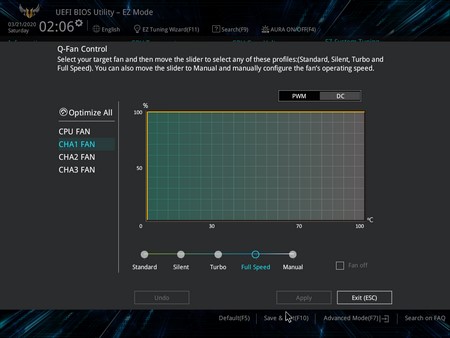
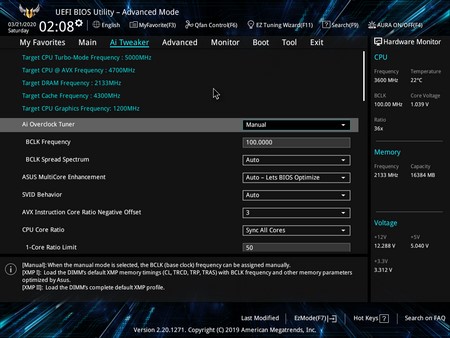
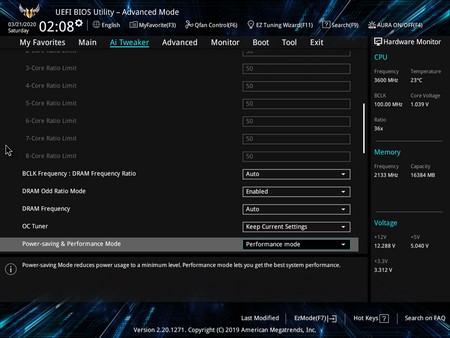
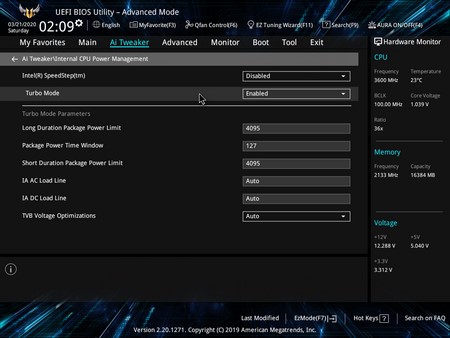
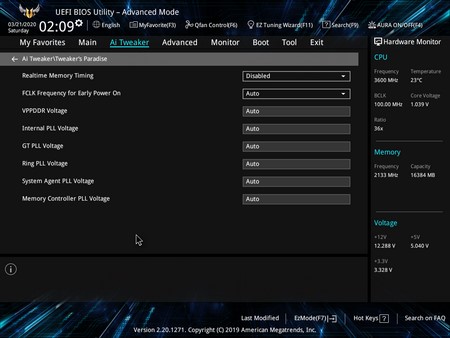
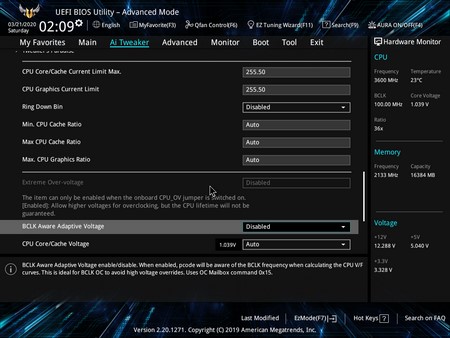
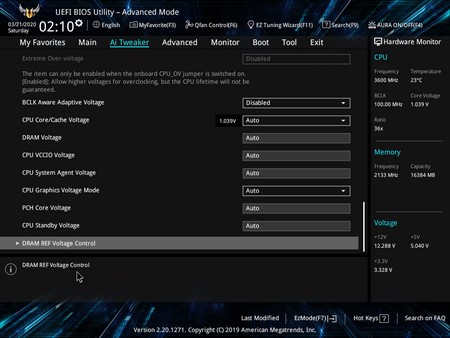
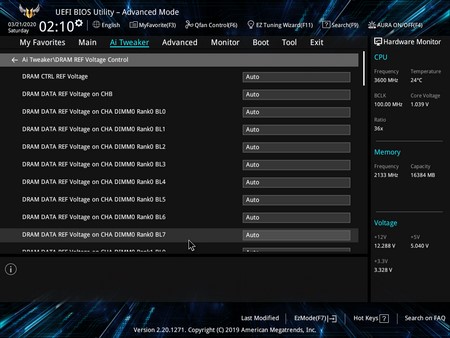
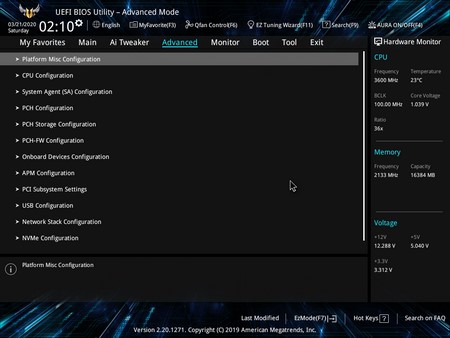
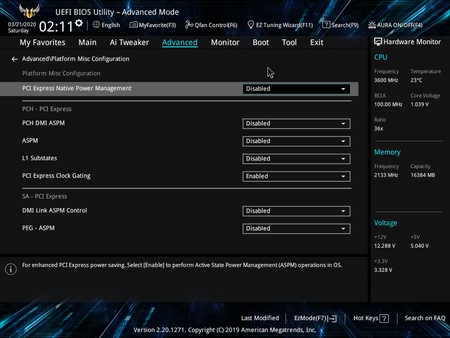
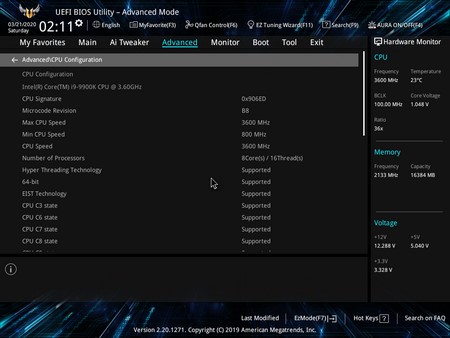
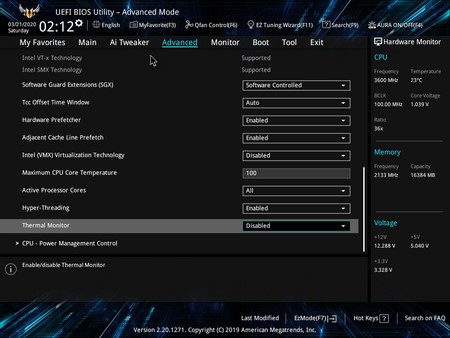
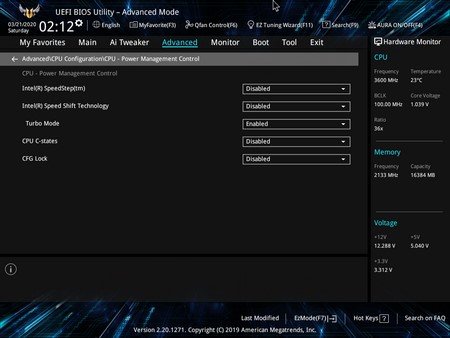
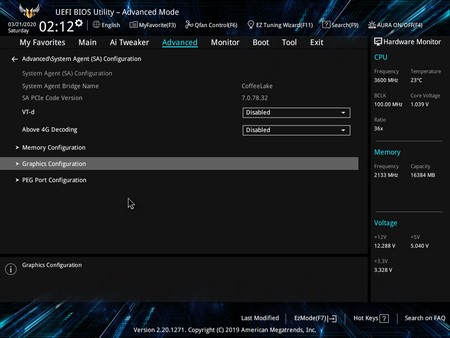
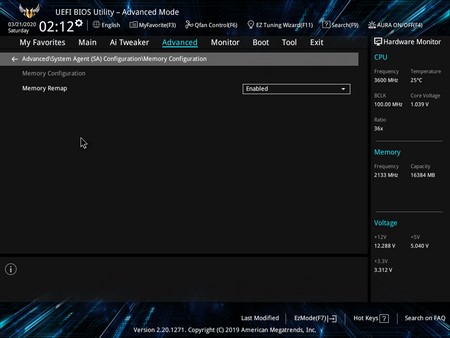
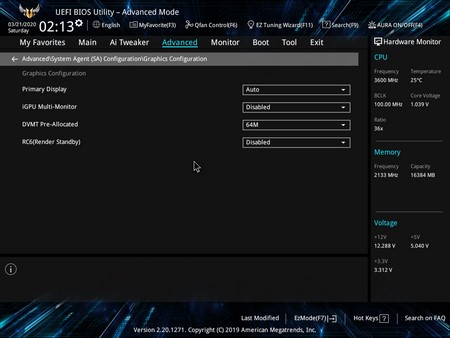
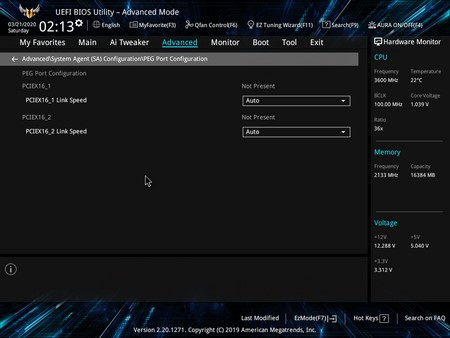
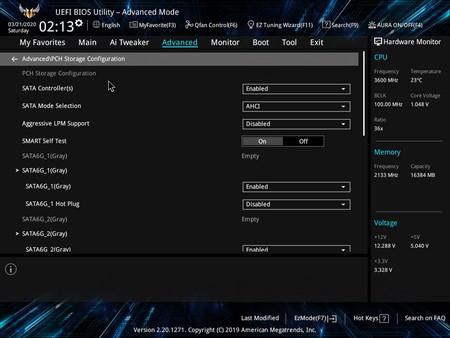
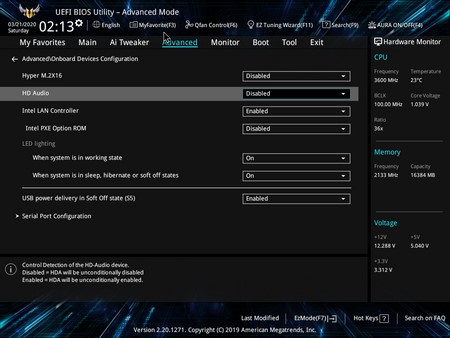
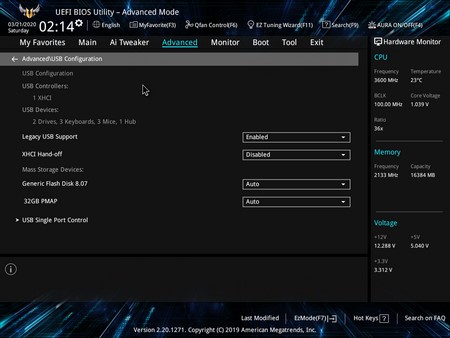
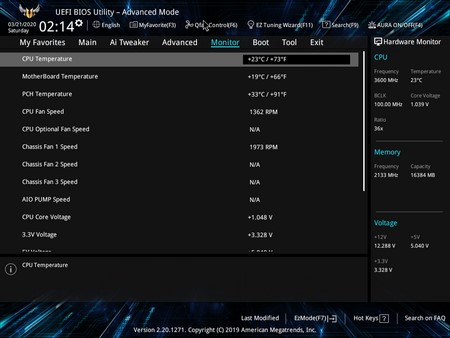
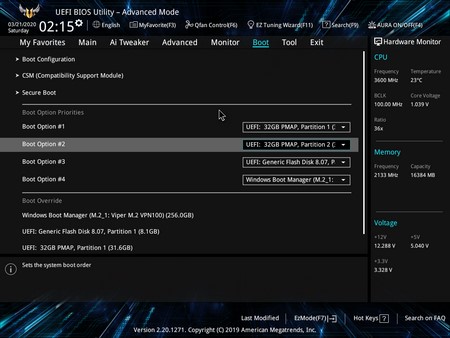
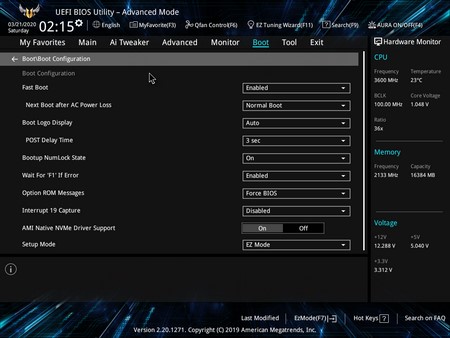


.png)

