INTRODUCTION

Ever since i started building PC's in the late 90's (initially as a hobby and later on as a job) I’ve always placed the motherboard over everything else but the CPU. I may not have cared much about what type of onboard audio card a motherboard had (although onboard audio cards didn't start appearing until many years later) or about its overclocking capabilities (at least not until that actually mattered) but i did care about quality and stability so as far back as i can remember I’ve always preferred using all the top of the line models. GIGABYTE has probably manufactured most of the models I’ve used to date and so since i just got back to reviewing motherboards today on our test bench is one of their best Z390 models to date (and probably for good since they are throwing their resources to the design, development and manufacture of Z490 models), the Z390 Aorus Master.
GIGABYTE offers a comprehensive product lineup that aims to “Upgrade Your Life.” With expertise encompassing consumer, business, gaming, and cloud systems, GIGABYTE established its reputation as a leader in the industry with award-winning products including motherboards, graphics cards, laptops, mini PCs, and other PC components and accessories. As a perennial developer in PC and server hardware and solutions, GIGABYTE is poised to extend our scope in business servers and cloud systems with hardware and software solutions that integrate AI and AloT applications to allow customers to capture, analyze, and transform digital information into economic data, accelerating businesses' success from edge to cloud.
The Z390 Aorus Master was released by GIGABYTE to replaced their high-end Z370 Aorus Gaming 7 model and so it should be quite ready for even the most demanding gamers. Advertised for gamers and overclockers alike the ATX-sized Z390 Aorus Master by GIGABYTE is based around an 12-phase design (12xIR3553 40A MOSFETs - 6xIR3599 phase doublers) and features three stainless steel reinforced PCIe 3.0 full-length slots (1x16/1x8/1x4 - x2 if an M.2 SSD is installed in the M2P connector), three PCIe 3.0 x1 slots (located between the three full-length slots), three Gen3x4 M.2 connectors (complete with AORUS M.2 heatspreaders - 2 of them are SATA compatible), four stainless steel reinforced and shielded DDR4 DIMM slots with support for up to 128GB RAM (4400MHZ frequencies and beyond), six SATA ports (once again courtesy of the Z390 chipset - RAID 0/1/5/10), 8 addressable RGB zones (4 onboard - 12 effects), rear base plate for improved durability and solid plated power connectors for optimal power stability (24pin & dual 8-pin connectors). In terms of onboard peripherals GIGABYTE equipped the Z390 Aorus Master with the Realtek ALC1220-VB HD 5.1/7.1 audio codec (which they paired with the ESS Sabre 9118 DAC - integrated headphone amplifier), Intel Wireless-AC 9560 adapter (2x2 antenna based 802.11ac with speeds up to 1.73Gb/s and Bluetooth v5.0) and the Intel I219-V 1 Gigabit LAN adapter complete with cFosSpeed internet acceleration software. As for connectivity the Z390 Aorus Master sports two USB-C 3.1 Gen 2 ports (one internal and one on the rear I/O), three USB-A 3.1 Gen 2 ports (rear I/O), four USB-A 3.1 Gen 1 ports (two internal and two on the rear I/O), 8 USB-A 3.0 ports (4 internal and 4 on the rear I/O) and an HDMI v1.4 port.
SPECIFICATIONS AND FEATURES

THE Z390 AORUS MASTER
Just like with the MPG Z390 Gaming Pro Carbon model the Z390 Aorus Master is also a 2nd hand sample so aside scratched and being filled with stickers on all sides but the front the box inside just had the motherboard with the user manual and 2 SATA cables (still according to GIGABYTE inside the box you will also find a software CD, four SATA cables, SLI bridge, 2 digital LED adapters, RGB extension cable, two thermistor leads, two Velcro straps, WiFi antenna, G-Connector an several case stickers).
The black, silver and gunmetal grey of the Z390 Aorus Master combined with the Aorus M.2 heatspreaders certainly give it the appearance of a flagship model.
GIGABYTE has placed an L-shaped direct touch heatpipe heatsink over the VRM's which should provide good cooling.
Unfortunately, the heatsink over the Z390 chipset is not linked to the larger one and that may not have been the best choice (temperatures-wise).
Just over the Z390 chipset we find the four DDR4 DIMM slots all of which are reinforced and shielded with stainless steel (these support RAM up to 128GB in capacity and with frequencies of 4400MHZ+).
For people who are not into overclocking GIGABYTE has placed an OC button just next to the DDR4 DIMM slots which can be used for a quick and optimized overclock result.
On the lower left side of the motherboard we see the six PCIe slots, three M.2 connectors with their Aorus heatspreaders/shields, ESS Sabre 9118 DAC, dual-BIOS mode and BIOS selection switches, digital display and a reset button.
The I/O includes power on/off and clear CMOS buttons, two WiFi antenna ports, 4 USB-A 2.0 ports, two USB-A 3.1 Gen 1 ports, HDMI v1.4 output, single USB-C 3.1 Gen 2 ports, three USB-A 3.1 Gen 2 ports, RJ45 LAN port, digital audio output (SPDIF) and the analog audio outputs and inputs (all gold plated).
Taking a look at the other side we see a partial base plate that covers roughly 60% of the entire motherboard.
As with every other Z390 Motherboard we'll be using an Intel Core I9-9900k for our tests.
Z390 AORUS MASTER BIOS
For reasons unknown snapshots of the Easy Mode of the Z390 Aorus Master BIOS couldn't get stored in the USB flash drive so in this section I’ll be covering the Advanced Mode.
As you can all see the very first screen you'll end up to is the Tweaker tab and as the name clearly suggests here GIGABYTE has placed everything related to overclocking your CPU and RAM including clocks, ratios, offsets, X.M.P profiles, CPU features and of course voltages.
Inside the Settings tab GIGABYTE has placed everything related to onboard peripherals, system health and power options.
The System Info tab contains basic information regarding the mainboard, your CPU and your RAM (from here you can also access the Q-Flash feature).
From the Boot tab you can enable/disable the full screen boot logo, change the boot priorities, set the mouse speed and enable CSM support.
Finally, inside the Favourites tab you can quickly check the most important/crucial settings in the BIOS.
TESTING METHODOLOGY

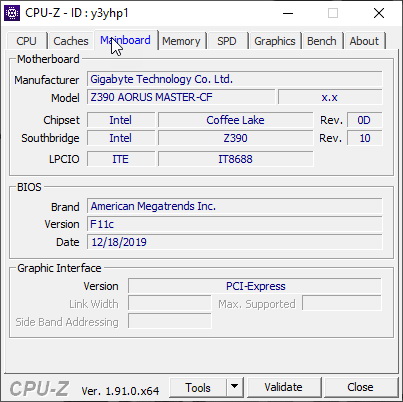
Exactly like used to do in the past each mainboard to arrive in the lab will get mounted on an open-air test bench and will be used for no less than two full weeks (daily tasks and gaming) with a fresh Windows 10 Pro installation. Since our very first mainboard samples are from the Intel Z390 family we'll be testing all of them with an Intel Core I9-9900K CPU together with 16GB (2x8GB) of GSKill's Trident Z Royal 4GHZ CL17 modules (likewise models from other chipset families will be tested with the same hardware components - will update this section when that happens). Unlike in the past however this time over every Z390 mainboard will be tested with the same exact settings so we'll be overclocking the CPU frequency of our Intel Core I9-9900K to 5000MHZ (CPU ratio set to 50 - of course voltages may vary slightly from motherboard to motherboard) and its Ring/NB frequency to 4700MHZ (Ring/NB ratio set to 47).
I did think about pushing each mainboard to the max to see which is the better overclocker but 5GHZ 24/7 is more than plenty for this type of CPU (also temperatures-wise). Instead i decided that it'd be far more interesting (not to mention accurate) to see which mainboard is the fastest when using the same exact hardware components/configuration (CPU/RAM/COOLER/SSD) with the same exact overclocking frequencies. To figure that out we'll be using several benchmarking programs (6 repeats after which the average numbers will get recorded into our charts) like AIDA64, CINEBENCH R20, CPUZ, Passmark Performance Test, RealBench and the Sisoftware Sandra Titanium 2020 version (to cover all of you out there when we finalize which graphics card, we'll be using for our tests we'll also include some game benchmarks).
PS: To “spice” things up a bit I’ve included benchmarks of the other two test rigs we have here (it’s always good to have something to compare the performance of any mainboard/system to).
TEST RESULTS - AIDA64 / CINEBENCH R20
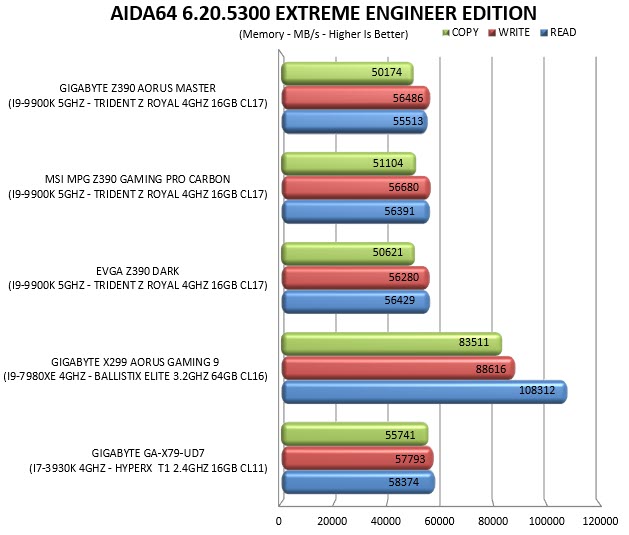
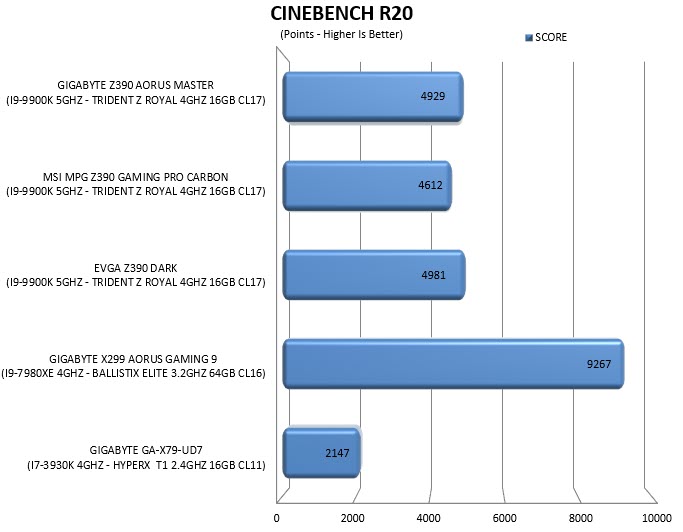
TEST RESULTS - CPUZ / PASSMARK PERFORMANCE TEST
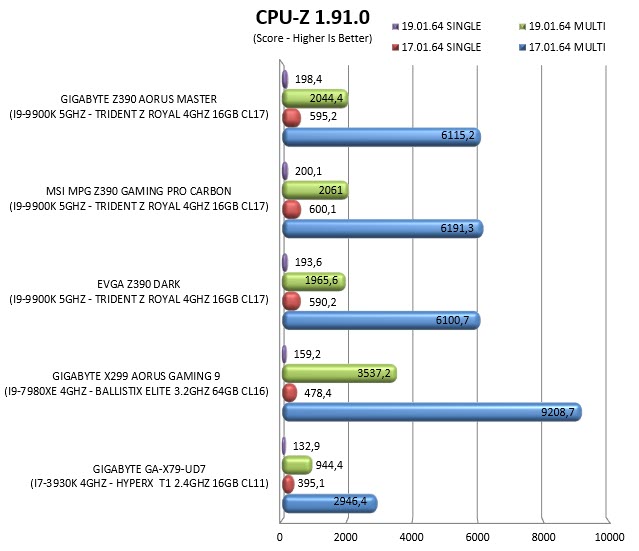
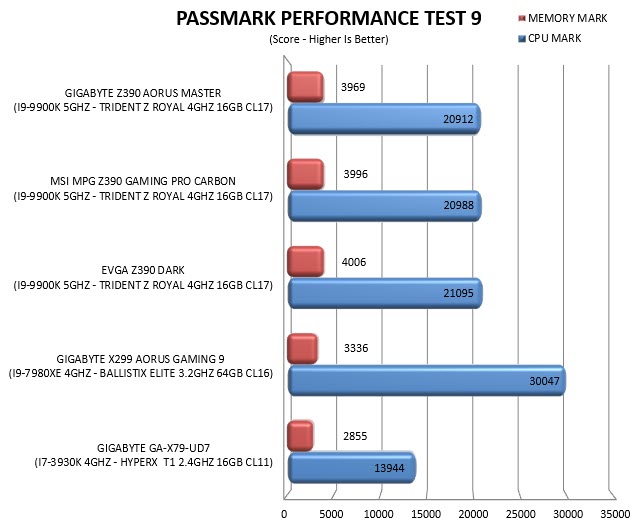
TEST RESULTS - REALBENCH / SISOFTWARE SANDRA TITANIUM 2020
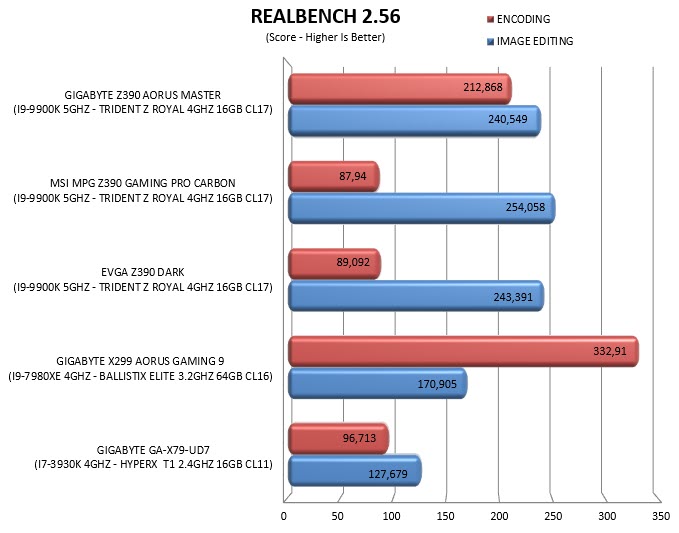
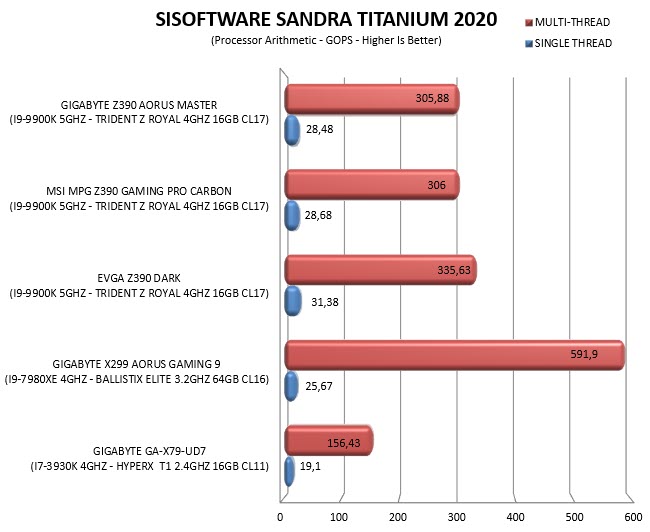
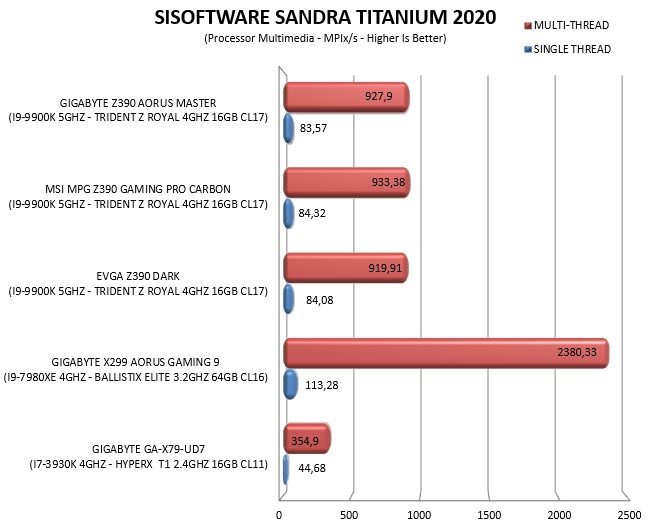
Again, RealBench produced very strange results so do take them with a grain of salt.
CONCLUSION

Ever since i got back to reviewing motherboards many of you have contacted me asking why i don't push the I9-9900K to the max with each motherboard (i can however verify that we hit 5.4GHZ with the Z390 Dark and 5.2GHZ with the MPG Z390 Gaming Pro Carbon and the Z390 Aorus Master effortlessly) and the answer is very easy, far too many have done so already. Instead testing every motherboard to arrive in the lab with the same exact overclocked frequencies (not including slight variation to voltages as expected between models) and the exact same hardware components (RAM/Cooler) to see which one delivers better performance is nowhere near as common which is why i chose to go with that instead (the same methodology/principle will of course apply for all upcoming motherboard reviews). With that out of the way the Z390 Aorus Master is clearly the jack of all trades, it has very good overclocking abilities (it was easy to hit a stable 5.2GHZ and even though it’s not quite as good as the stable 5.4GHZ I easily hit with the Z390 Dark we need not forget that these two belong in entirely different price segments mainly because of their OC capabilities), sports very good durability/endurance features (such as reinforced PCIe and DDR4 DIMM slots, solid plated power connectors and a rear base plate) and on top of that it features good performance (not to mention looks) M.2 heatspreaders for all 3 connectors and can be equipped with up to 128GB or DDR4 RAM. Now I can’t really say that I was impressed with the performance of either the Realtek ALC1220-VB audio card (still prefer the Creative Sound Blaster Recon3D model used in the Z390 Dark) or the cFosSpeed internet enhancements used with the Intel I219-V 1 Gigabit LAN (virtually no difference with network performance measurements taken with the other two Z390 boards) but it goes without saying that not everything is meant to stand out (at least nowhere near what manufacturers make them out to be).
With just weeks (if not days) away from the official launch of the Intel Z490 based motherboards the Z390 Aorus Master model by GIGABYTE retails for USD279.99 inside the USA (Amazon.com) and for 280Euros inside the EU (Amazon.co.uk) a price tag which although balanced could drop more once the new line is out (the same goes for all Z390 models). At the end of the day however the Z390 Aorus Master is still a very good LGA1151 mainboard primarily aimed for use with Core I9-9700Χ/9900X CPUs so if you’re planning to build such a system this is certainly among your best choices and that’s why it also gets our Golden Award.

PROS
- Great Build Quality (Rear Base Plate)
- Very Good OC Potential (12 Phase Design)
- RGB Features (RGB Fusion)
- 3 Reinforced PCIe 3.0 Slots
- 4 Reinforced DIMM Slots (Support Up To 128GB)
- M.2 Aorus Heatspreaders
- BIOS Switches, OC Button & Digital Display
- Available BIOS Settings
CONS
- Price (For Some)
- VRM & Z390 Chipset Heatsinks Not Linked (Cooling Efficiency)
- Realtek ALC1220-VB Audio Performance

 O-Sense
O-Sense















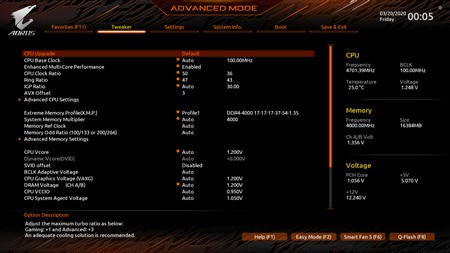
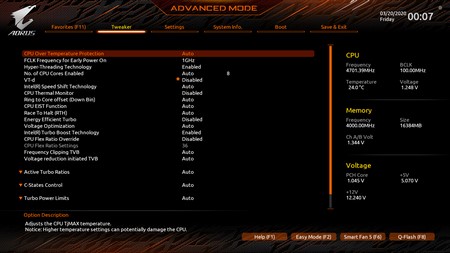
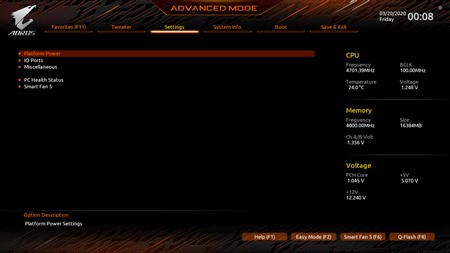
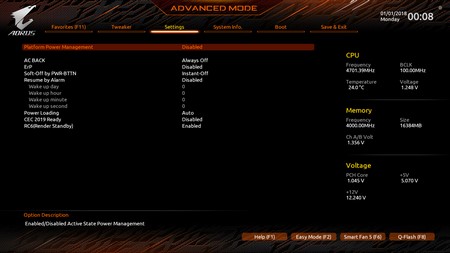
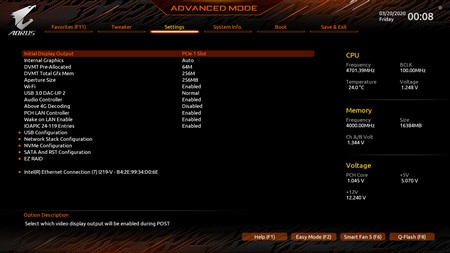
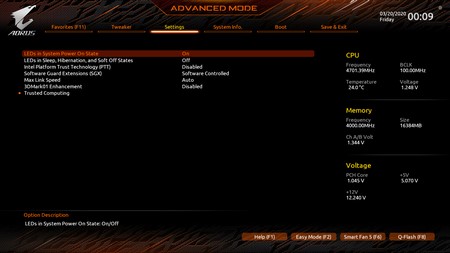
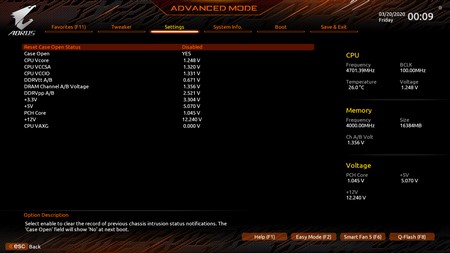
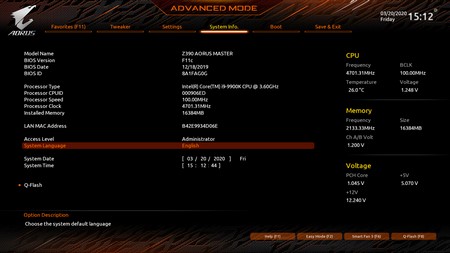
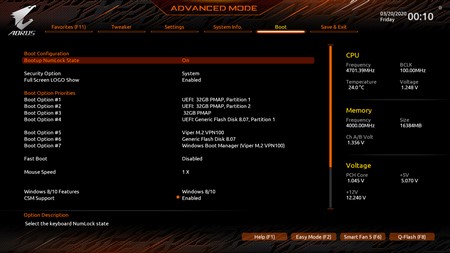
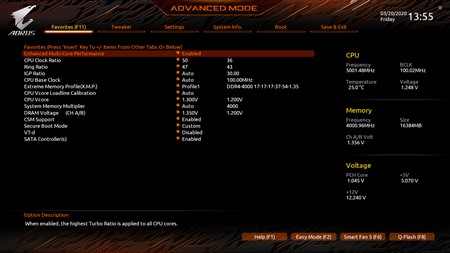


.png)

