SOUND+ APP
If the Sound+ app doesn't detect the ELITE 85h automatically once you launch it you will get the above screen asking you to choose your headset (in our case the ELITE 85h was detected right after we took the screenshot).
Next you will be asked to choose which assistant you'd like to use.
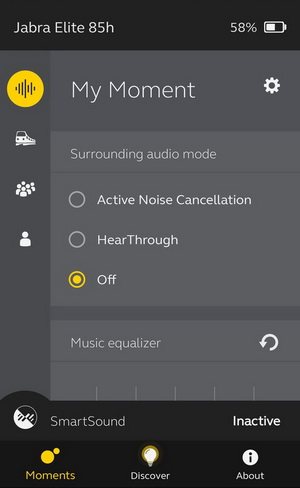
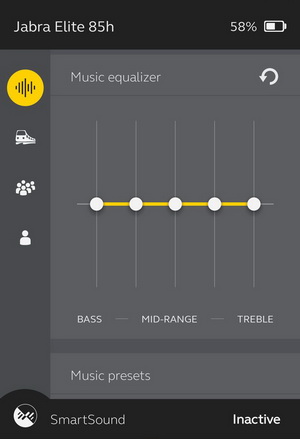
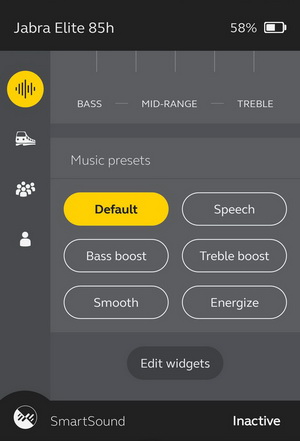
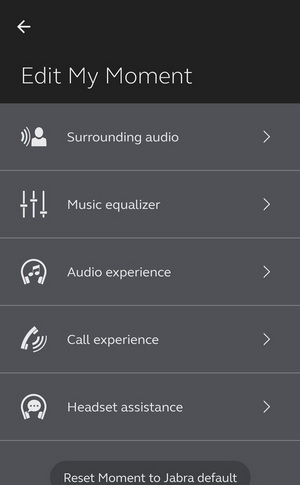
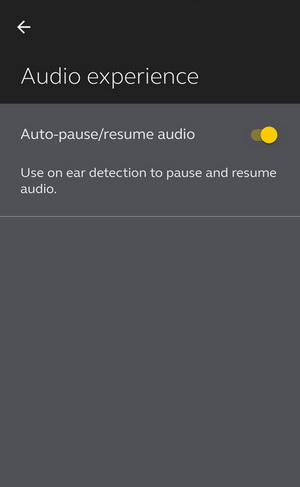
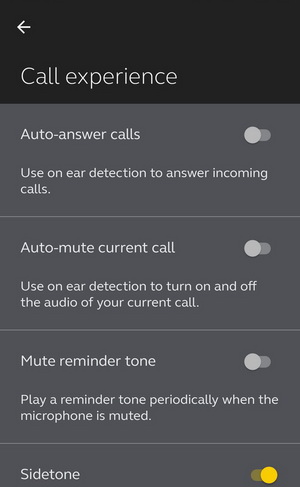
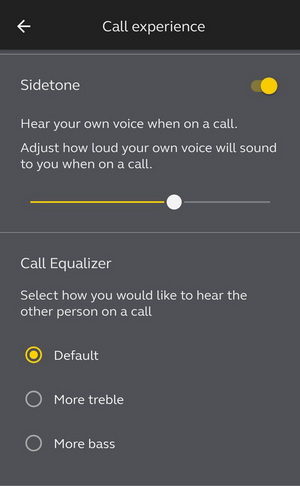
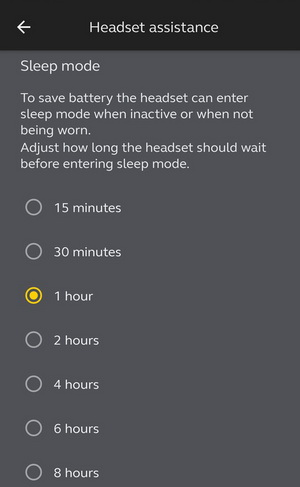
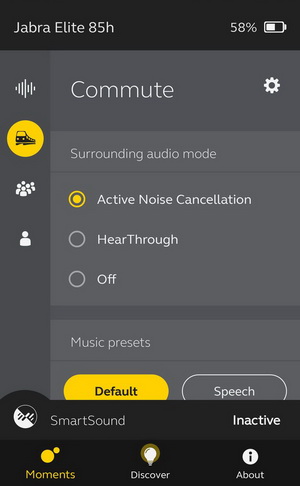
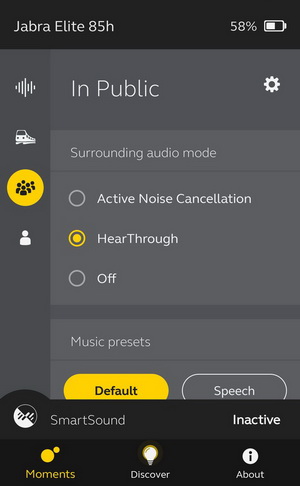
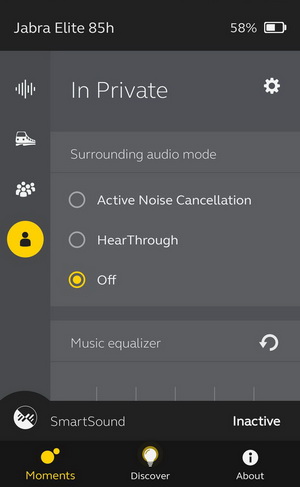
Jabra is giving you a total of 4 presets to use with the Sound+ app (for use in different scenarios- my moment / commute / in public / in private) each of which you can configure according to your preference (there are many available options with the equalizer, call experience and surround sound mode standing out).
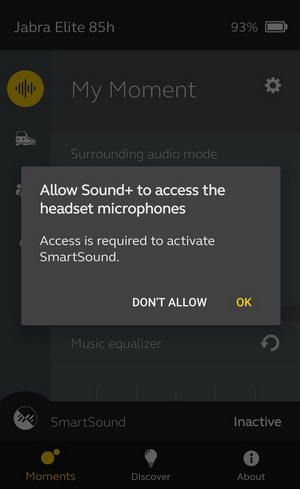
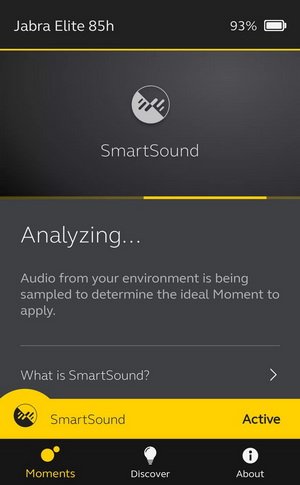
The SmartSound feature basically uses the microphones of the ELITE 85h to detect noises in the environment you are at in order to automatically choose the "ideal" preset (you will of course need to authorize the app to use the microphones as seen above).
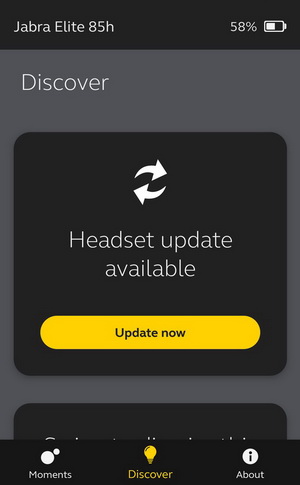
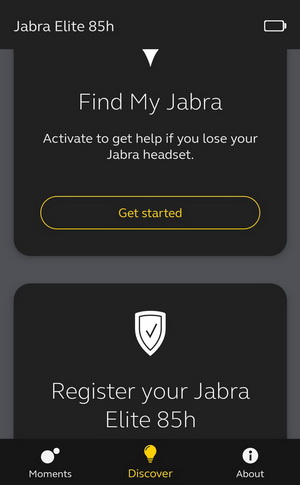
By navigating to the Discover tab, you can check for available firmware updates, use the locate my headset feature and register the headset with Jabra.
In our case there was a firmware update which further boosted volume levels so we do recommend this is the very first thing you do once you take the ELITE 85h out of its box.

 O-Sense
O-Sense





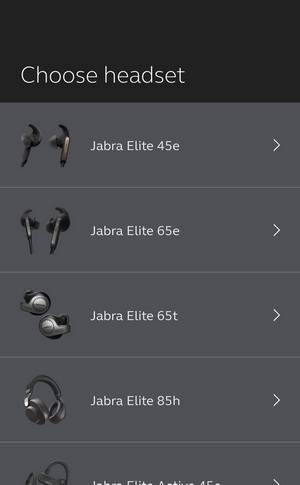
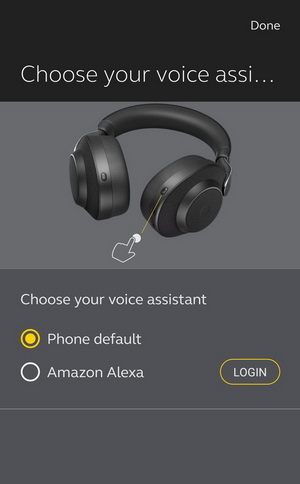
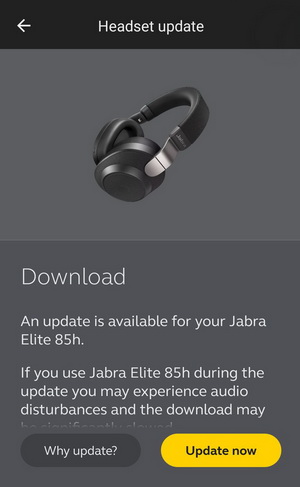


.png)

