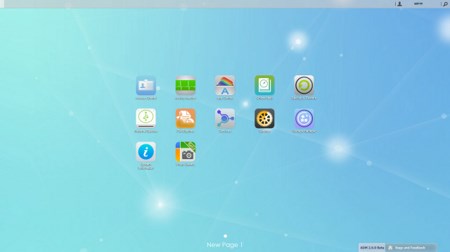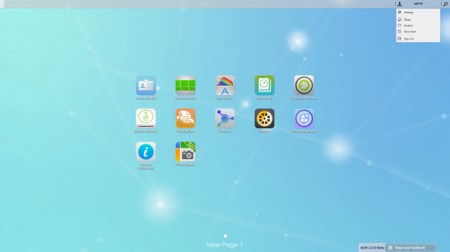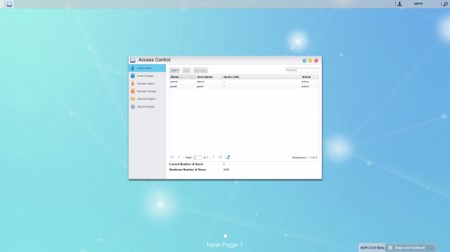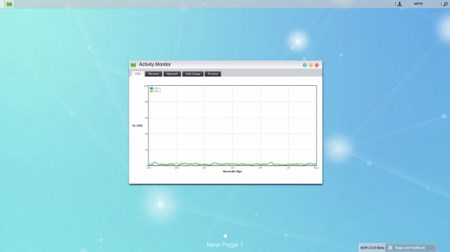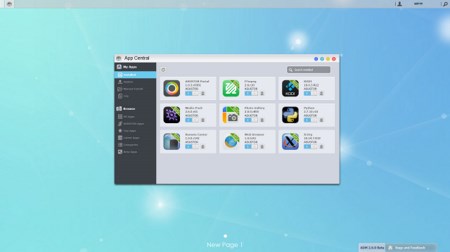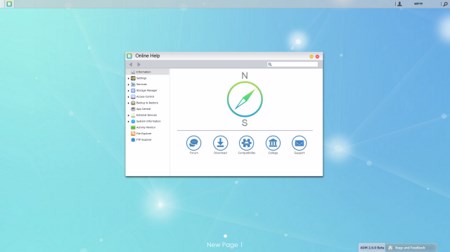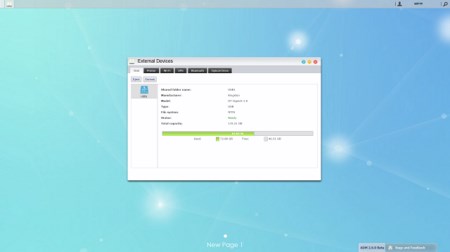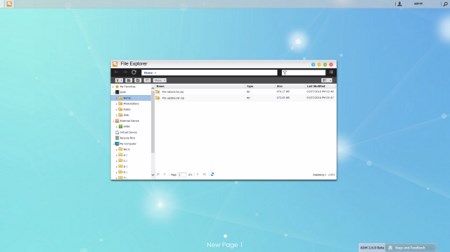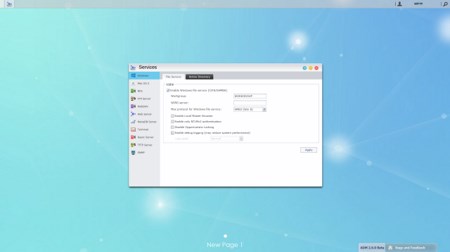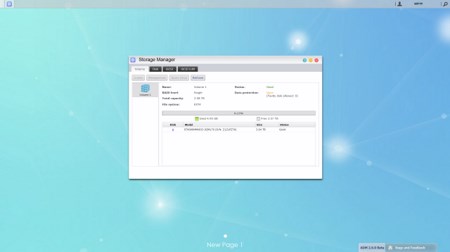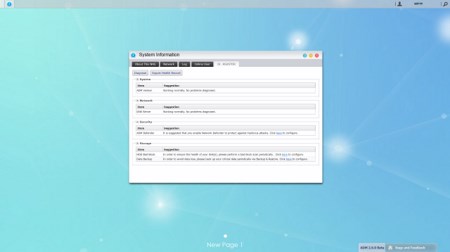ADM V2.6 BETA PART 1
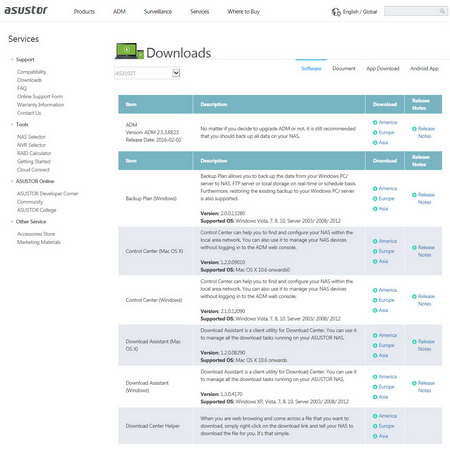
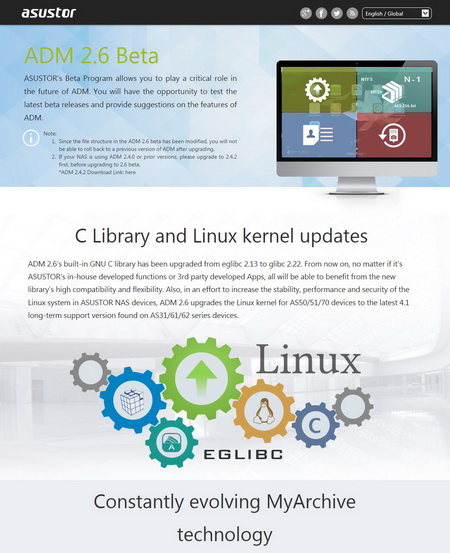
You can always choose to go with the latest official ADM version or the newest beta (we chose the new Beta for this review).
The main screen of the ADM v2.6 is pretty much identical to that of v2.50 (here you can see the installed applications and submit bug reports for this beta).
As always you can access the layout settings menu and logout, restart or shutdown the NAS from the admin selection on the far right of the top bar.
As with previous ADM versions from the Access tab you can add/remove user accounts, groups, domain users, domain groups and you can also create shared folders and set application privileges.
The Activity Monitor allows the end user to monitor the NAS so from here you can check the available space on the installed drive(s), check the CPU/Memory/Network utilizations and see what processes are currently running.
You can find a large number of free apps from within the App central tab (more on those apps later on).
ASUSTOR provides online help in the form of support articles and forums via the Online Help tab.
From the External Devices tab you can check the state of attached drives, format them, prepare them for ejection and you can also check the state/adjust the settings for attached printers, Wi-Fi adapters and UPS devices.
The File Explorer page allows you to upload and download files from and onto the NAS without much effort (although it’s much faster and easier to just map a drive letter from your network options in Windows).
Under the Services tab the end user can find several server options for Windows/Mac OSX/NFS/FTP Server/WebDAV/Web Server/MariaDB Server/MySQL Server/Terminal and SNMP use.
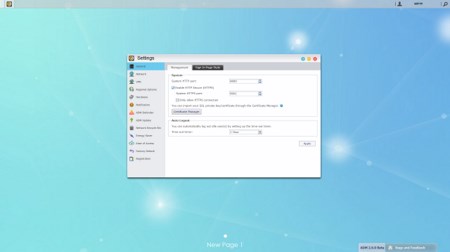
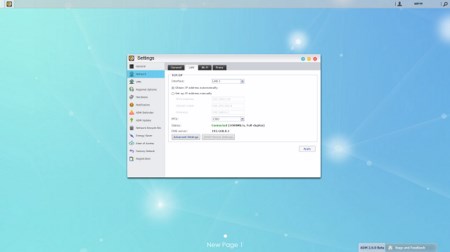
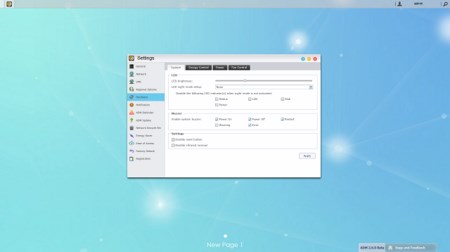
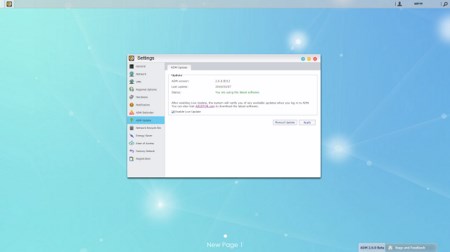
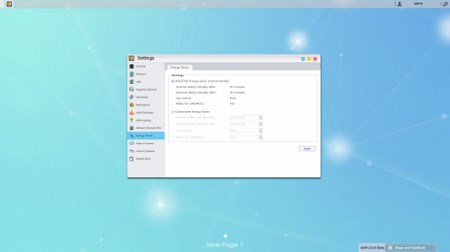

Pretty much every other setting is placed inside the settings tab so from here you can adjust including the network settings, regional options, hardware options (LEDs/Buzzer/Fan control/Power settings/LCD text), various notification options, ADM defender (firewall), ADM update (manual or automatic), network recycle bin, energy saver (drive standby mode/fan control/wake on LAN), ease of access (Cloud Connect/EZ Router/DDNS), factory default settings and product registration.
Everything related to the internal drives is placed inside the Storage Manager tab so here you can create and manage volumes (JBOD/RAID), check the state of the drives via SMART and use the iSCSI feature.
The System Information tab allows the end user to check the state of the hardware components of the NAS (including their temperatures), check the network activity, read logs, see who's logged in and use the DR.ASUSTOR diagnostic tool.

 O-Sense
O-Sense