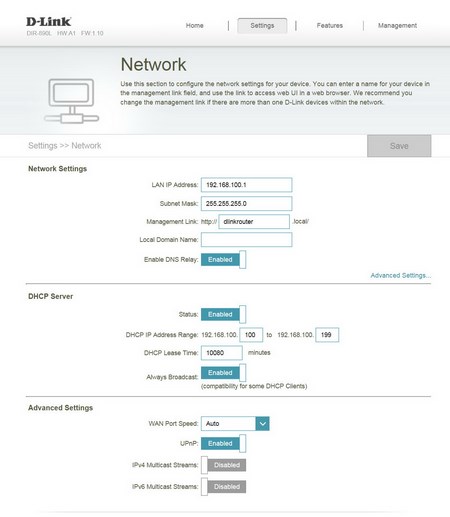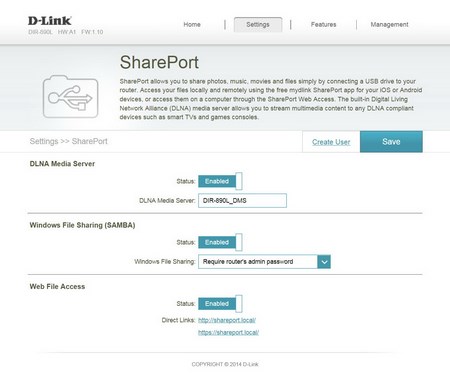WEB INTERFACE PART 1
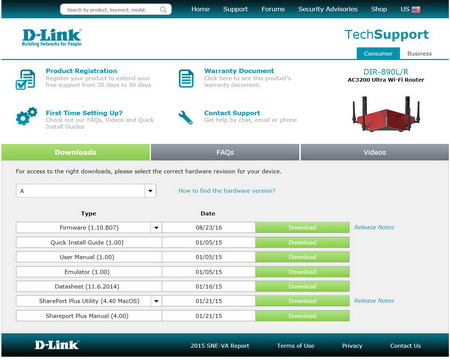
As always i suggest heading over to the official product support page to download the latest firmware since the automatic process some routers have may not turn up a previous version.
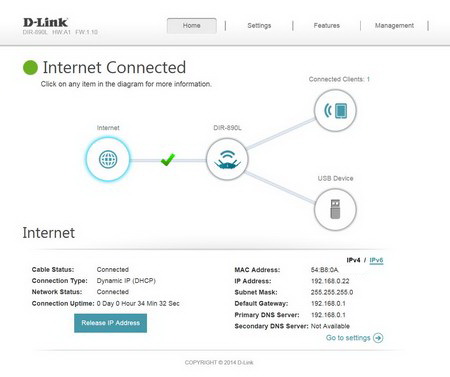
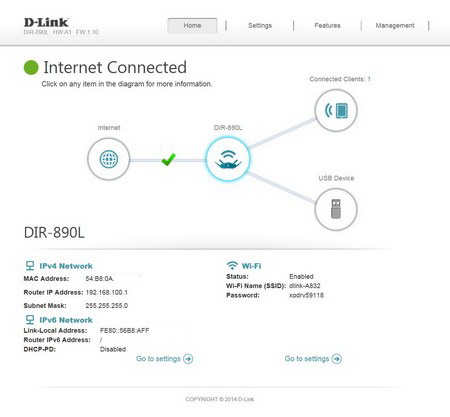
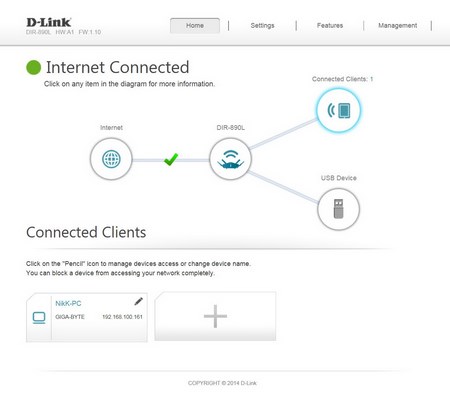 The web interface is almost identical to what we've seen by D-Link recently (that's a good thing) so once again from the main screen you can check the status of the internet, the DIR-890L and all devices connected with it (both wired and wireless).
The web interface is almost identical to what we've seen by D-Link recently (that's a good thing) so once again from the main screen you can check the status of the internet, the DIR-890L and all devices connected with it (both wired and wireless).
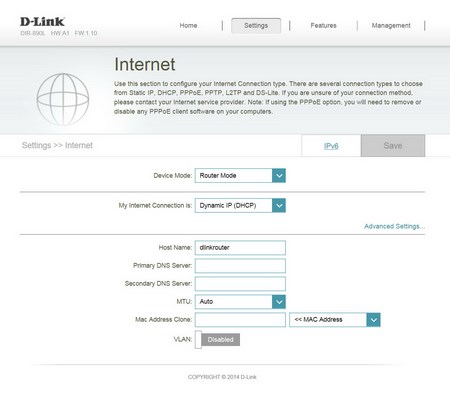

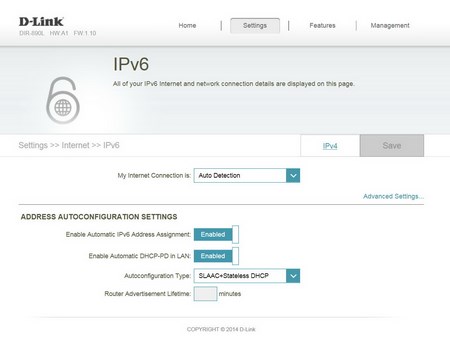
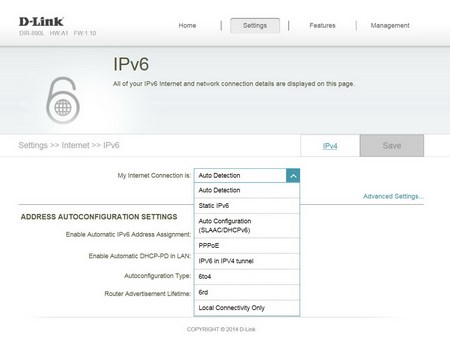 Moving to the settings drop down menu the first tab is the internet one via which you can choose between router and bridge mode, set the internet connection type and also set the DNS and MTU numbers for both IPv4 and IPv6.
Moving to the settings drop down menu the first tab is the internet one via which you can choose between router and bridge mode, set the internet connection type and also set the DNS and MTU numbers for both IPv4 and IPv6.
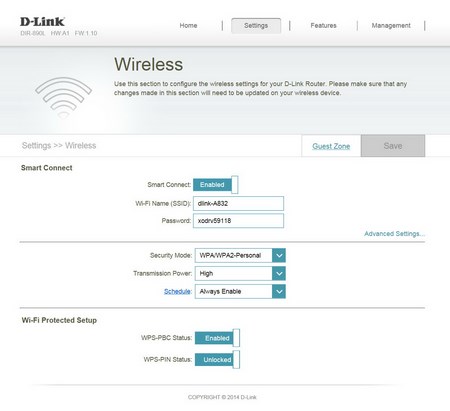
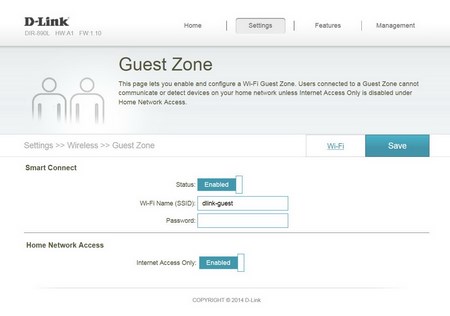
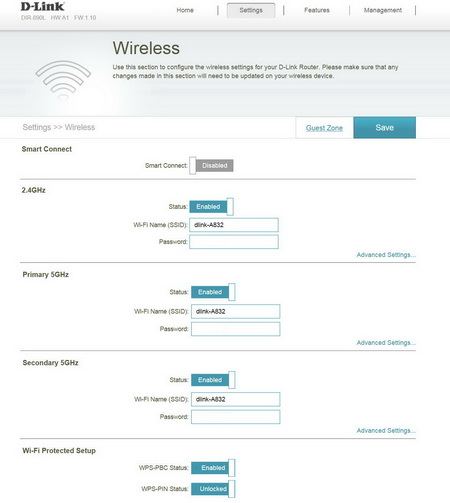
From within the wireless tab you can setup the Wi-Fi (SSID) name, password, signal strength and guest access. However although smart connect may help in some cases we strongly suggest disabling it and manually setup the 2.4GHz and two 5GHz bands.
The network settings tab is pretty much self-explanatory since in here you can find everything related to the IP address of the router, its DHCP settings and port speed.
Via the share port tab you can enable sharing on iOS and Android devices (PCs too) of everything placed in the connected USB drive or drives.

 O-Sense
O-Sense