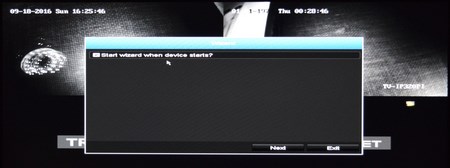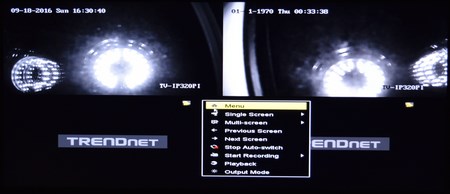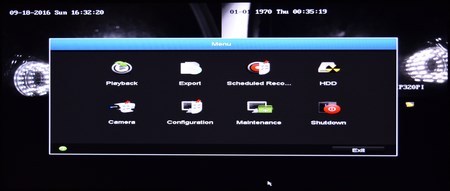HDMI OUTPUT
Once you connect the TV-NVR104K to your TV via HDMI or VGA you will be asked whether or not to launch the setup wizard as seen above.
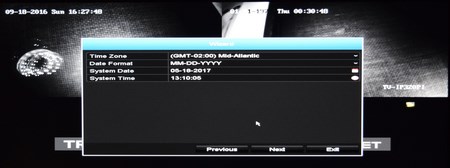
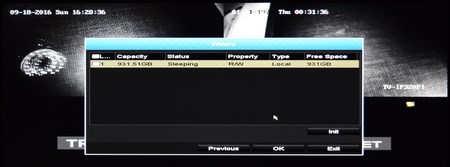
The setup wizard allows you to setup the time (which we didn't actually) and initialize the 1TB HDD.
After that's done you will see the main feed screen which is divided into 4 areas (two are taken by the bundled TV-IP320PI cameras).
You can access the system menu by right clicking on the screen and selecting it.
From the system menu you can playback recorded files, export them to external drives and schedule when you'd like the NVR to record from the cameras.
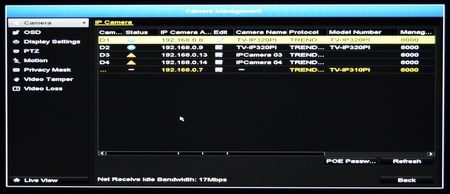
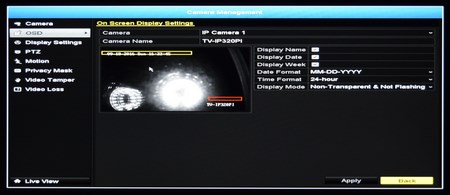
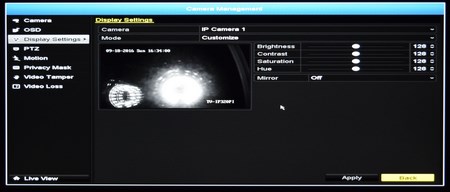
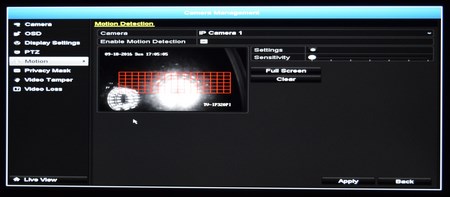
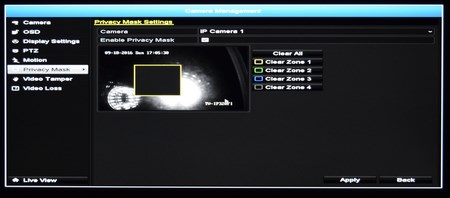
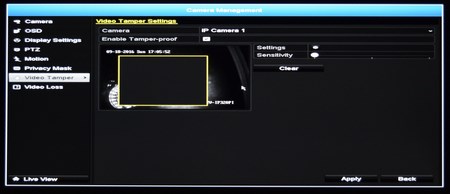

From the camera tab you can see the current IP address of both cameras, adjust the on screen display properties (OSD), finetune the image settings and enable the motion detection, privacy mask, video tamper and video loss protections.
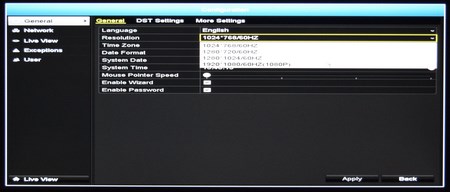
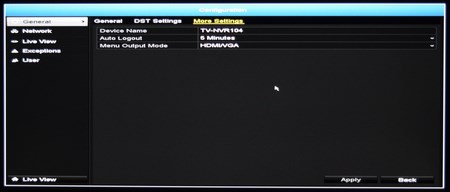
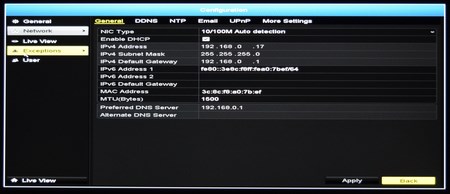
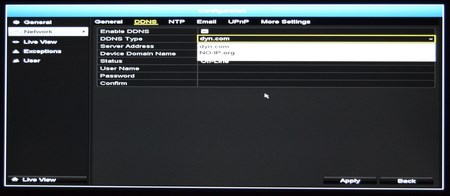

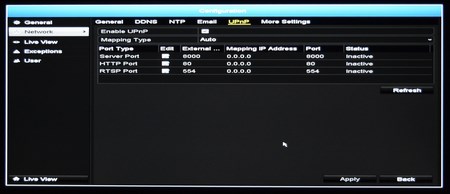
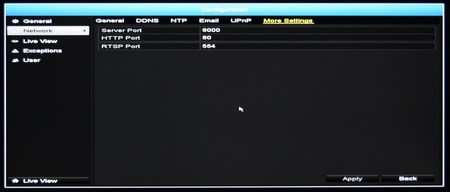
The general configuration tab allows you to adjust several NVR settings including language, output resolution, date, mouse speed and password and to setup the network settings such as DDNS, email (for alerts), UPNP and used ports.
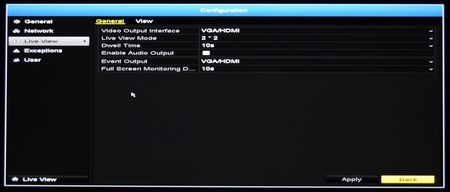
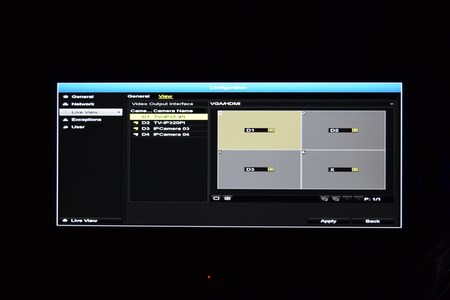
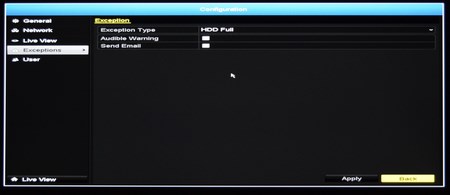
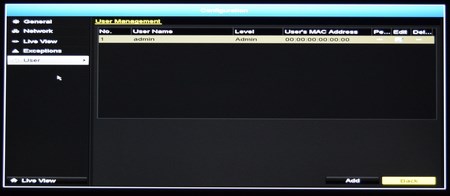
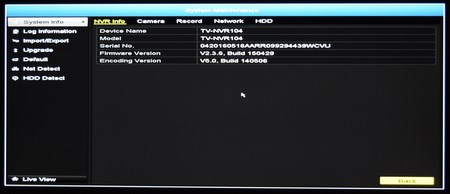
You can also configure the live view settings as seen above, choose possible exceptions (for example when the drive is full) and add more users.
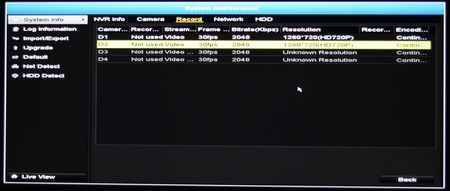

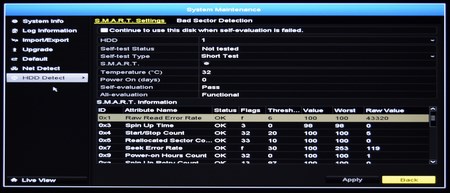
As expected from within the system maintenance tab you can check the state of the kit, check the logs, import/export configurations, upgrade the firmware via USB (we had a hard time doing that so we performed a FW update via the web GUI), reset the device to its default settings, check the network status and finally you can also check the state of the HDD (SMART).
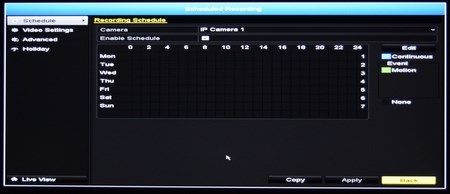
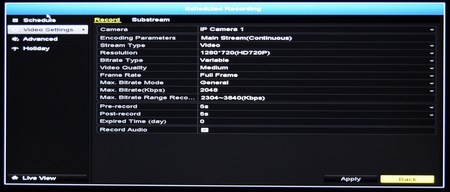
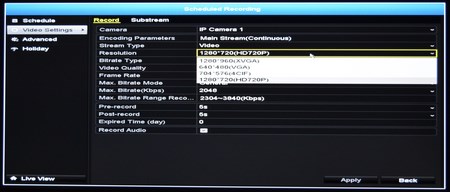
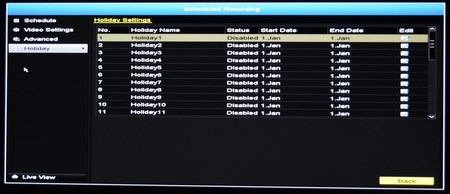
Via the scheduled recording tab you can check which days you wish the NVR to start recording, choose the desired resolution and quality recorded by the installed cameras and you can even schedule recording based on available holidays (manual input).

 O-Sense
O-Sense