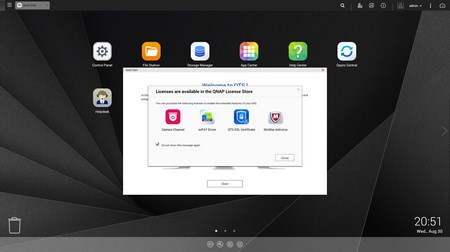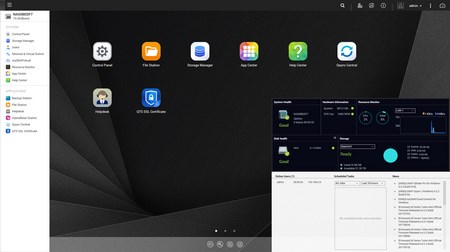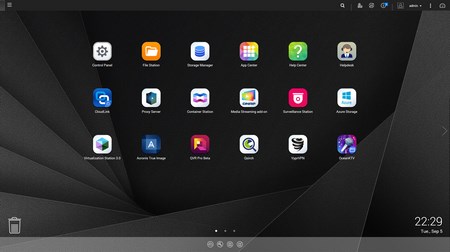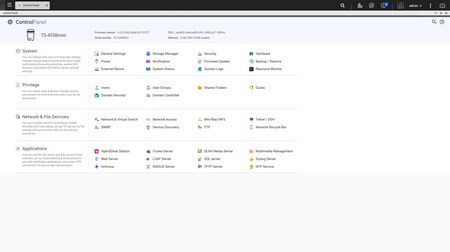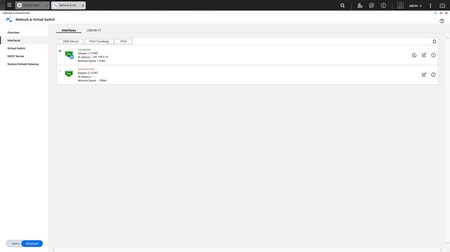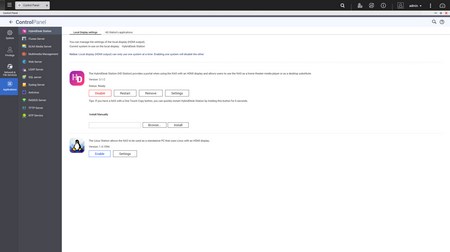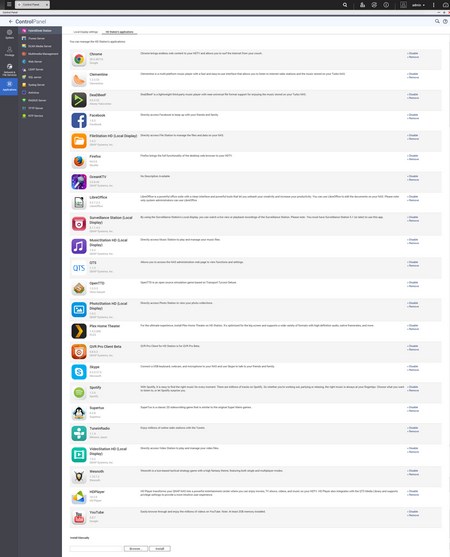QTS 4.3.3 PART 1
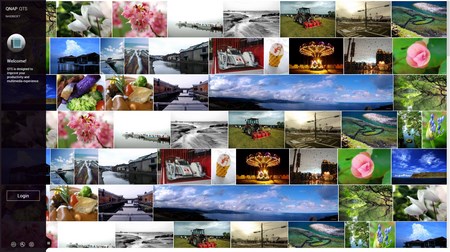
Just like with previous QTS versions the login screen is filled with colorful pictures.
This time over however we got a popup pointing at various licenses available (makes it easier for people to access that feature).
Another tiny difference is that the very detailed resource monitor can now be launched from the top right corner (the drop down start-like menu can still be accessed from the top left corner).
The main “desktop” screen is slightly different than previous QTS versions (for this review we installed and used quite a few apps as you can see from the above picture).
Everything you need in terms of available settings is present in the slightly revamped control panel page.
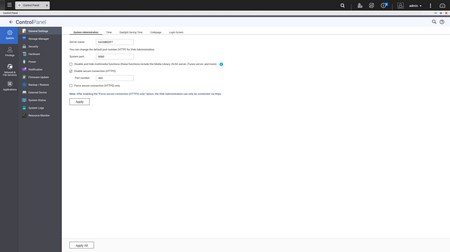
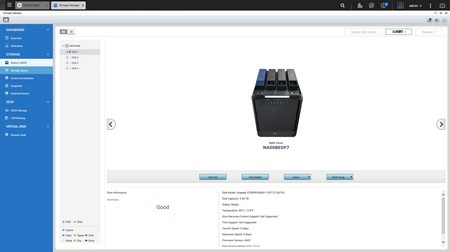
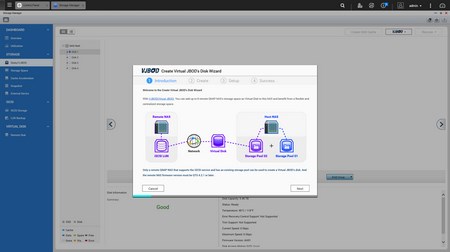
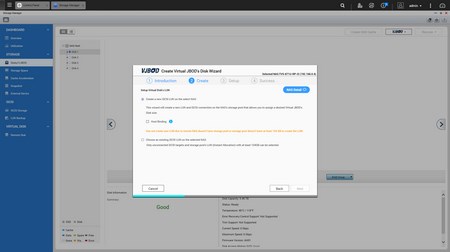
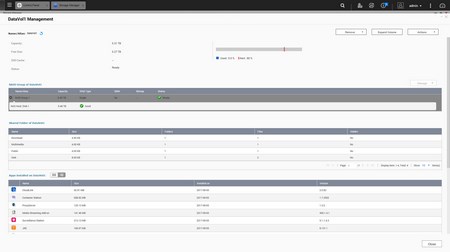
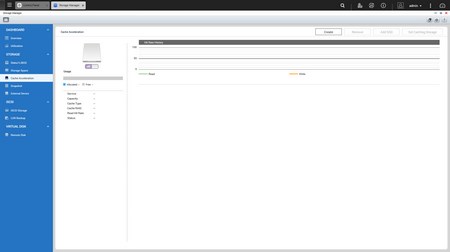
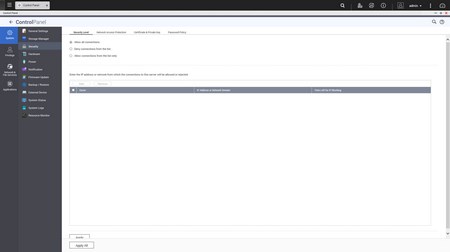
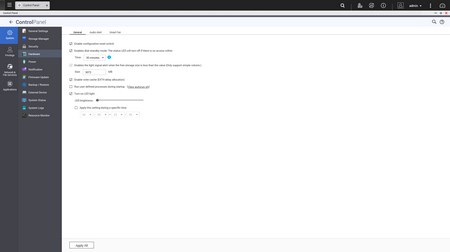
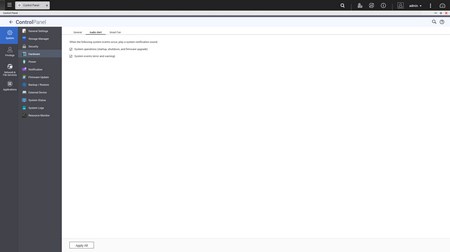
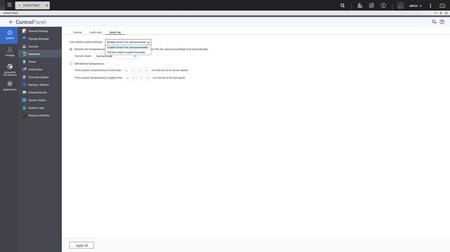
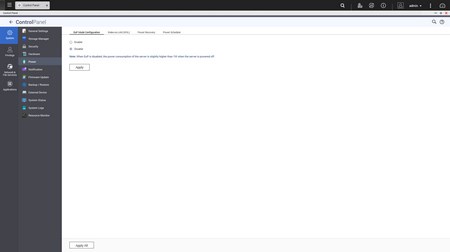
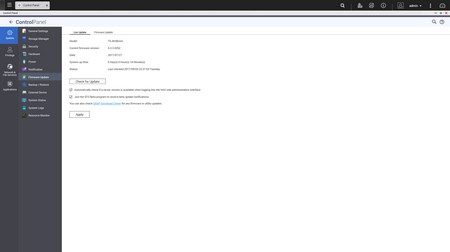
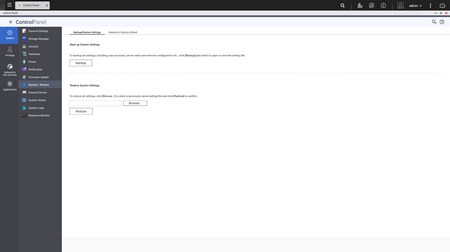
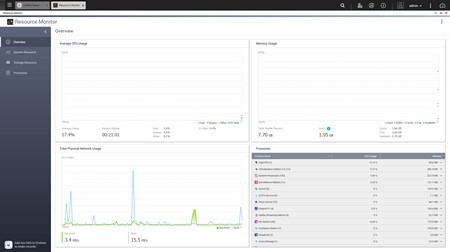
Via the System Settings menu you can set the name for the server, adjust time, set a password, change the codepage, adjust the login screen, specify your location, adjust the network IP, play around with power options, set notifications, check the state of the installed drives, create RAID and Virtual drives (VJBOD can be used to add up to 8 remote NAS storages), setup cache acceleration (via SSD), enable/disable security settings, configure the speed of the fan, audio alerts and LED intensity, backup and restore NAS data, configure external devices, check hardware information, setup backup options, access external device settings, access the detailed resource monitor, check logs and needless to say perform firmware updates.
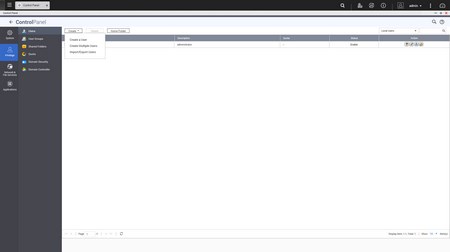
The Privilege Settings tab is very basic and allows you to create new users, assign those users to groups, setup shared folders, set specific quotas for each user and configure domain security.
From within the Network Services menu you will find everything network-related including Virtual Switch settings, DHCP server settings, Wireless USB settings and more.
From the applications tab you can access most of the essential apps of the NAS including the HybridDesk Station which can be used with the HDMI output.
The HybridDesk Station currently includes a total of 23 apps some of which we’ll be taking a look at later on.
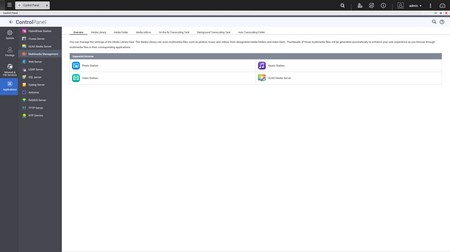
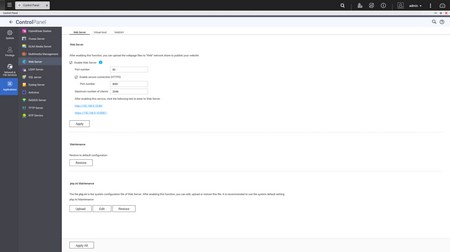
From the applications tab you can also enable the photo, video, music, DLNA, web server and many other stations (apps).

 O-Sense
O-Sense