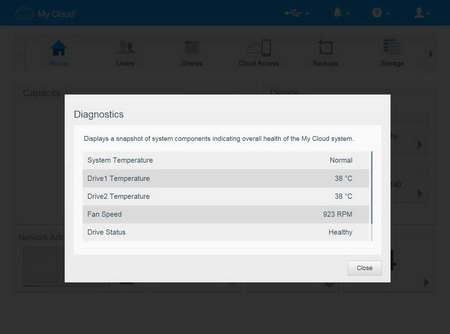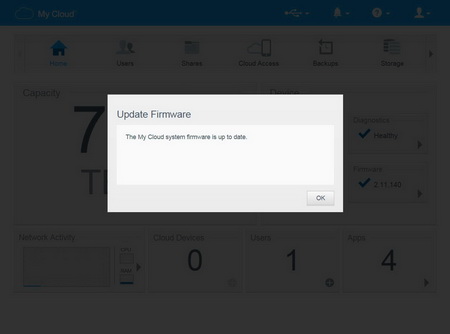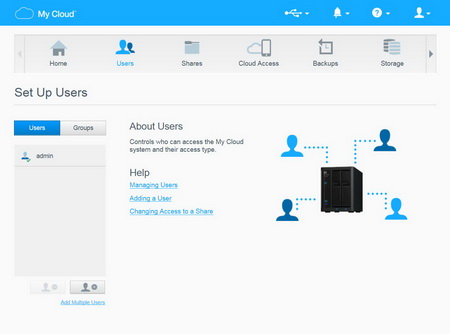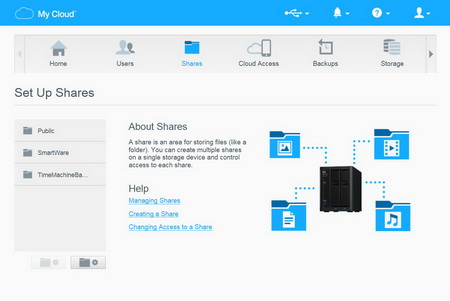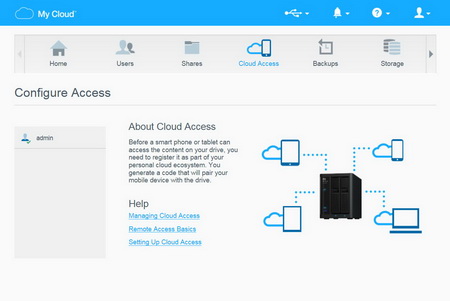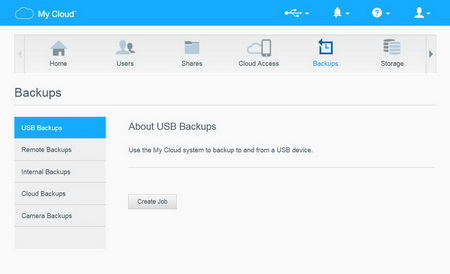WEB INTERFACE PART 1
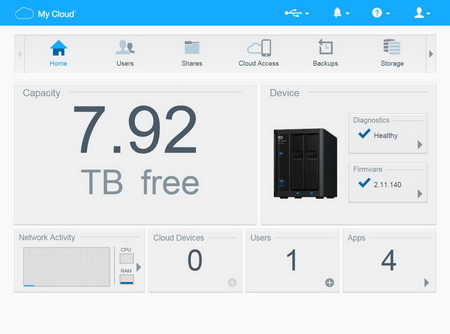
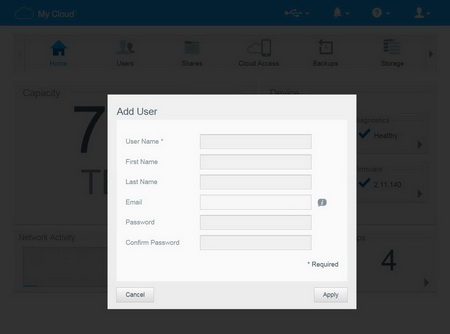
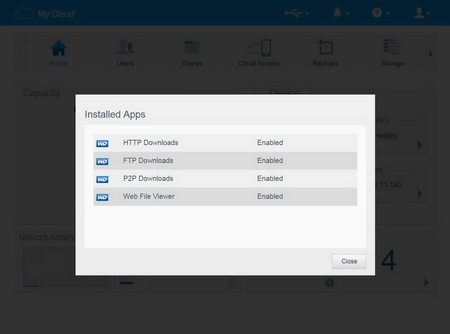
Once again the main page of the web interface gives you a good idea off what's going on with the NAS including the available space (here we see both WD RED drives in RAID 0), type of data on the NAS, connected devices, system health, firmware version, connected users (you can add more as you see fit) and installed applications.
If you click on the diagnostics tab you will see the current temperatures of both drives and the entire system.
You can also check for new firmware updates by clicking on the firmware tab.
Adding and removing users is very easy from the users screen (you can also separate them in groups).
You can manage all available shared folders on the NAS from the shares screen.
Allowing (or not) new devices to have access via cloud to your NAS can be done from the Cloud Access screen.
Local, remote and cloud backups are all available through the Backups page.
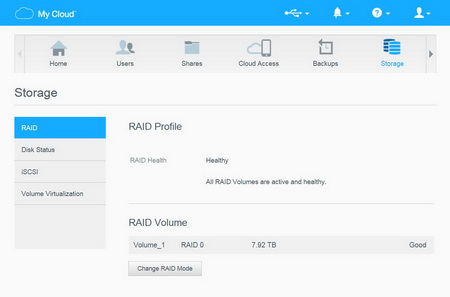
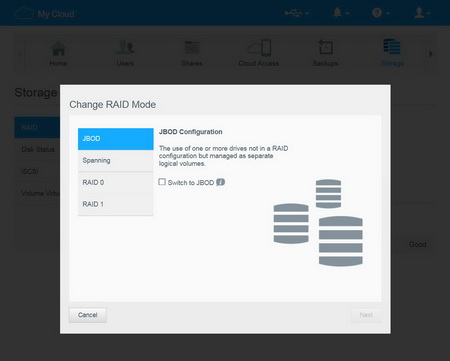
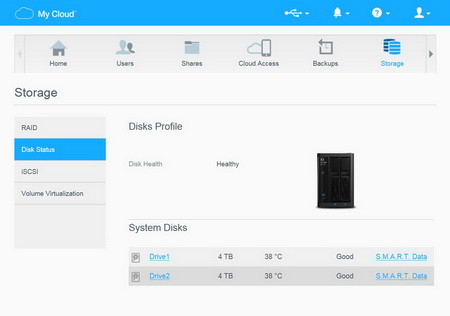
Changing the current drive mode, checking the current drive health and using iSCSI and Volume Virtualization can all be done through the Storage page.

 O-Sense
O-Sense