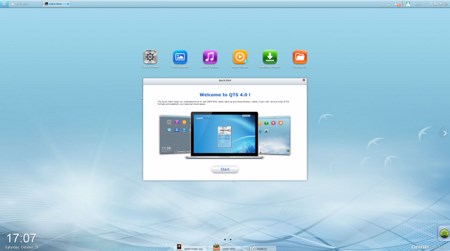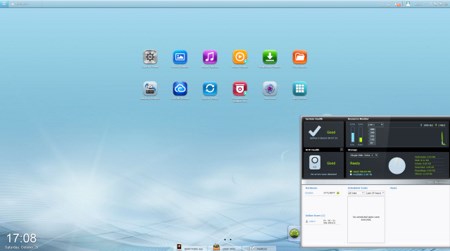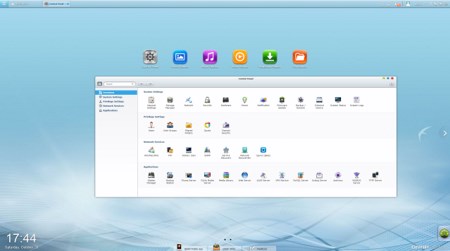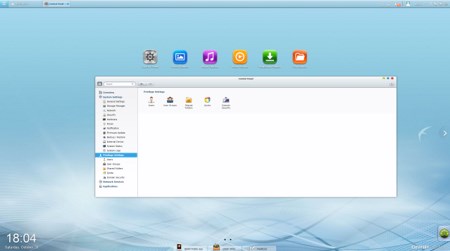WEB INTERFACE PART 1
This is the 2nd QNAP NAS Server we've used with their latest Turbo Station version (4.x.x) and i have to say that the GUI seems better and better every time. The GUI screen resembles the desktop screen of windows quite a bit and at the main tab you will find the icons of the main available/installed stations.
The new resource monitor pops out when you click on the gage placed on the lower right corner and aside looking great it informs you about the state of the HDD, system temperature, available/used resources and available free space.
As usual the heart of the QTS is the control panel and so via here you can control every single thing about the TS-420.
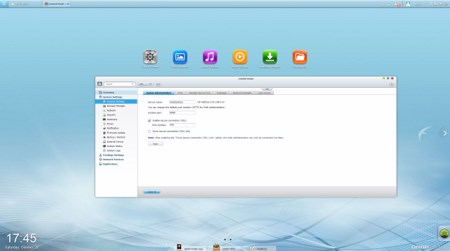
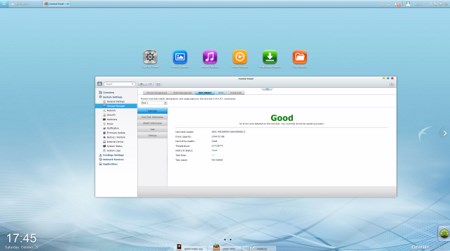
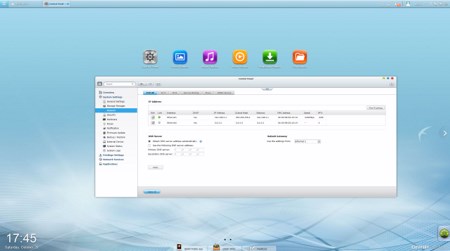
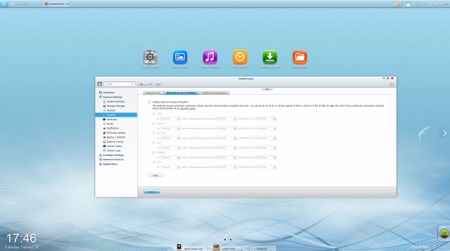
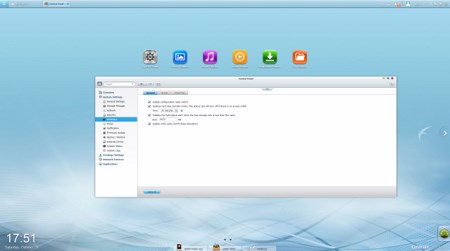
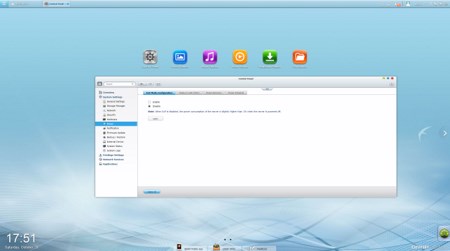
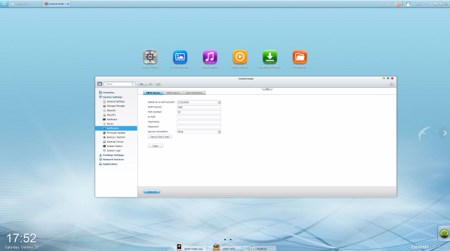
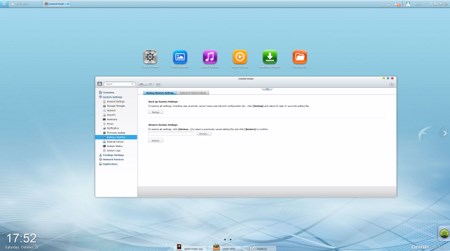
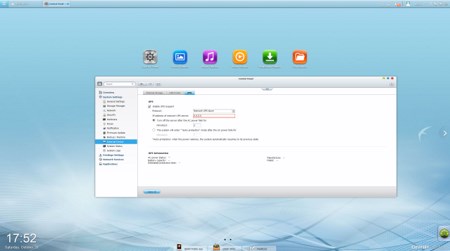
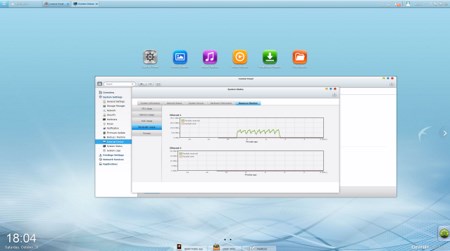
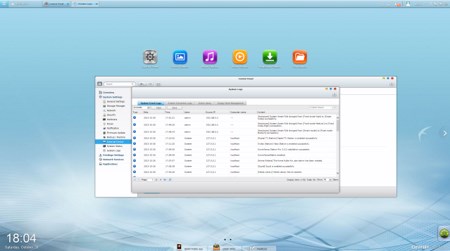
Through the System Settings menu you can set the name for the server, adjust time, set a password, specify your location, adjust the network IP, play around with power options, set notifications, check the state of the installed drives, create RAID and Virtual drives, enable/disable security settings, configure the speed of the fan, check hardware information, setup backup options, access external device settings, check the logs and of course perform firmware updates.
The Privilege Settings tab allows you to create new users and assign them to user groups, setup shared folders, set specific quotas for each user and configure domain security.
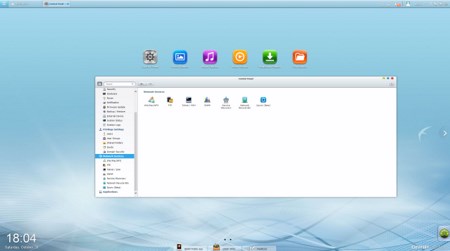
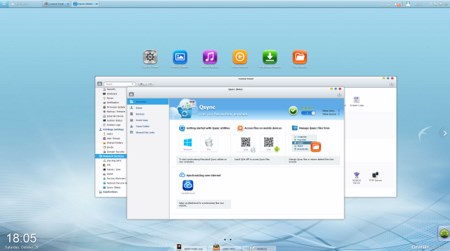
Inside the Network Services menu you will find everything network-related including FTP settings, Telnet service settings and service discovery settings. You can also setup/configure the Qsync beta application that allows you to have your files synced between the NAS and your other internet capable devices at all times.
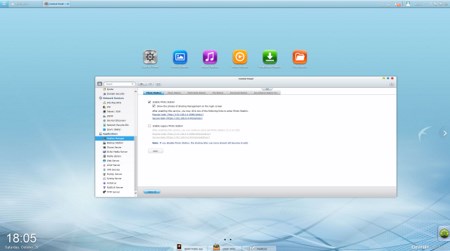
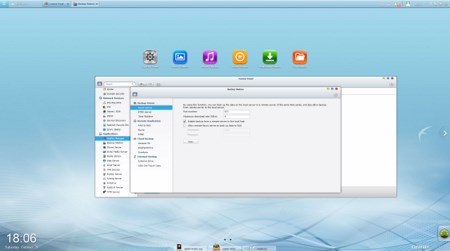
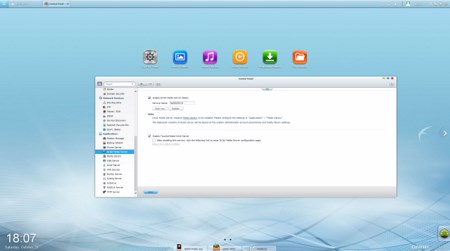
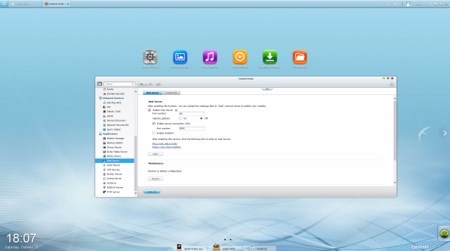
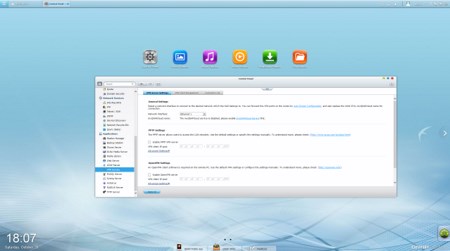
Just like all the previous OS versions you will need to enable the installed applications prior to using them (or install more) from within the Applications tab.

 O-Sense
O-Sense