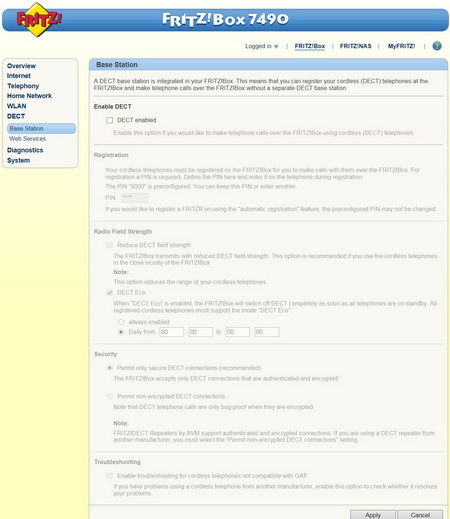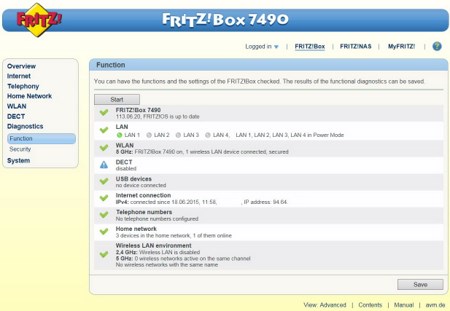FRITZ!OS PART 2
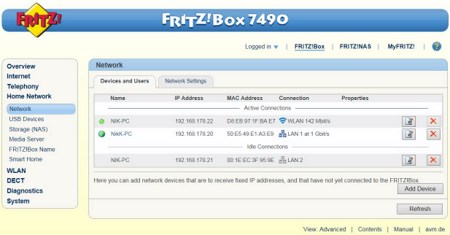
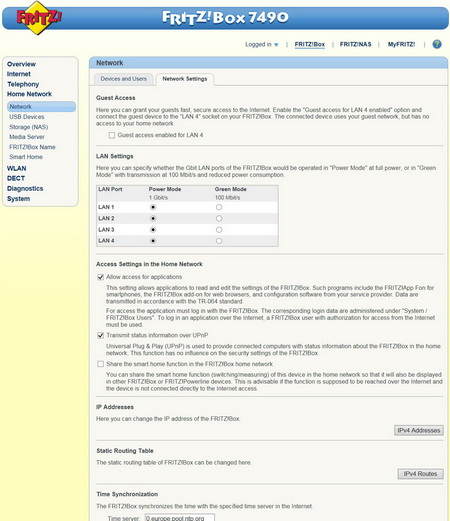
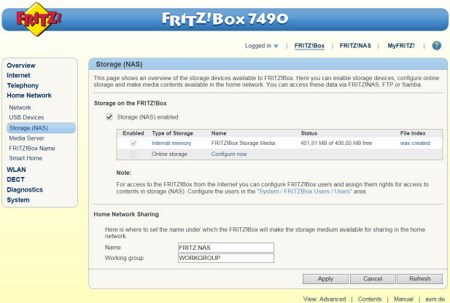
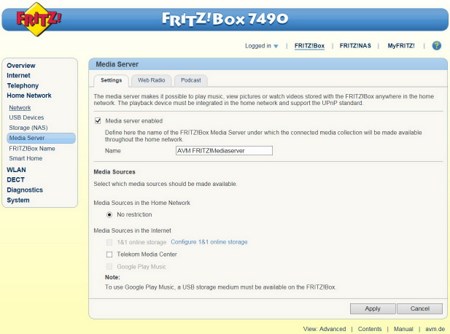
Next on the list is the Home Network drop-down menu and from here you can once again see which devices are connected to the FRITZ!Box 7490 (both wired and wirelessly), adjust some network settings including the guest access (perhaps the most important is to enable full speed on all 4 Gigabit ports since by default only the first is), enable/disable the onboard memory of the FRITZ!NAS function (you can also configure an external HDD if connected to one of the two USB 3.0 ports) and setup the media server feature.
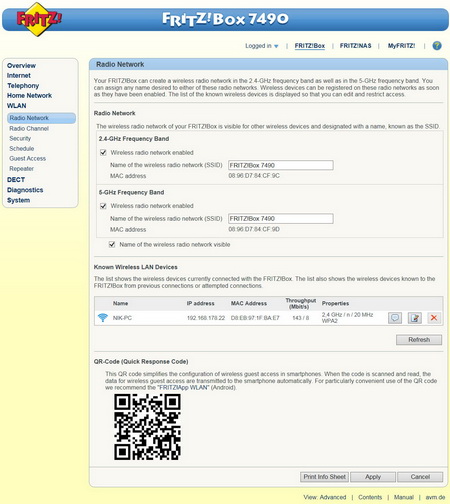
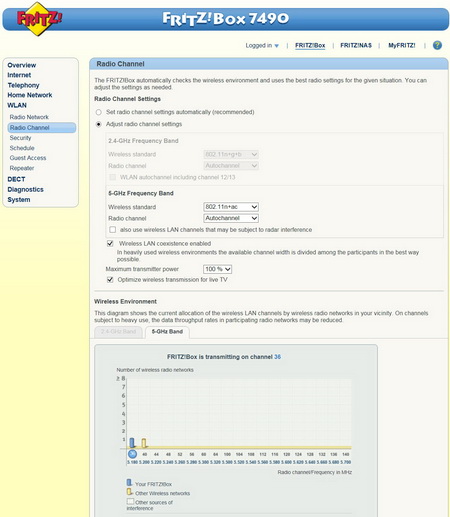
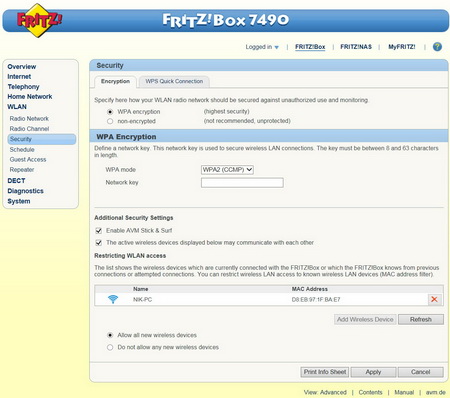
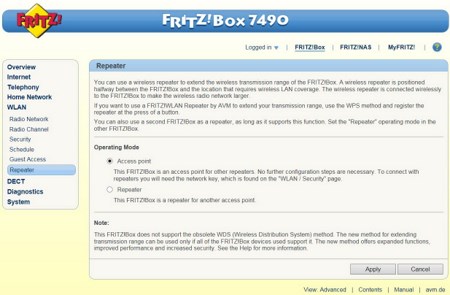
The WLAN drop-down menu is self-explained really so here you can setup the two bands (2.4/5GHz), check and see which devices are connected and how to the FRITZ!Box 7490 (wirelessly), monitor the wireless environment to see if something is interfering with the signal, configure the encryption, schedule when you want WiFi to be on and when not, create a guest WiFi access mode and change the operating mode of the unit (access point or repeater).
We didn't end up using the DECT feature of the device but as you can see from the drop-down menu there are plenty of available options to play with.
Via the diagnostics page you can run quick diagnostics on both the unit and its security settings.
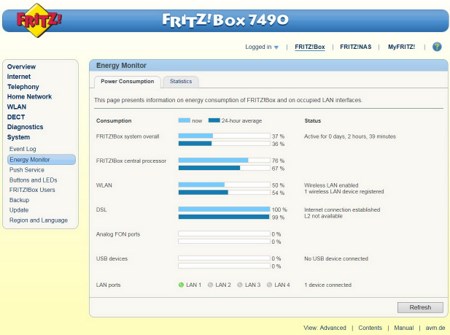
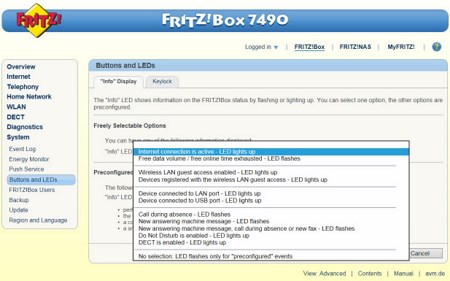
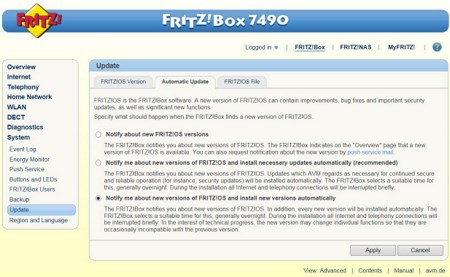
Checking the event logs, unit power consumption, adjusting the use of the two buttons at the top and the activity LEDs, performing OS updates and backing up all your settings is easy through the System drop-down menu.

 O-Sense
O-Sense