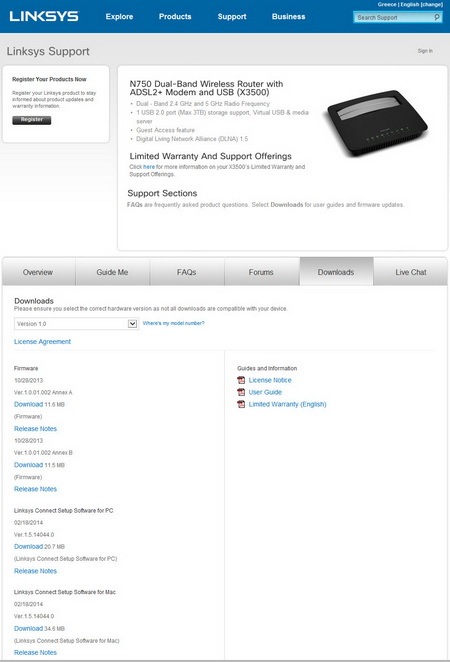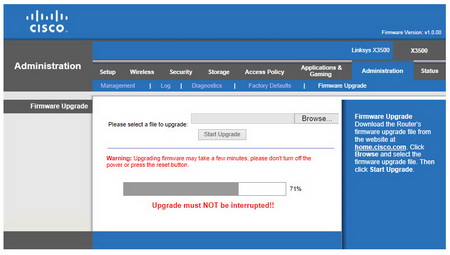WEB INTERFACE
Before you access the web interface i suggest heading over to the official Linksys support page to download the latest firmware version for the X3500.
After you do that head over to the Administration tab inside the web interface and perform a firmware upgrade.
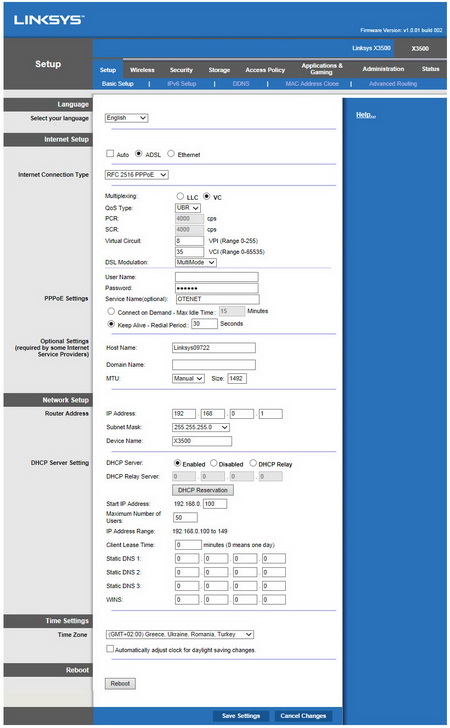
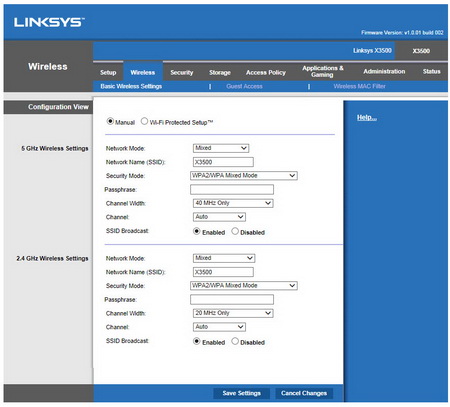
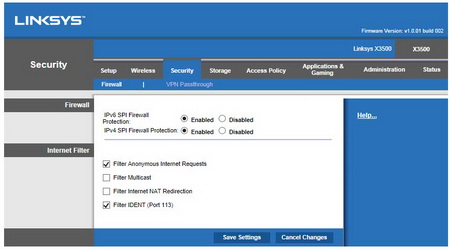
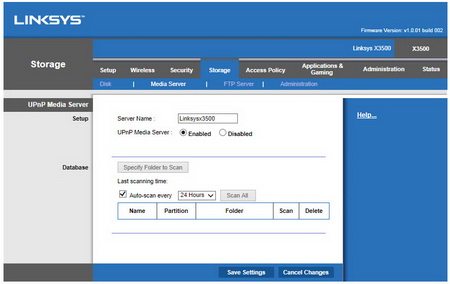
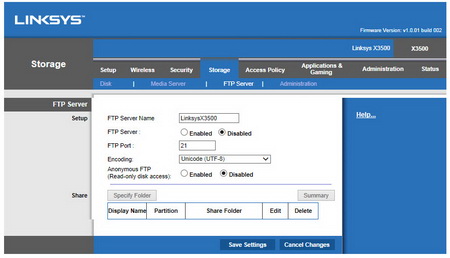
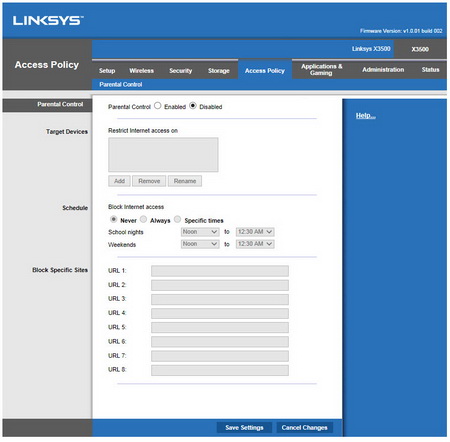
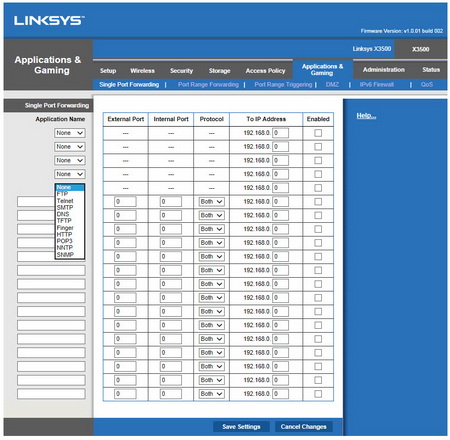
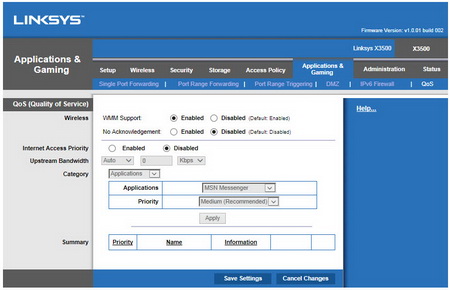
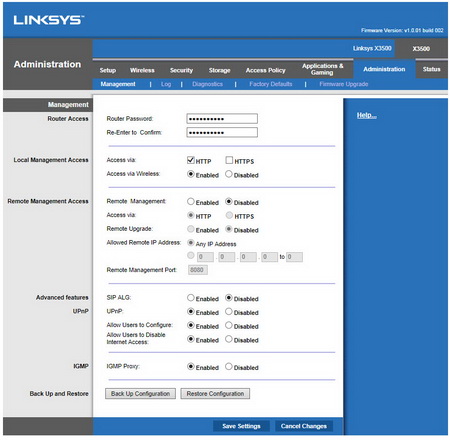
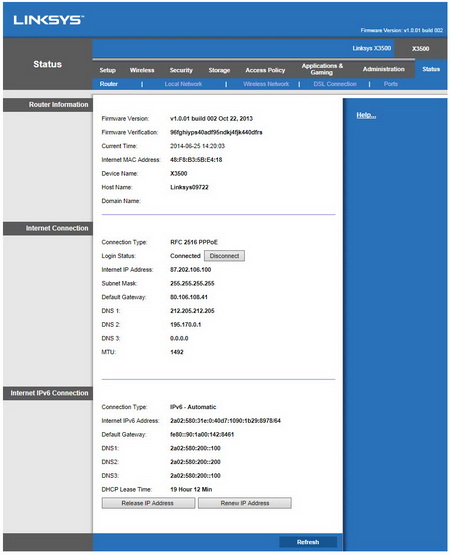
From within the web interface you can adjust the settings for your connection (if you don't know how to do so then i advise leaving the web interface as is), enable/disable the latest IPV6 standard, perform advanced routing (if needed), setup wireless connectivity either via WPS or manually, enable guess wireless access, enable/disable firewall protection, make use of VPN passthrough, share attached storage, share attached storage using the DLN media server, enable/disable FTP mode for the attached storage media, configure parental controls, setup port forwarding (single/multi), setup DMZ, enable/disable QoS (quality of service), setup access to the router, check the routers condition using diagnostics, check the current state of connection and perform firmware upgrades.

 O-Sense
O-Sense