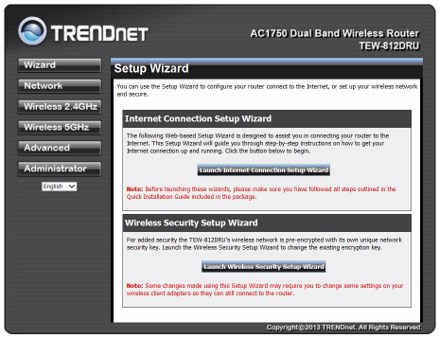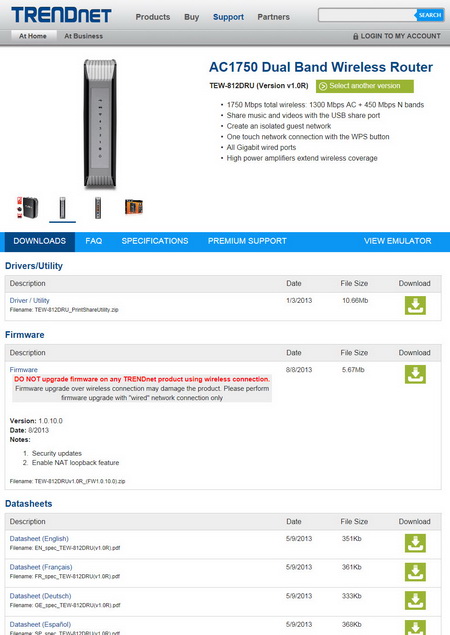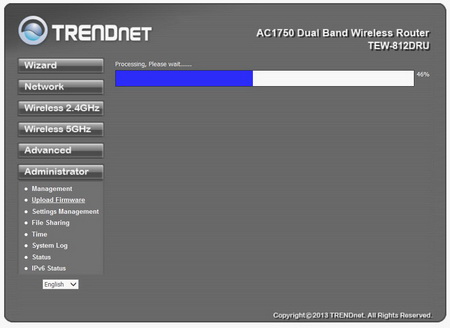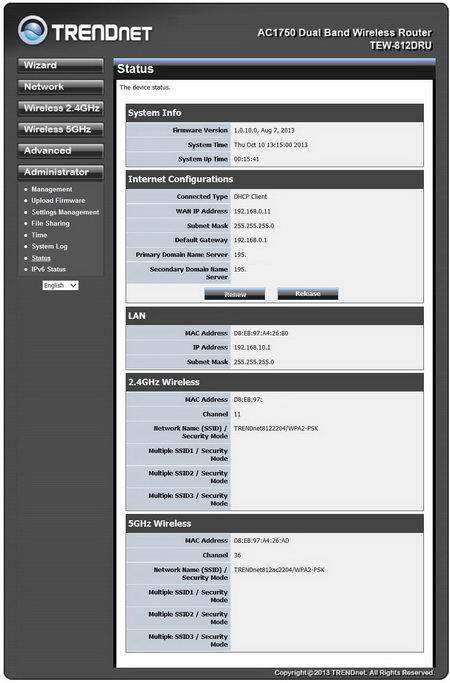WEB INTERFACE
The first screen you will see once you access the router is the setup wizard which will take you through 2 quick steps.
Prior to adjusting other settings however i do recommend going to the official TRENDnet support page to download the latest firmware version.
Once you download the firmware onto your hard drive head to administrator tab to perform the firmware update (takes around 2 minutes to complete).
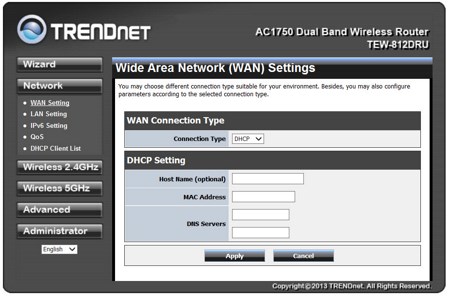
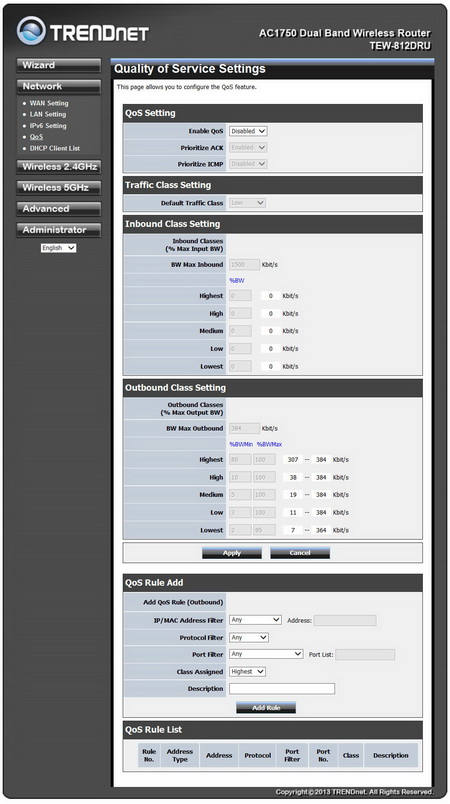
You can adjust everything related to WAN, LAN, iPv6, QOS and DHCP from the Network tab. We will let the snapshots do all the talking rather than describing each setting (that would take too long).
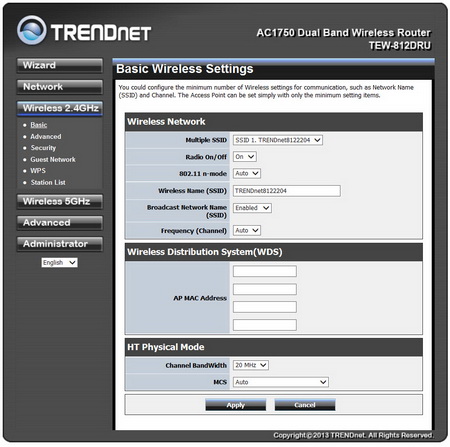
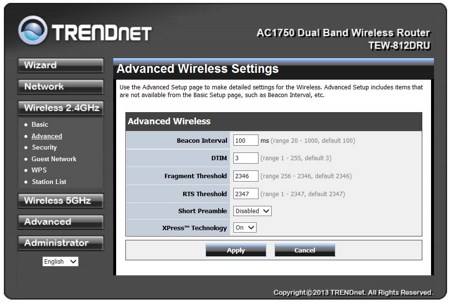
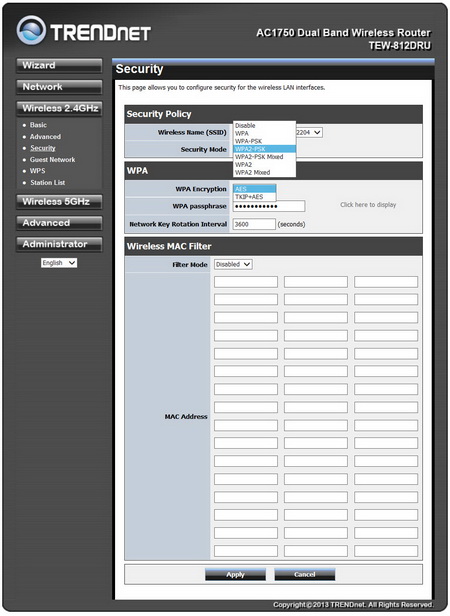
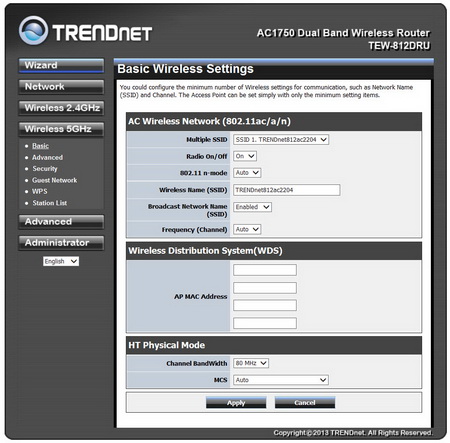
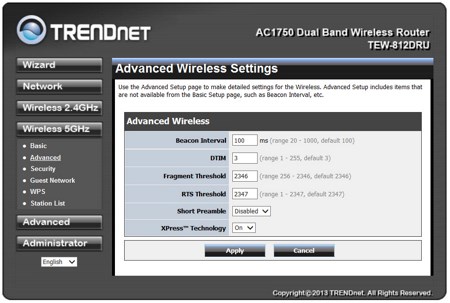
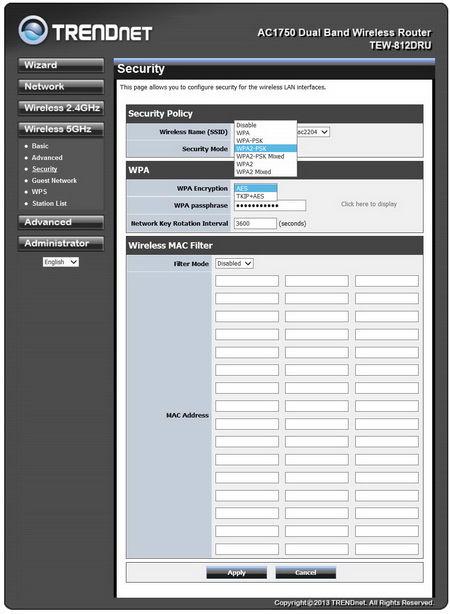
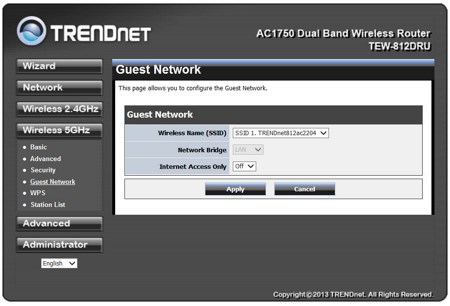 Moving to the 2.4GHz and 5GHz tabs from here you can obviously enable/disable the Wi-Fi signal, adjust the two modes, set the broadcast names, choose the security and encryption modes, set the passphrase and much more.
Moving to the 2.4GHz and 5GHz tabs from here you can obviously enable/disable the Wi-Fi signal, adjust the two modes, set the broadcast names, choose the security and encryption modes, set the passphrase and much more.

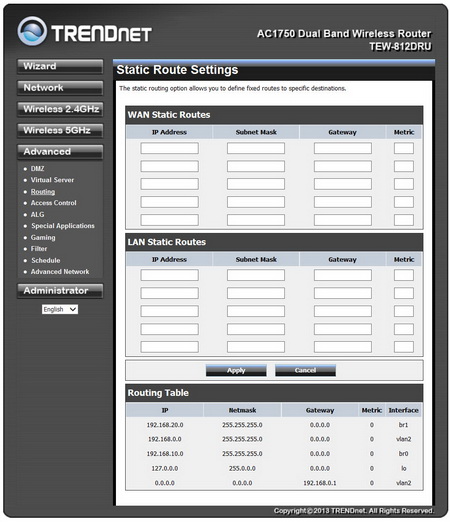
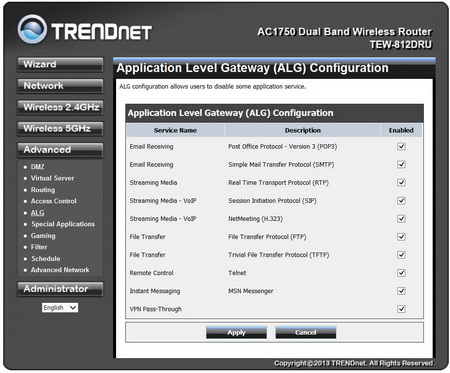
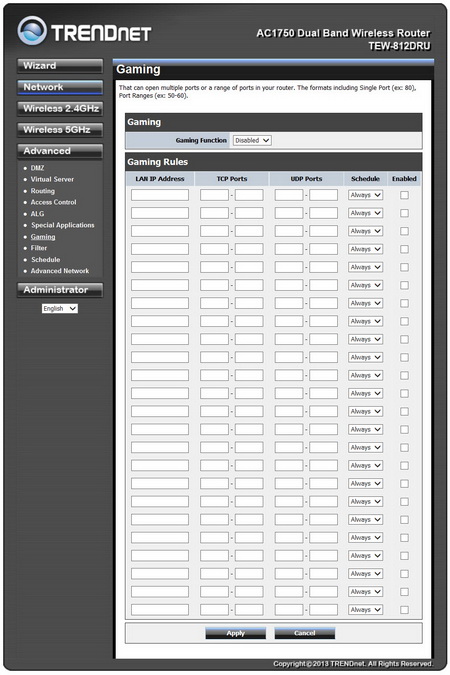
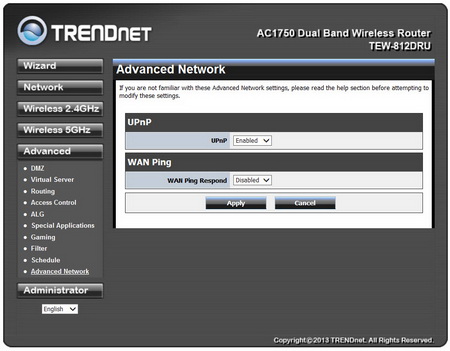
From within the advanced tab you can configure the DMZ settings, enable/disable the virtual server function, set static routes, place filters, configure the ALG feature, set port trigger rules, use the gaming function, enable/disable UPNP and again much more than that.
The administrator page allows you to update the firmware, set the time, share files, set the user name and password, read the logs, check the system status and more.

 O-Sense
O-Sense