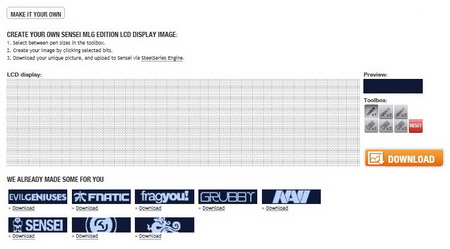USING THE SENSEI MLG
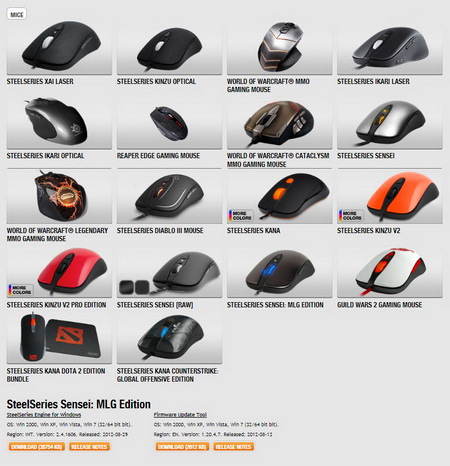
Before actually using the Sensei MLG i really suggest heading over to the official SteelSeries support page to download the latest product drivers and firmware update (you can skip the drivers part if used at another computer once you have stored profiles onto the device itself).
SteelSeries also gives you the option to design your own logo which will in turn be displayed on the bottom LCD.
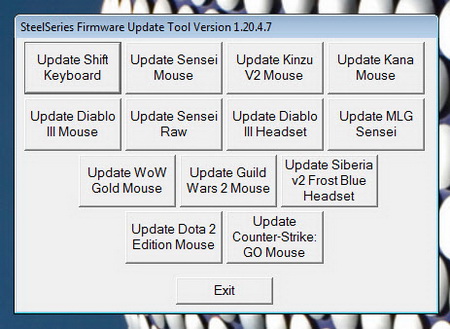
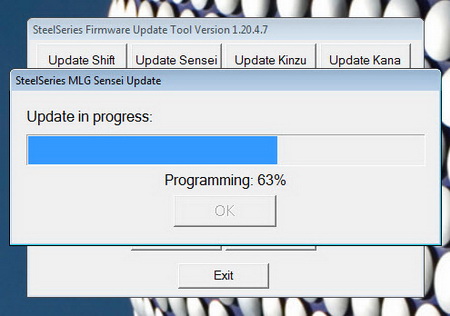
The firmware update tool is unified to include updates for many devices and not just the one for the Sensei MLG.
Once you plug the unit into your computer the MLG logo, profile LED and scroll wheel light up blue and red.
The bottom LCD screen also turns on and displays the MLG logo.
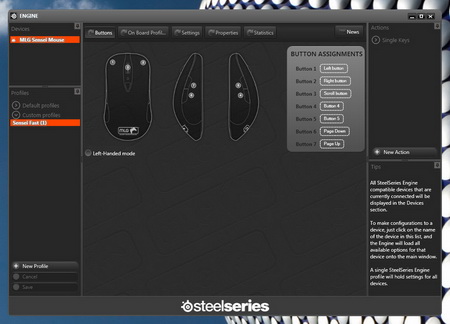
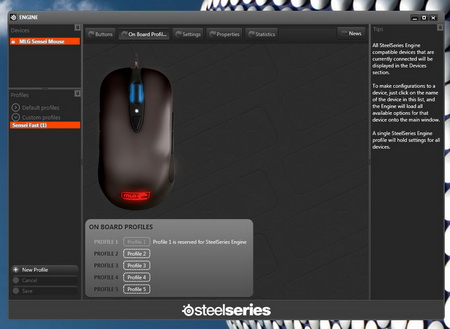
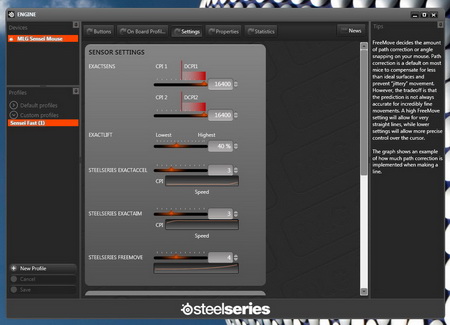
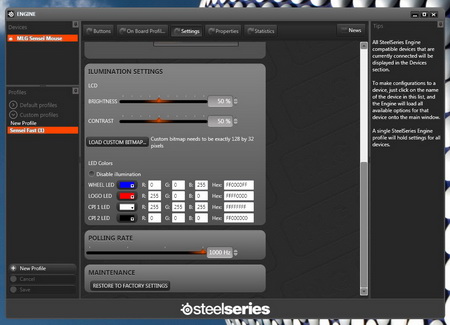
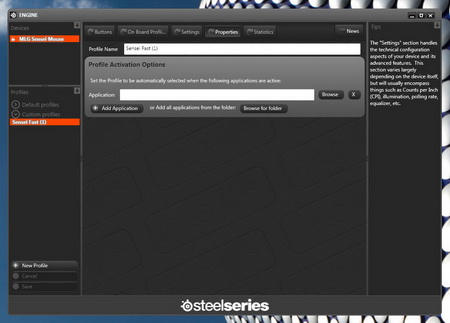
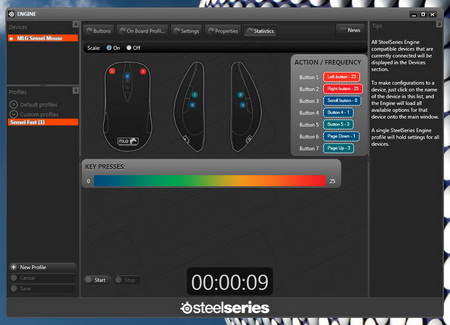
The control panel allows you to adjust many things so you can remap all 7 available buttons, create and save up to 5 profiles on the onboard memory, adjust the CPI/DCPI speed, adjust the ExactTech features (ExactLift/ExactAccel/ExactAim), set the polling rate, adjust the brightness of the LCD and its contrast, configure the illumination colors, set various profile triggers when you load specific games and also comes with the same statistics page we've seen in the past with which you can keep track of how many times you've pressed each button.

 O-Sense
O-Sense