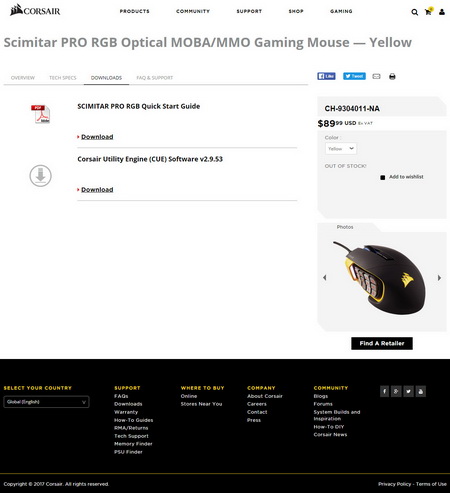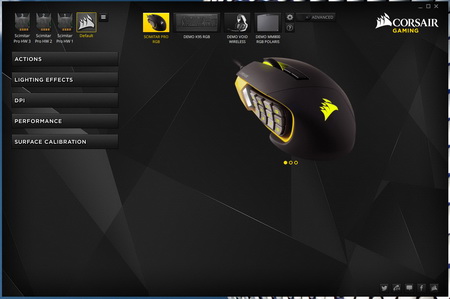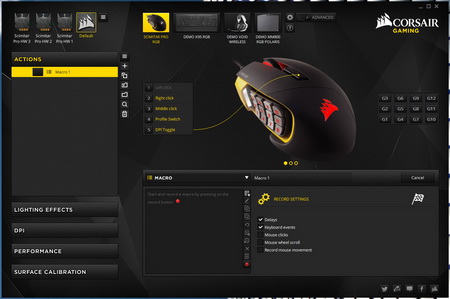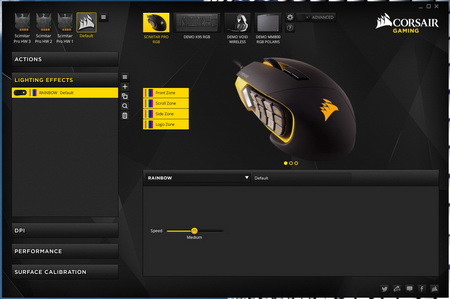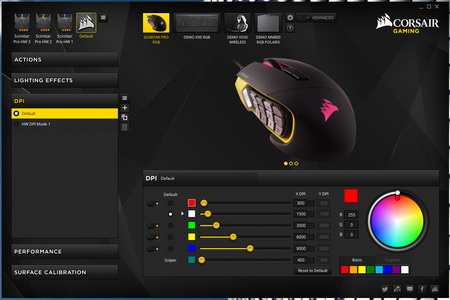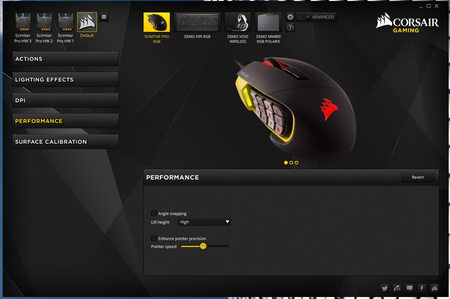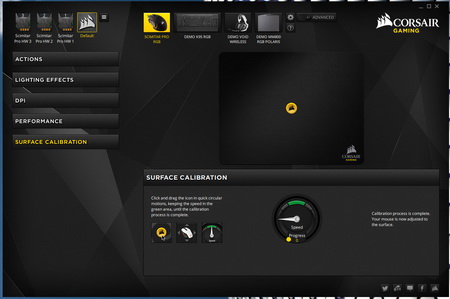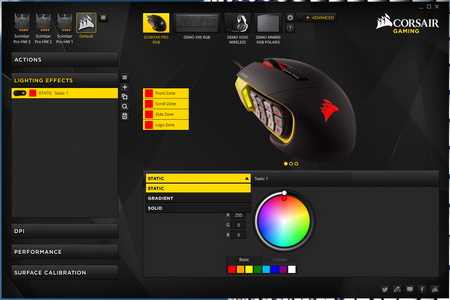CORSAIR UTILITY ENGINE SOFTWARE
In order to customize the Scimitar PRO RGB you will need to download the latest CUE (Corsair Utility Engine) software from the Corsair support page.
As you can see from the top of the main CUE tab the mouse has three onboard profiles aside the default one. From here we also see that the software can also be used with other peripherals by Corsair.
You can configure all 17 keys from the Actions tab also with Macro commands.
From within the lighting effects tab you can configure the 4 zones of the illumination system.
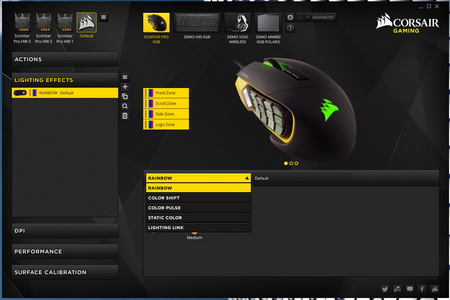
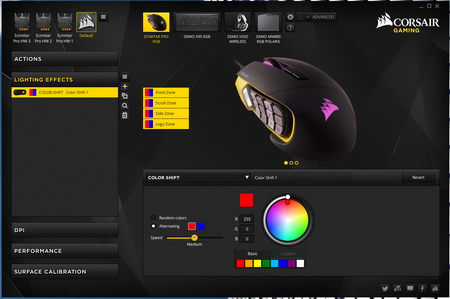
Only if you choose one of the other effects (and not Rainbow) can you pick your very own colors.
Adjusting the available DPI presets is very easy from the DPI tab (you can also assign different colors for the DPI presets).
You can enable angle snapping and enhance the pointer precision from within the Performance tab.
Corsair offers a nice surface calibration tool which unfortunately doesn't tell you just how good your mousepad is.
If you notice the upper section of the software you will see an "advanced" switch which when pressed gives you extra lighting effects (why advanced?).




Here you can see some of the available color combinations.




This is the LED tied to the DPI presets.

 O-Sense
O-Sense