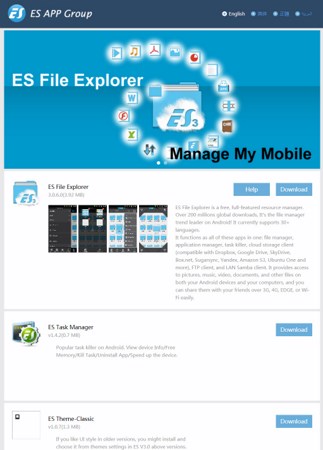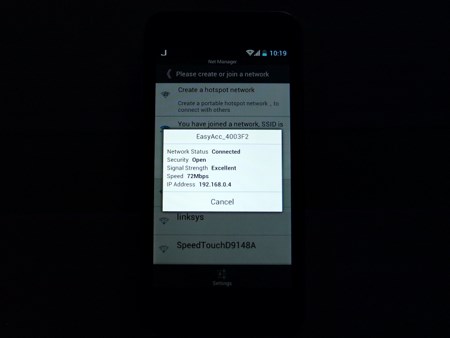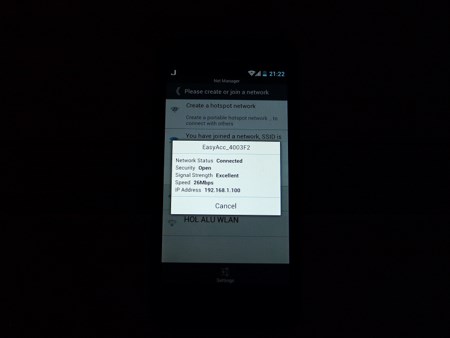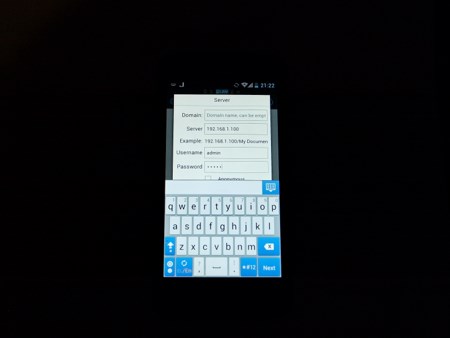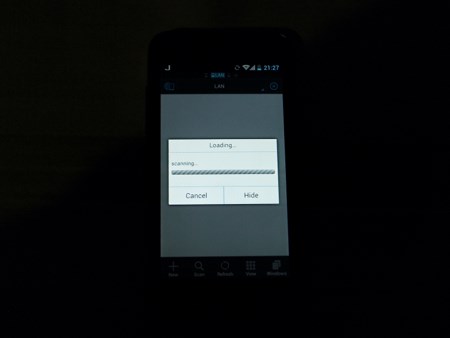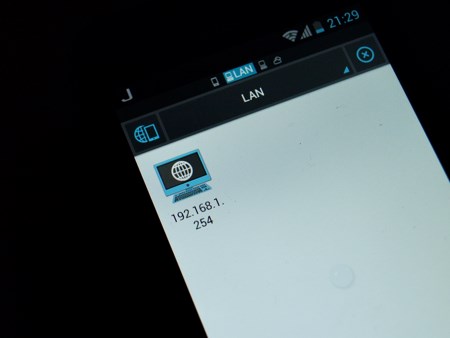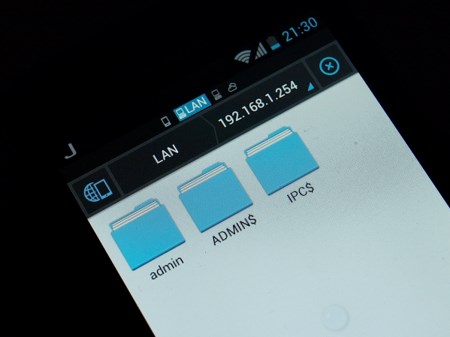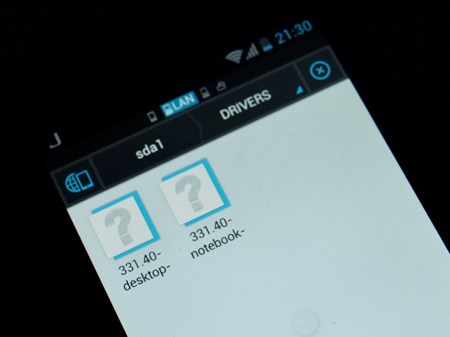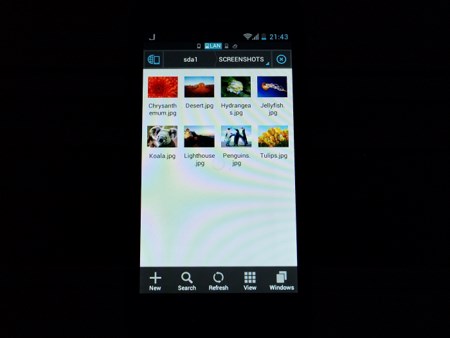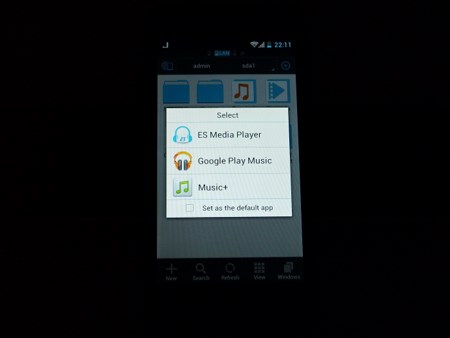USING THE WI-STOR WIZARD
In order to use the Wi-Stor Wizard with your Android/iOS compatible devices you will need to download the corresponding application. In our case since we used the device with Android smartphones we downloaded the ES File Explorer App from the Google Play Store.
Once you start the App you will see the root of your own smartphone (you need to have Wi-Fi on in order to proceed).
To find the Wi-Stor Wizard you need to navigate to the LAN tab and add the IP address you want to use.
Out of curiosity we also checked the Net Manager tab to see the IP address of the Wi-Stor Wizard which as you can see is not stable.
Under the LAN tab you can either input manually the IP Address you wish to access along with the user name and password but in our case that didn't work most of the times.
Instead we decided to use the build-in scan function which may take sometime to complete but the results are certain.
After the scan is complete you can access the device by pressing on the computer icon.
The attached USB device can be accessed by pressing on the admin tab.
Through here you can share every file type possible and even stream audio however you can't stream video clips.

 O-Sense
O-Sense