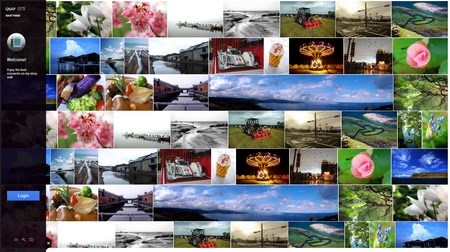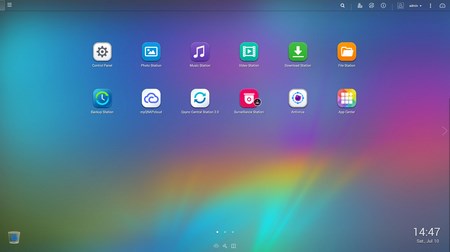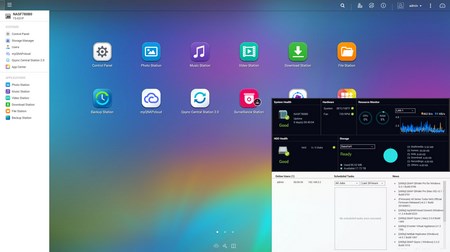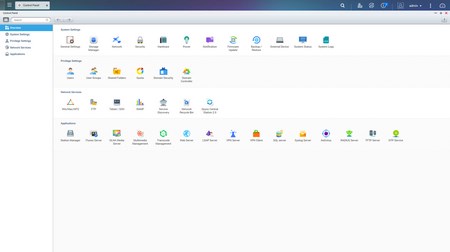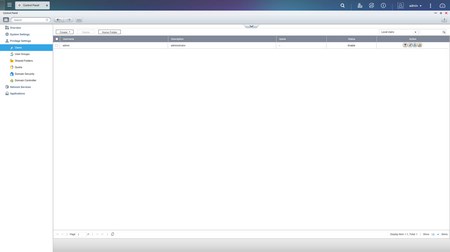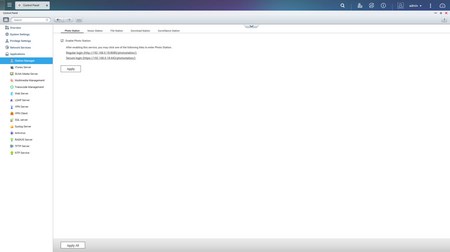QTS 4.2.1 PART 1
In our last QNAP review we used the 4.2.1 Beta version of their QTS interface which turned out to be identical to the final version (for example the login screen has the same amount of pictures).
The main screen lists all of the installed applications, some which you can install by clicking on them and the control panel.
The very detailed resource monitor can once again be accessed from the lower left corner while a drop down start-like menu can be accessed from the top left corner.
Typically almost every available setting is placed inside the control panel of the QTS.
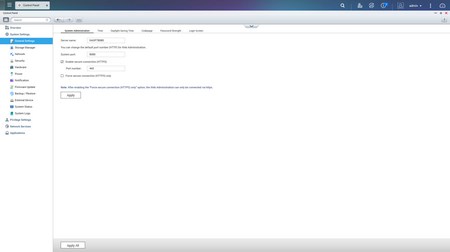
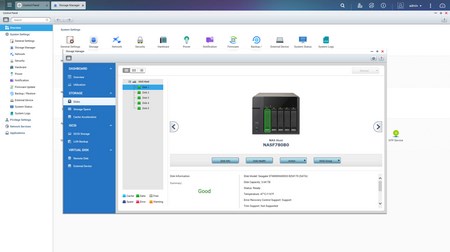
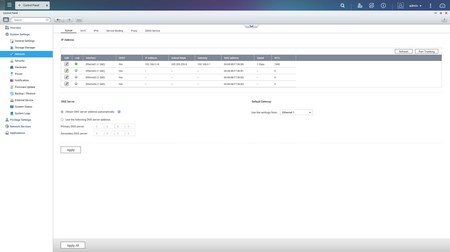
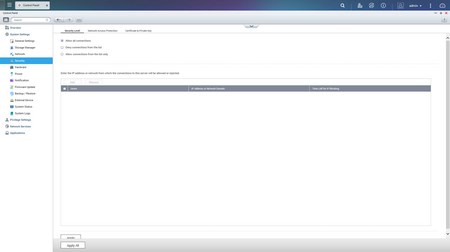
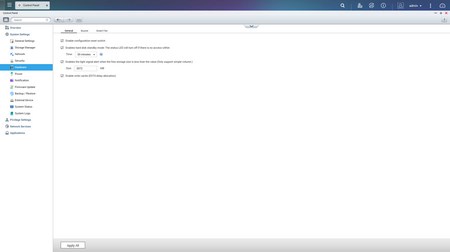
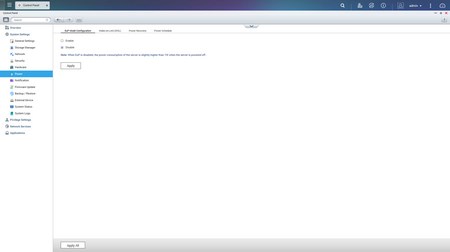
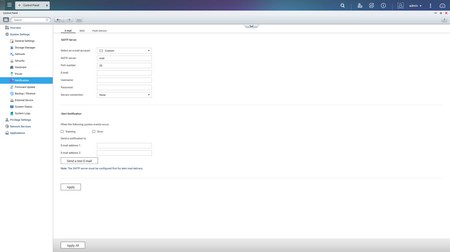
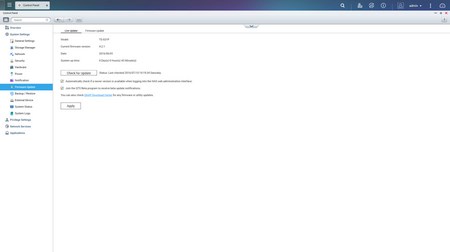
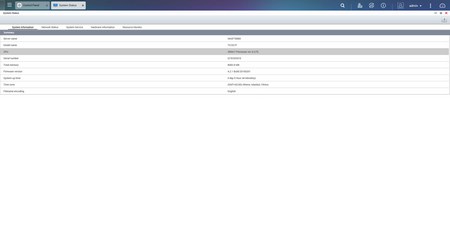
Via the System Settings menu you can set the name for the server, adjust time, set a password, change the codepage, adjust the login screen, specify your location, adjust the network IP, check the status of the Ethernet ports, access the network and virtual switch feature (if installed), play around with power options, set email/sms/push service notifications, check the state of the installed drives, create RAID and Virtual drives, setup cache acceleration (via SSD), enable/disable security settings, configure the speed of the fan, backup and restore NAS data, configure external devices, check hardware information, setup backup options, access external device settings, check the logs and of course perform firmware updates (beta ones included).
The Privilege Settings tab is very basic and allows you to create new users, assign those users to groups, setup shared folders, set specific quotas for each user and configure domain security.
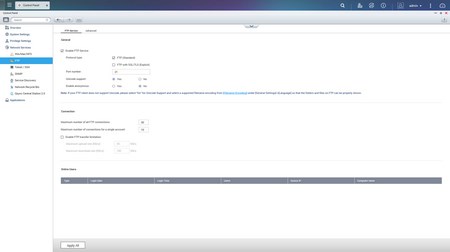
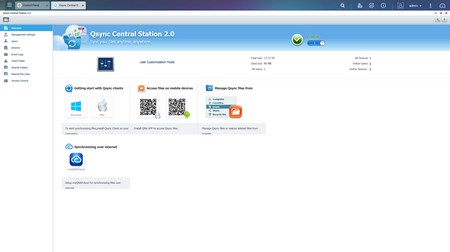
From within the Network Services menu you will find everything network-related including FTP settings, Telnet service settings and service discovery settings. You can also setup/configure the Qsync Central Station v2.0 which allows you to have your files synced between the NAS and your other internet capable devices at all times.
In order to use some of the installed stations you will need to enable them from within the Applications tab.

 O-Sense
O-Sense