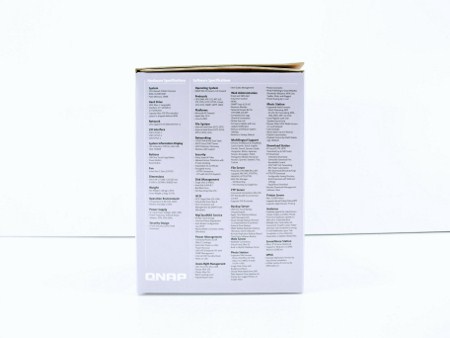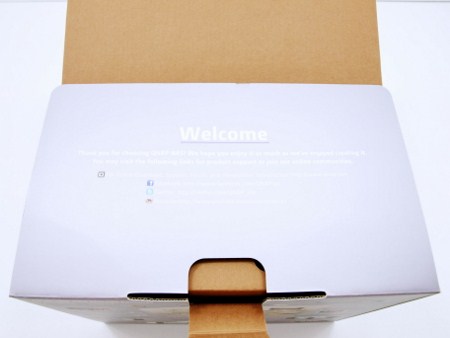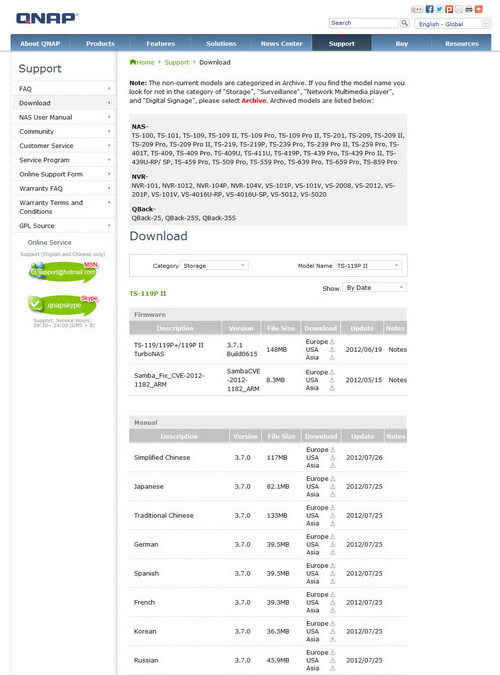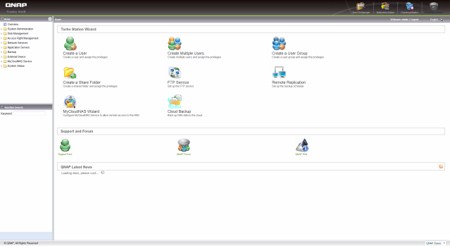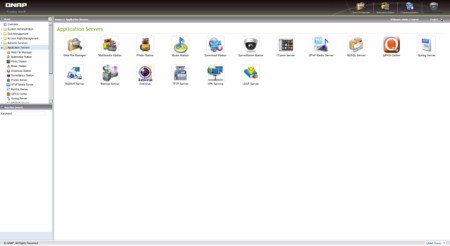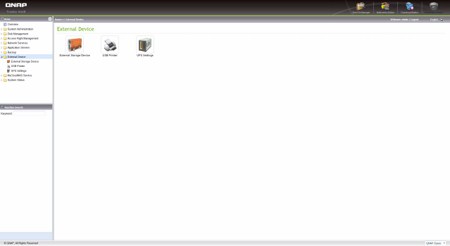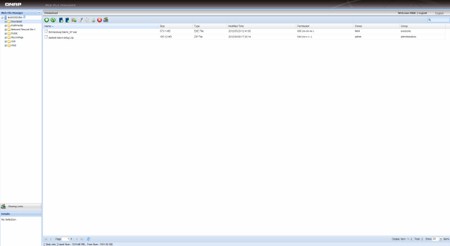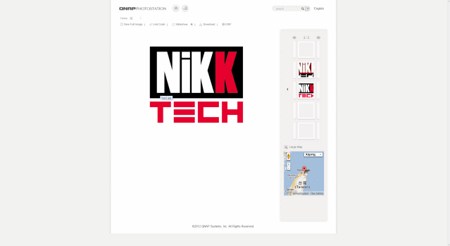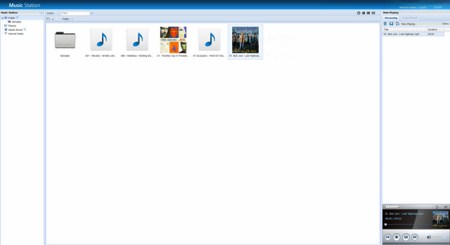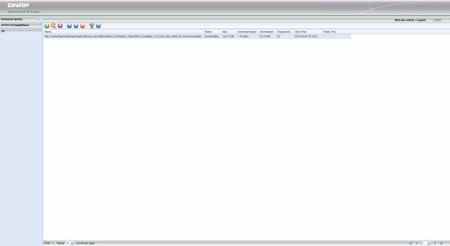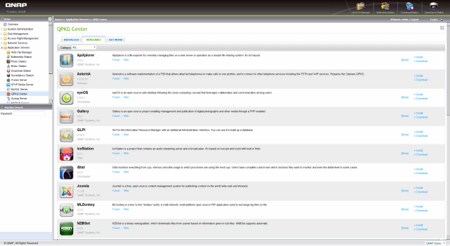INTRODUCTION
 The countless benefits of owning an NAS server have been highlighted in our reviews time and again in the past but the two things that really make such devices popular are the small size and low power consumptions. Now although I’ve been testing NAS devices/servers for quite a few years now I’ve always focused on dual and quad bay models mainly because these are the most popular amongst high end users, enthusiasts and even professionals. However in doing so i have in a way neglected the entry level user segment of the market that are after low-cost single bay NAS units to use as download and media servers. Because of that today’s review is about the latest single bay NAS unit by QNAP, the TurboNAS TS-119P II.
The countless benefits of owning an NAS server have been highlighted in our reviews time and again in the past but the two things that really make such devices popular are the small size and low power consumptions. Now although I’ve been testing NAS devices/servers for quite a few years now I’ve always focused on dual and quad bay models mainly because these are the most popular amongst high end users, enthusiasts and even professionals. However in doing so i have in a way neglected the entry level user segment of the market that are after low-cost single bay NAS units to use as download and media servers. Because of that today’s review is about the latest single bay NAS unit by QNAP, the TurboNAS TS-119P II.
QNAP Systems, Inc. is a privately held company founded in 2004 and is dedicated to bringing world class NAS storage, professional NVR video surveillance, and network video players to consumer, small/medium business, and entry level enterprise market segments. QNAP leverages not only hardware design but also a growing core competency in software engineering that is precisely focused on bringing to market products that offer the highest available performance coupled with outstanding reliability, scalability, and ease of installation and use. QNAP is a multi-national company with headquarters in Taipei, Taiwan, and subsidiary offices in China and the United States.
Although the TurboNAS TS-119P II is a single bay NAS unit that doesn't mean it falls short in terms of specifications compared to other dual/quad bay NAS units by QNAP. As a matter of fact it's almost identical to the quite powerful TS-219P II dual bay NAS unit and sports an 2GHz Marvell 88F6282 CPU (256KB L2 Cache), 512MB 1333MHz DDR3 RAM and 16MB of onboard flash memory, Other features include support for 3.5/2.5" SATA II drives (SATA III compatible) up to 4TB in size, one USB 2.0 port at the front and one e-SATA port along with two USB 3.0 ports and a single RJ45 Gigabit Ethernet port at the rear. So specs-wise at least the TS-119P II offers quite a bit and should be more than enough for both home and office use but we need to see just how well it performs so keep on reading to find out.
SPECIFICATIONS AND FEATURES
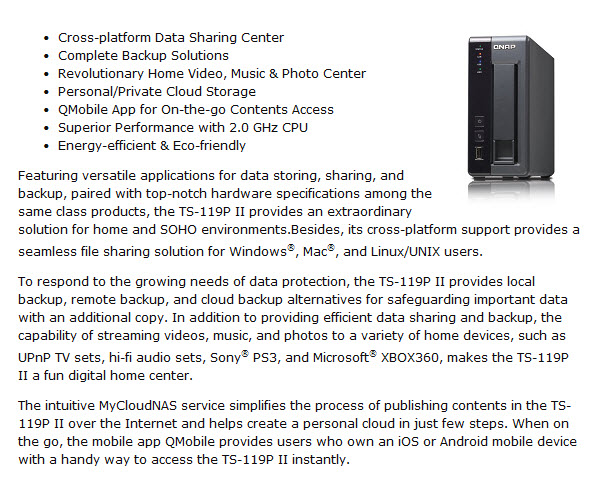
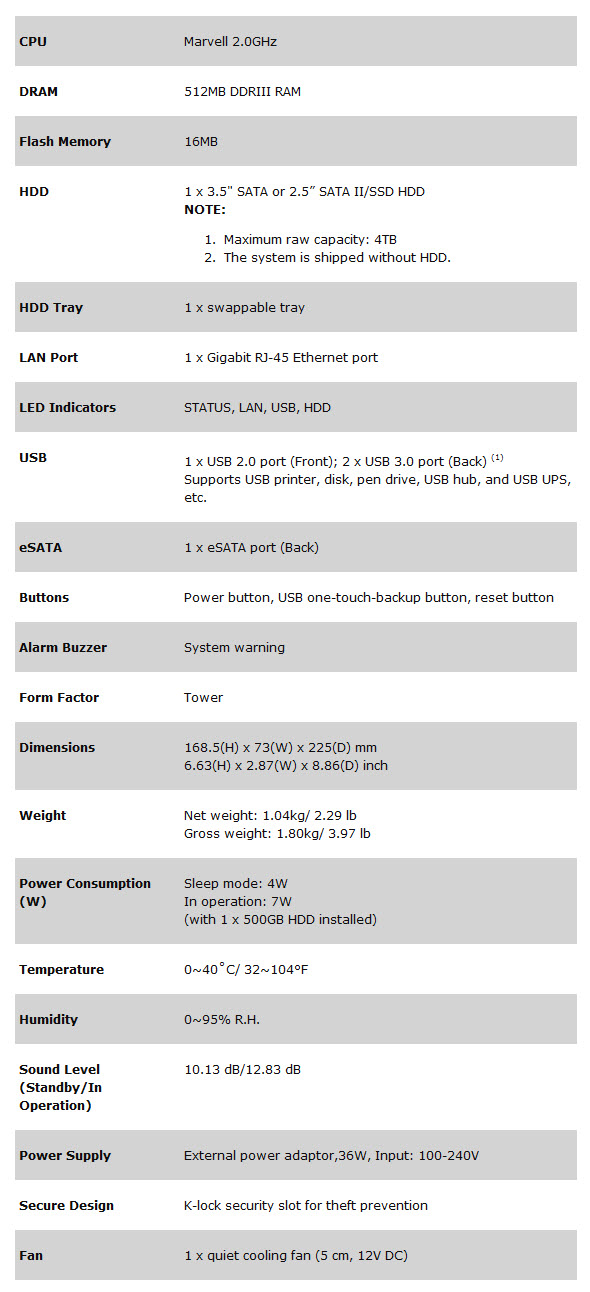
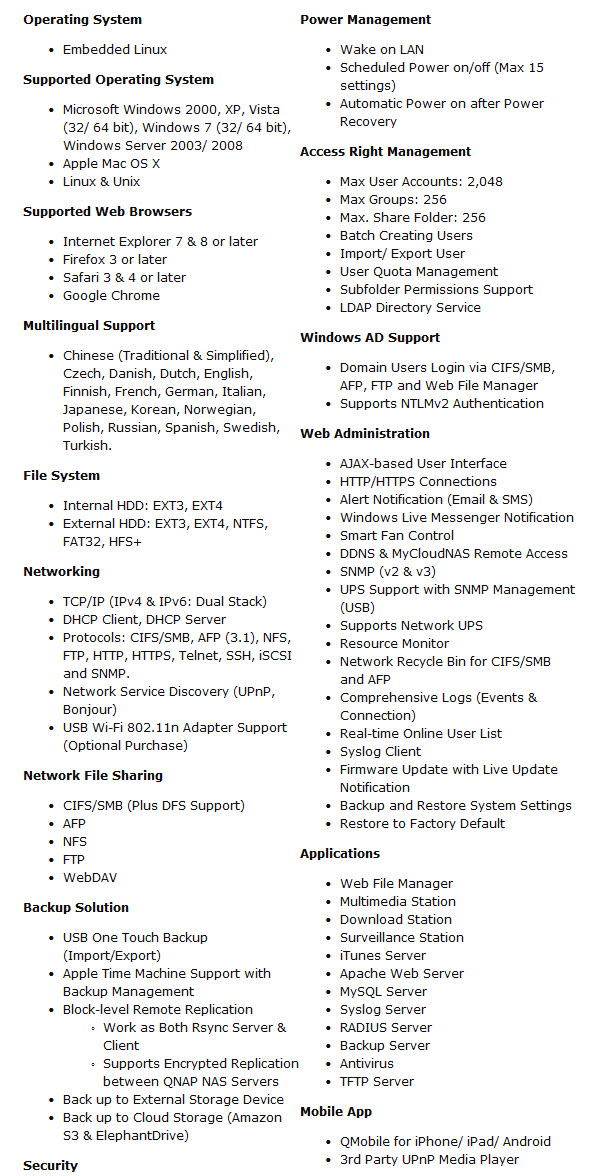

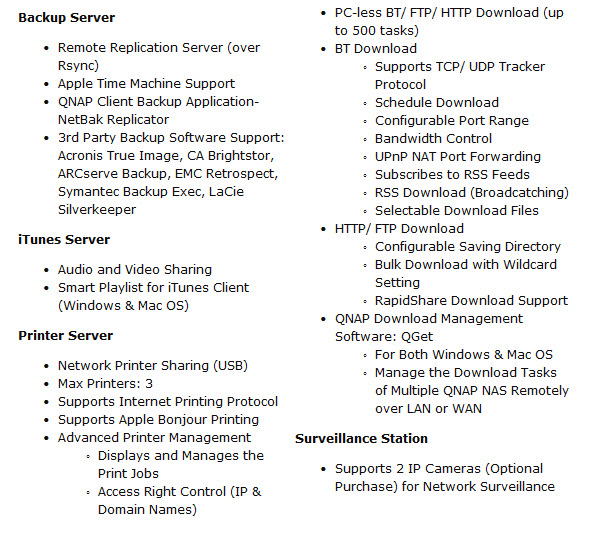
PACKAGING AND CONTENTS
The package is almost identical with all the packages we've seen from QNAP during the past years and so at the front we see a large product image and its main features.
At the left side you will find two product images used to showcase all the buttons, LEDs and connections of the unit right beneath a list of features written in 18 languages.
Both the software and hardware specifications of the unit are placed at the right side.
Several images including a topology layout are placed at the rear of the box to highlight the several usages of the unit.
The classic welcome message from the people over at QNAP is the first thing you see once you open the box.
The TS-119P II is placed between two thick Styrofoam spacers while the rest of the bundle is placed inside a cardboard box right next to it (aside the AC power cable which is next to the cardboard box).
Inside the box you will find the TS-119P II, the AC power adapter and cable, RJ45 Ethernet cable, software disc, installation manual, free firmware update notice paper and two small plastic bags with all the necessary screws needed to mount two 2.5" or 3.5" disk drives.
THE TS-119P II
Unlike the higher end x59/69 NAS models the x19 models feature an all-black matte painted plastic enclosure.
Both sides have a large perforated section at the far front for improved interior airflow.
The front fascia looks almost identical (aside the extra bays) with most QNAP units and is made with hard plastic.
At the left side of the fascia we find the 4 activity LEDs, power on/off button, one-touch copy button and a USB 2.0 port.
The QNAP is as usually placed at the top of the fascia.
Unfortunately although the drive bay is compatible with both 2.5 and 3.5 inch drives it's also made out of hard plastic.
However since the rear of the unit is part of the interior it's not made out of hard plastic.
A 50mm exhaust fan is used to keep the temperatures of both the interior and the drive at a minimum.
At the rear we also find an eSATA port, 2 USB 3.0 ports, Gigabit RJ-45 Ethernet port, reset button, AC power port and a Kensington lock.
Four 1cm rubber feet are placed at the bottom of the TS-119P II.
To open the enclosure and gain access to the interior you just need to remove the rear screws and slide both sides as seen above.
The 2GHz Marvell CPU is placed right beneath the somewhat large heatsink.
QNAP has used 4 Hynix 128MB DDR3-1333 chips running at CL9 (for the total of 512MB).
WEB INTERFACE PART 1
Before you actually use the TS-119P II it’s highly recommended that you head over to the official QNAP support page to download the latest software version. QNAP has a very high rate of updates so you will probably have an old version on the supplied software CD.
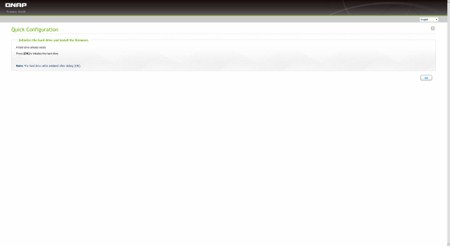
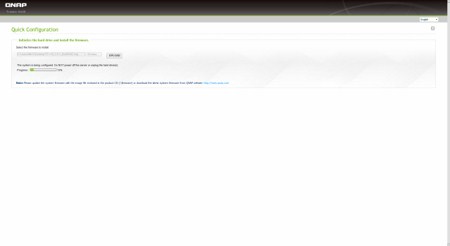
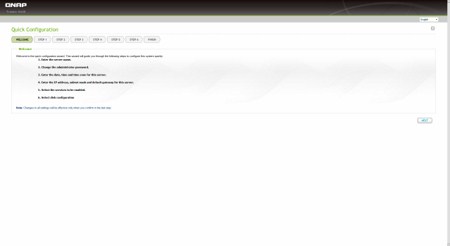
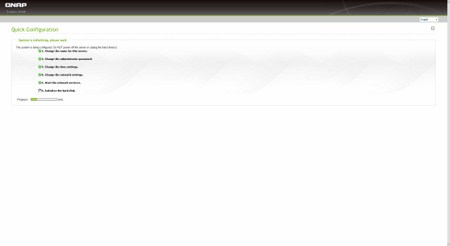
You will need to follow some small steps for the unit to recognize, format and prepare the installed drive.

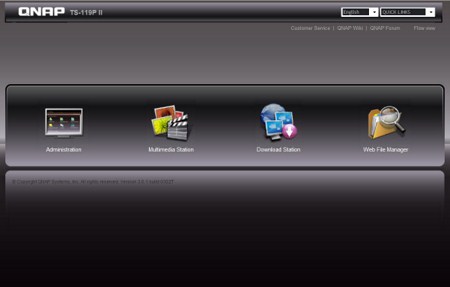
The login page has two different views which you can switch between according to your preference. Do note that if you can't login with the usual admin/admin username and password you will need to press the reset switch at the rear of the unit.
After entering your user name and password you now have access to the main page of the web interface. Since the device has more or less 50 different screens filled with settings we will only look at the most important ones.
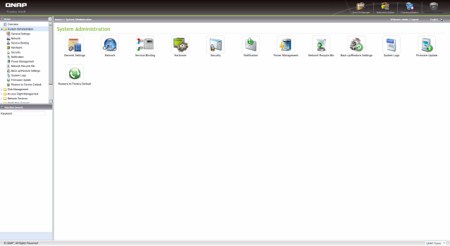
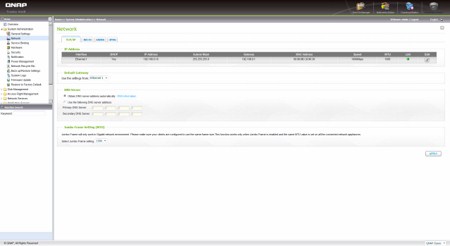
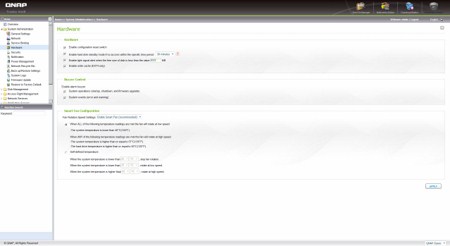
In the System Administration folder you can perform firmware updates (automatic/manual) and adjust every basic setting from the name of the server, time, location and network IP to the power and security settings. You can also check the current hardware configuration from the above screen.
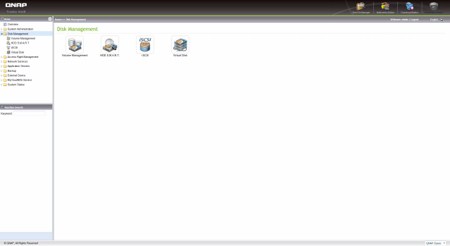
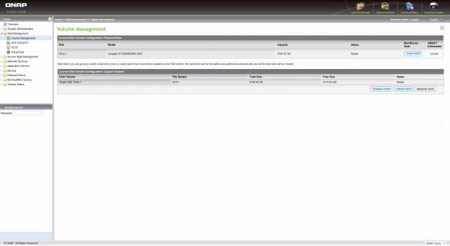
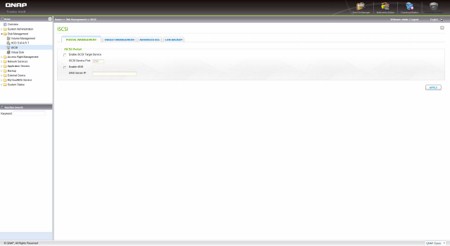
The Disk Management folder gives you the ability to check the installed drive via the SMART feature, setup a virtual drive and use the iSCSI mode.
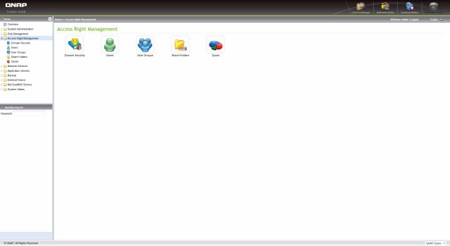
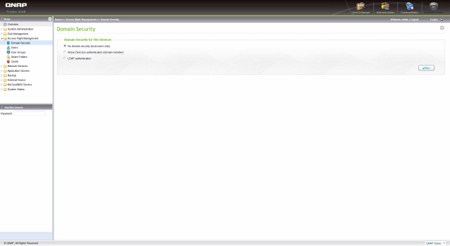
You can use the Access Rights Management folder to add/remove users, create user groups, share folders and set a specific quota for each user.
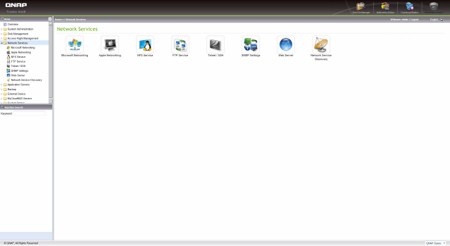
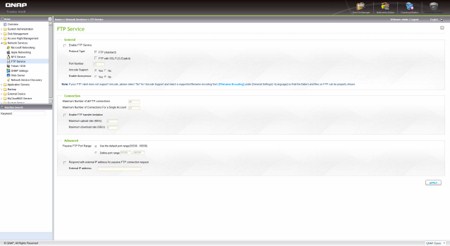
Just about everything related with the network can be found under the Network Services Tab such as the usual Microsoft and Apple Networking up to setting up your own FTP/Web servers.
From within the Applications Folder you can manage your files and use the unit as a media server, download server, surveillance station and much more. We will come back to check on these on the next page.
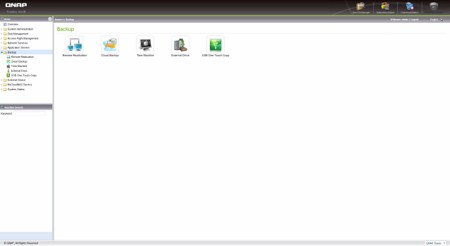
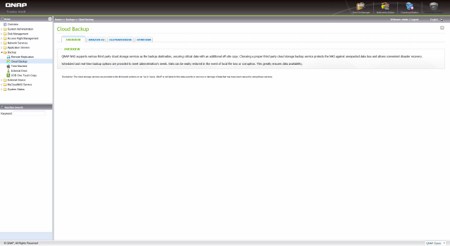
The Backup folder can be used to perform backups of your system drives, create cloud backups, use the Apple time machine feature and set the one touch backup button properties.
Properties for all the external device settings from USB drives and printers up to your UPS can be accessed from the External Device folder.
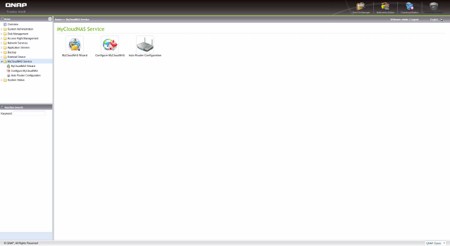
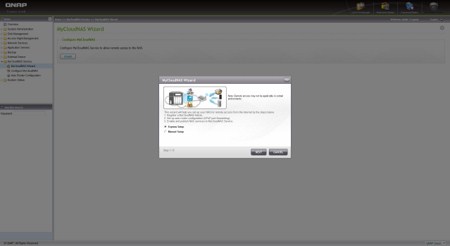
The MyCloud page is a feature QNAP units did not have until recently and so through here you can make the unit accessible from all over the world.

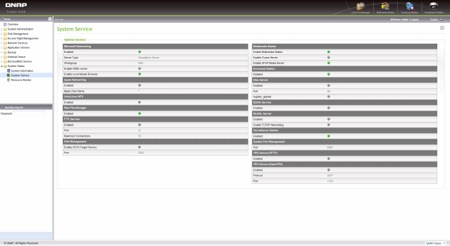
Via the System Information drop down menu you can check basic information about the unit and also monitor all the running Services and resources used.
WEB INTERFACE PART 2
The web file manager is perhaps the most crucial application since with this you can upload and download files onto and from the TS-119P II.
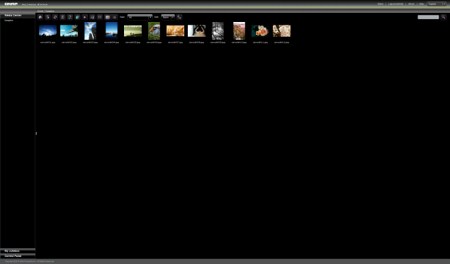

The second version of the Multimedia Station is simple yet very user friendly so your movie files will appear as medium sized icons on the right part of the screen. The TS-119P II can play even heavy FullHD files almost flawlessly and it is 100% dependent on the Marvell CPU meaning that it doesn't take resources from your own system (something seen with some Synology NAS units).
One of the things that has really changed compared to the previous software version is the layout of the PhotoStation which looks really better than the old one and also comes with Google maps (if your picture is geo tagged).
The Music Station may not be something fancy (like the Multimedia Station) but it gets the job done and is extremely easy to use.
Moving to the download station you can download files either directly (HTTP/HTTPS/FTP) or by using the build in BitTorrent program.
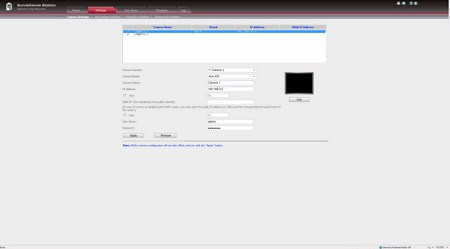
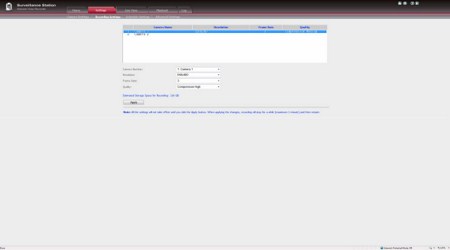
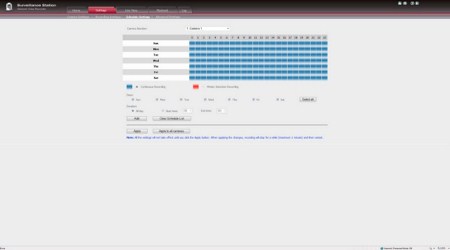
As you can see the TS-119P II allows you to use up to 2 IP Cameras for surveillance purposes. Unfortunately it worked fine with just the Airlive model i am currently testing here (not with the one from RaidSonic). This is due to the limited support by QNAP for IP Cameras and although you can use compatibility settings to support many unlisted models that are not "officially" supported still i consider this as the single largest drawback QNAP has currently.
Inside the QPKG screen you will find a large number of useful applications which you can download and install in the unit (PyLoad for example is very useful when downloading from sites like Netload).
TESTING METHODOLOGY
Since some of the NAS servers/devices we have tested in the past are no longer in our possession (naturally) we will keep performing the exact same testing methodology we have in the past for as long as possible in order to provide accurate comparison results. So as always we used a single Seagate Constellation ES.2 3TB SATA III hard disk drive just like with all of the NAS units and performed upload/download tests with a single 10.9GB file. Tests are always performed inside a temperature controlled room (23 degrees Celsius) and are repeated a total of 4 times after which the average numbers (from the 4 peak ones) get recorded into our charts. Finally the network device used is the same Netgear DGN3500 Gigabit ADSL2+ Modem/Router we always use when performing tests on NAS servers.
TEST RESULTS
FILE TRANSFER TEST
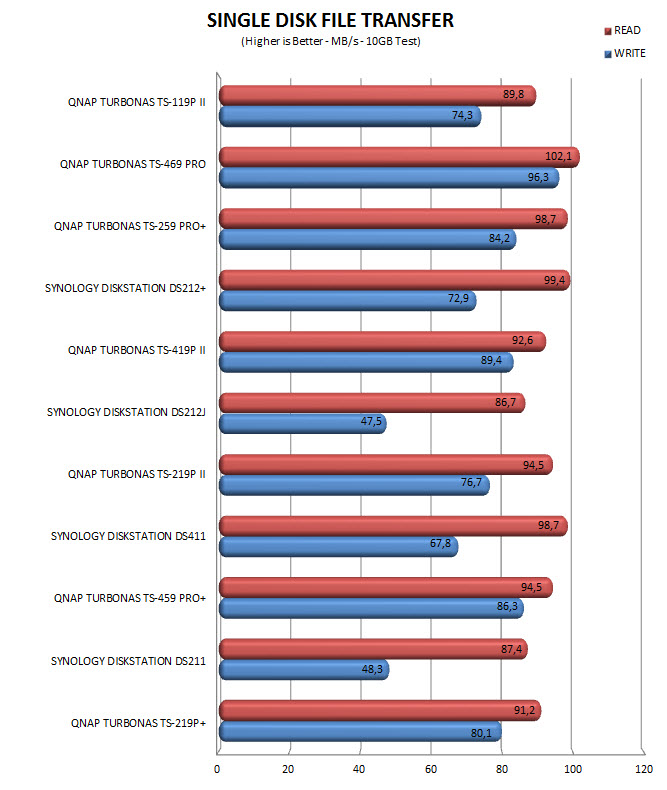
A single 10.9GB file was uploaded and downloaded to and from all the NAS units in this test. What's weird is that although in the beginning the TS-119P II managed to surpass the TS-219P II in the end it fell back a bit and so the average dropped beneath 90MB/s.
TEMPERATURES
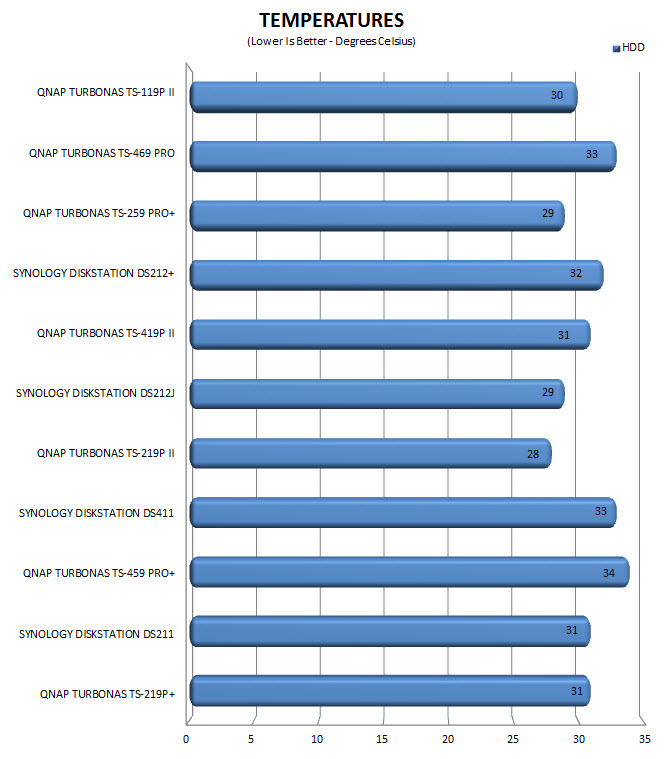
The 50mm exhaust fan is sufficient for a single drive but the hard plastic drive tray is certainly not helping, not that 30 degrees is much.
POWER CONSUMPTION

With a maximum power draw of 18W at load the TurboNAS TS-119P II is the least hungry one in our database.
CONCLUSION
 It's quite clear just by looking at our charts that the TurboNAS TS-119P II has really nothing (or little) to be jealous of its larger brothers in arms and with hard disk drives reaching huge capacities (4TB up until today) its single bay should not really pose a problem to most people. Of course if you have two or more HDDs laying around and you want to use those instead of buying a brand new drive (understandable) then you can opt for the dual bay TS-219P II or the quad bay TS-419P II. Agreed the TS-119P II also lacks the many USB ports found in other larger models but in all my years working with NAS units I’ve never even once used more than 2 USB ports at the same time so that too shouldn't be a problem to most people either.
It's quite clear just by looking at our charts that the TurboNAS TS-119P II has really nothing (or little) to be jealous of its larger brothers in arms and with hard disk drives reaching huge capacities (4TB up until today) its single bay should not really pose a problem to most people. Of course if you have two or more HDDs laying around and you want to use those instead of buying a brand new drive (understandable) then you can opt for the dual bay TS-219P II or the quad bay TS-419P II. Agreed the TS-119P II also lacks the many USB ports found in other larger models but in all my years working with NAS units I’ve never even once used more than 2 USB ports at the same time so that too shouldn't be a problem to most people either.
The TurboNAS TS-119P II single bay NAS Server by QNAP currently retails at around USD230 inside the USA and 200Euros inside the EU a price tag which is surprisingly low for such a product. In the end however it all comes down (once again) to what your needs are and how much you are willing to spend to cover them. Personally i think that a single 4TB drive is more than enough to cover most usages one can think of but still there are many reasons for someone to want more drive bays available so that really comes down to personal preference. However we are here to judge a product based on its build quality, performance and price tag and because the TS-119P II almost excels in all three it receives our Golden Award.

PROS
- Build Quality
- Performance (Speed/ Temperatures/ Power Consumption)
- Available Features
- 512MB DDR3 RAM @ 1333MHz
- Gigabit Ethernet Port
- eSATA Port
- 3 USB Ports (2xUSB 3.0 / 1xUSB 2.0)
- Web Interface
- Price (For Some)
CONS
- Quite Limited Support For IP Cameras
- Single Bay Solution
- Hard Plastic Drive Tray