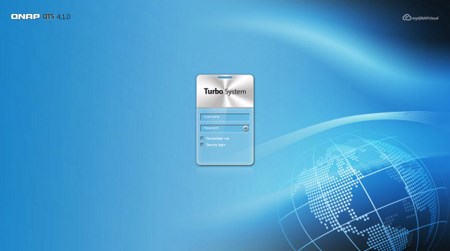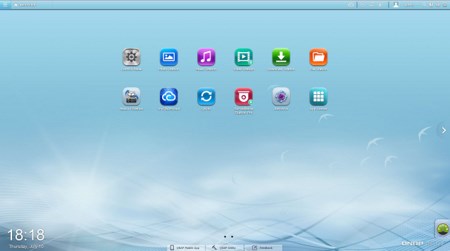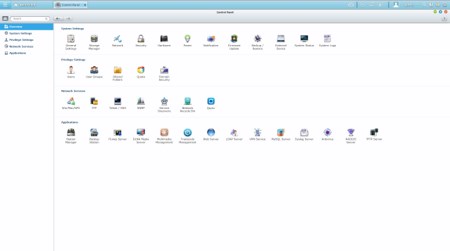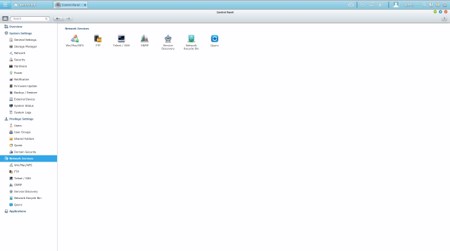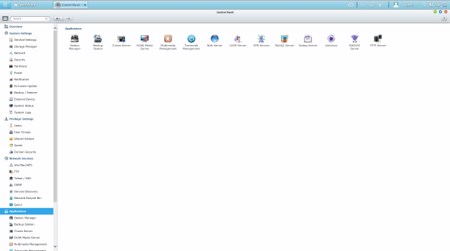WEB INTERFACE PART 1
Once again we see the typical QTS 4.1.0 OS login screen.
The first screen includes all the icons of the main available/installed stations.
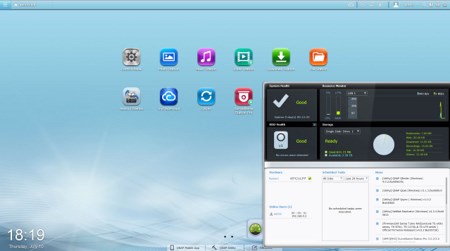
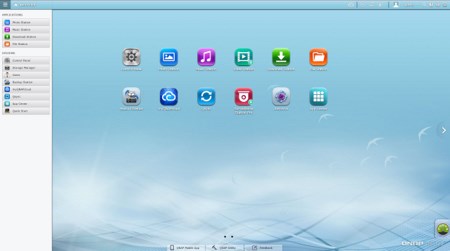
A nice looking system monitor expands from the bottom right of the screen while a quick menu can be accessed from the top left of the screen.
Most available settings are obviously accessible through the control panel of the QTS 4.1.0.
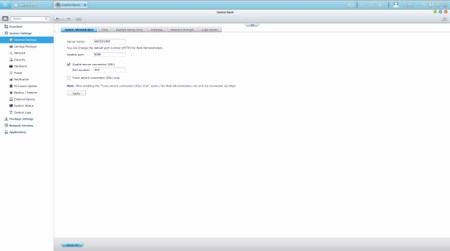
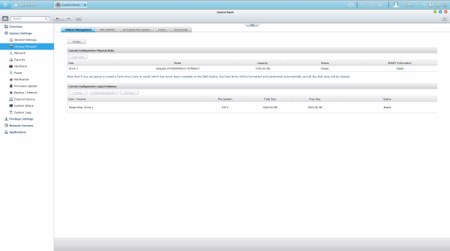
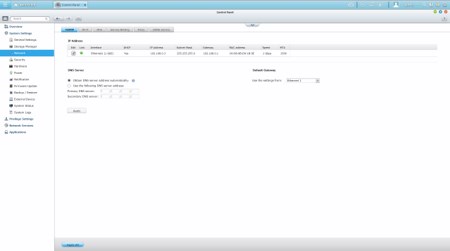
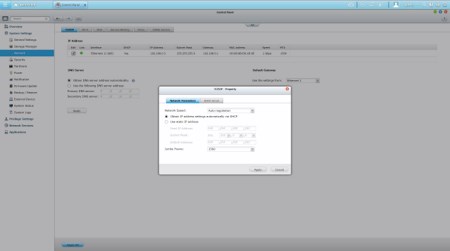
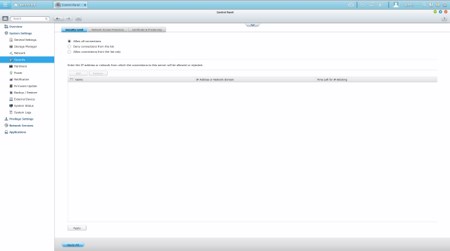
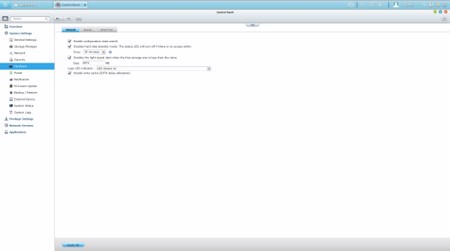
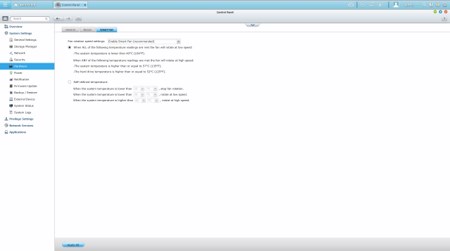
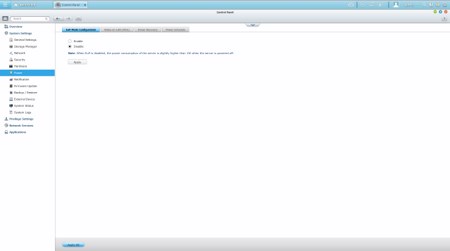
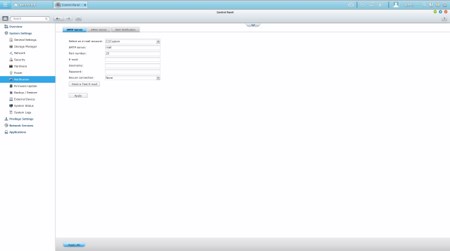
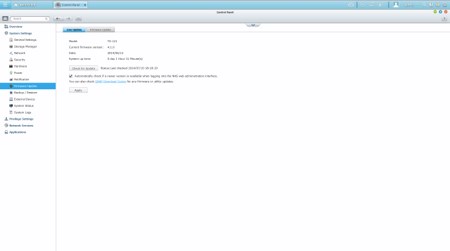
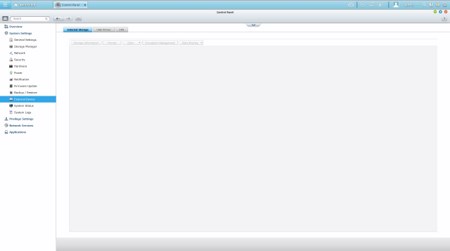
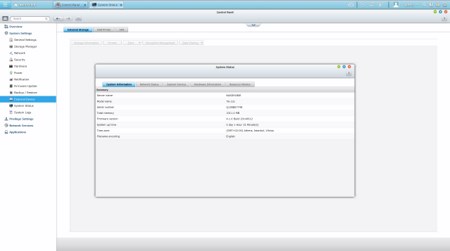
Via the System Settings menu you can set the name for the server, adjust time, set a password, specify your location, adjust the network IP, play around with power options, set notifications, check the state of the installed drive and Virtual drive, enable/disable security settings, check hardware information, setup backup options, access external device settings, check the logs and of course perform firmware updates.
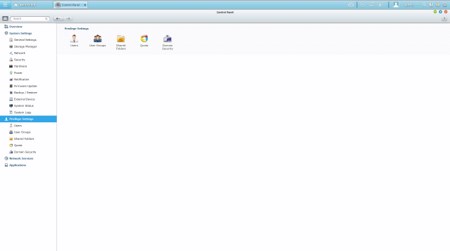
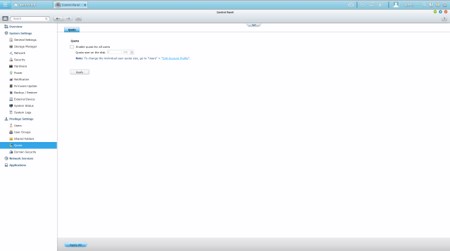
The Privilege Settings tab is very basic and allows you to create new users, assign those users to groups, setup shared folders, set specific quotas for each user and configure domain security.
From within the Network Services menu you will find everything network-related including FTP settings, Telnet service settings and service discovery settings. You can also setup/configure the Qsync application which allows you to have your files synced between the NAS and your other internet capable devices at all times.
In order to use some of the installed stations including the backup station you will need to enable them from within the Applications tab.

 O-Sense
O-Sense