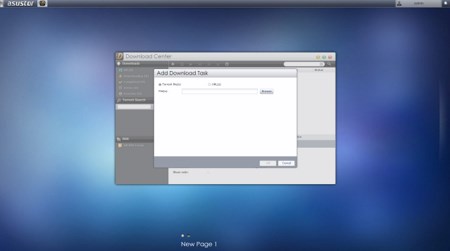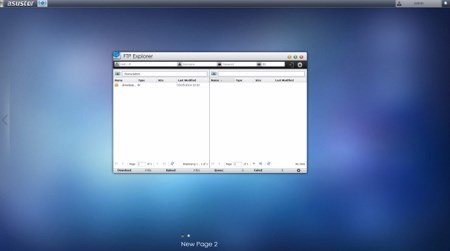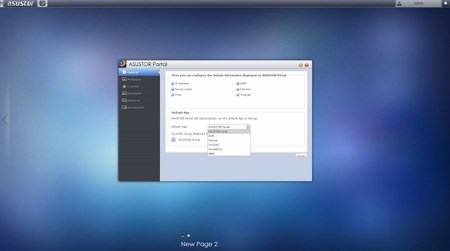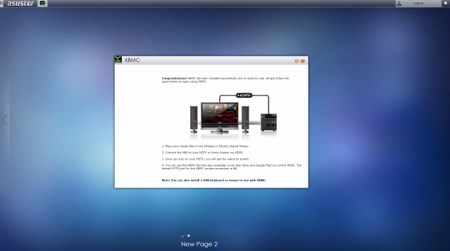WEB INTERFACE PART 2
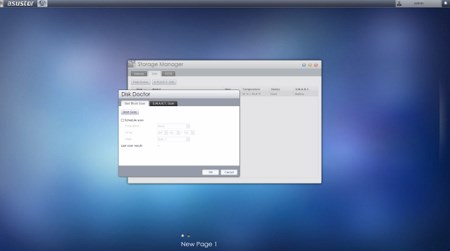
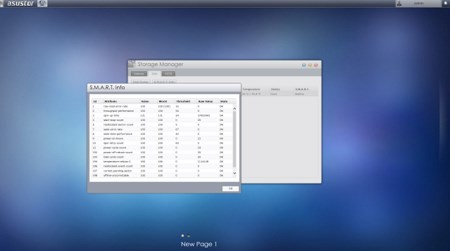
The Storage Manager tab allows you to create and manage volumes (JBOD/RAID), check the state of the drives via SMART, scan for bad sectors and use the iSCSI feature.
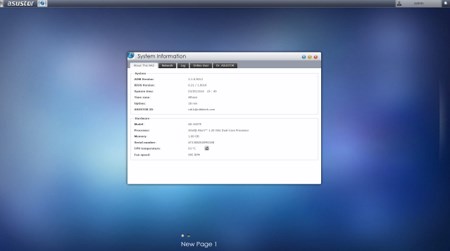
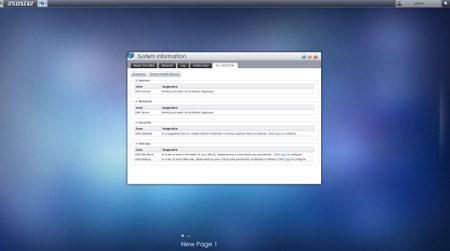
The System Information tab allows the end user to check the state of the hardware components of the NAS (including their temperatures), check the network activity, read logs, see who's logged in and use the DR.ASUSTOR diagnostic tool.
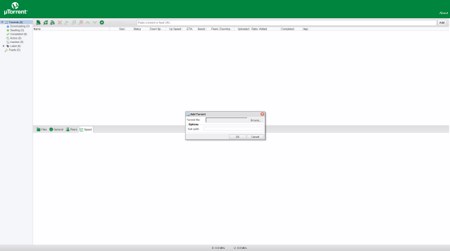
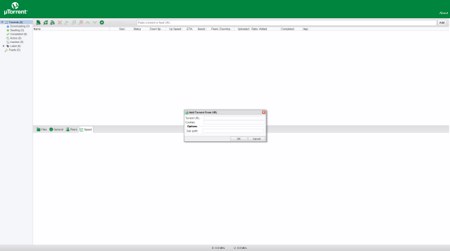
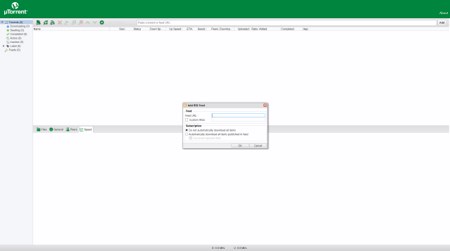
I'm pretty certain that the uTorrent application is well known to most people so we decided to see how it works in a NAS.
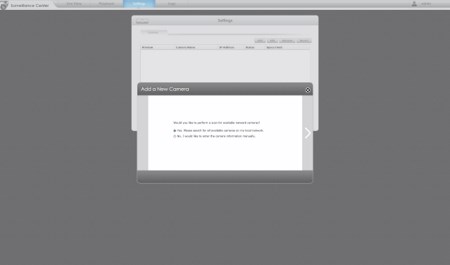
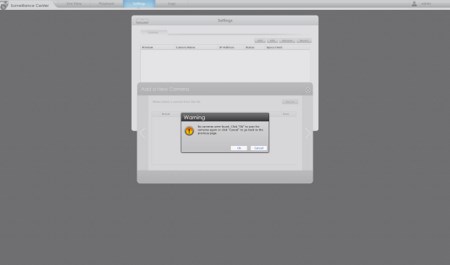
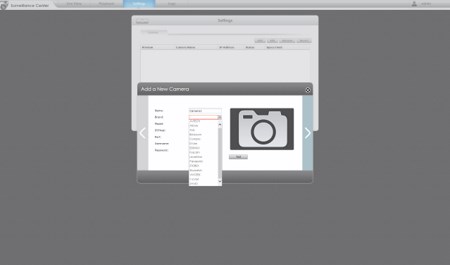
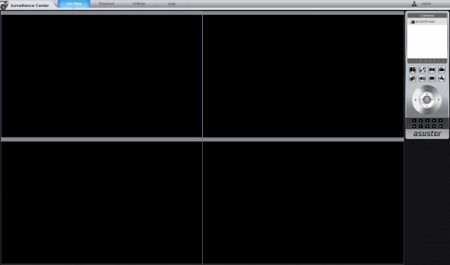
Just like with previous ASUSTOR NAS Servers the ADM does not support as many IP Cameras as we'd like it to so although we currently have 3 connected to our network (TRENDnet/Airlive/iMege) none was detected in the Surveillance Center. We did try using other models to see if there was a chance they were compatible with the ones we have here but without luck.
The Download Server tab allows you not only to download files using the BitTorrent Client or directly from HTTP/FTP but also Thunder/FlashGet/QQDL downloads (you can also use the Download Assistant software to manage all the download tasks running on your ASUSTOR NAS from within Windows).
With the FTP Explorer tab you can transfer files to and from FTP sites (supports resuming) directly from the NAS.
From the ASUSTOR portal tab you can select which applications will be displayed on the starting screen when in media mode (HDMI).
XBMC is considered to be the leading application for people who want to use their NAS Servers as HTPC systems but more for that on the next page.

 O-Sense
O-Sense