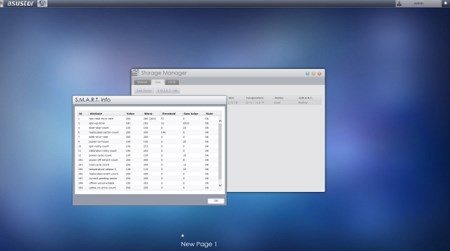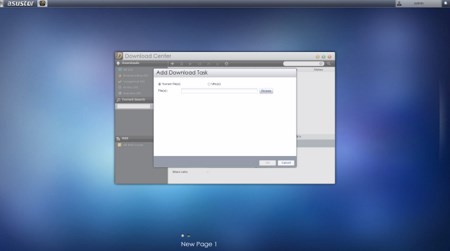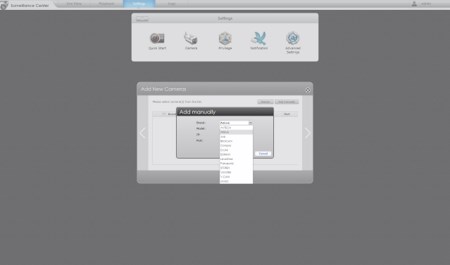WEB INTERFACE PART 2
Via the Storage Manager tab you can create and manage volumes (JBOD/RAID), check the state of the drives via SMART and use the iSCSI feature.

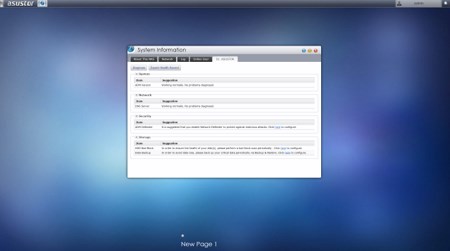
The System Information tab allows the end user to check the state of the hardware components of the NAS (including their temperatures), check the network activity, read logs, see who's logged in and use the DR.ASUSTOR diagnostic tool.
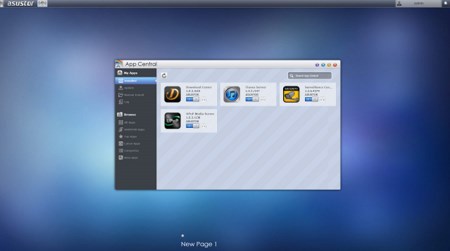
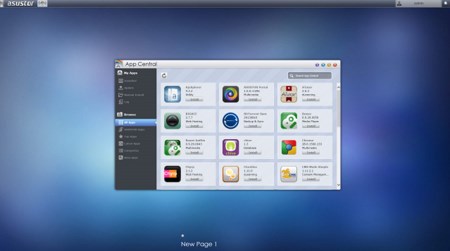
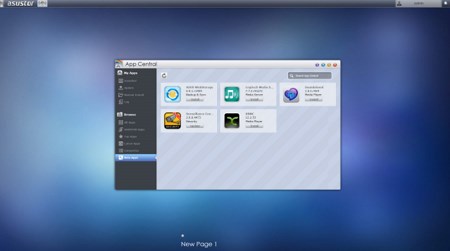
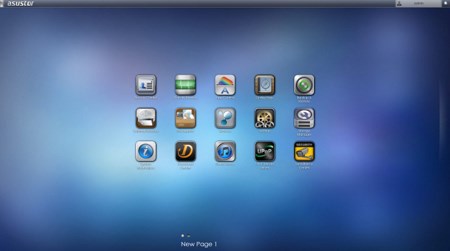
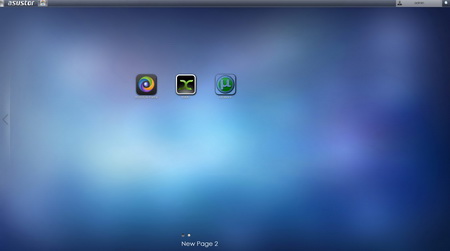
The App Central menu is kinda self-explanatory so from here you can see the installed applications, see the recommended apps by ASUSTOR, check all available applications (over 100), check for application updates and of course add/remove applications. We did install some applications which we will go through later on (the new applications are placed on the main screen).
I was somewhat surprised to see that the Download Server tab allows you not only to download files using the BitTorrent Client or directly from HTTP/FTP but you can also use it for Thunder/FlashGet/QQDL downloads (you can also use the Download Assistant software to manage all the download tasks running on your ASUSTOR NAS from within Windows).
Once again however not all is perfect and although the Surveillance Center has a very nice and feature-rich design along with an updated list of support IP cameras it’s still nowhere close to what QNAP or Synology offers with their solutions. To be more specific version 2.0.4 only supports a limited number of models by just 13 manufacturers and as such we were unable to use it with any of the 3 IP cameras that we have here by TRENDnet, Airlive and Zavio.

 O-Sense
O-Sense